Show Fomo on specific WordPress pages
If you only want Fomo notifications to appear on a few pages of your WordPress site, there are two options:
A per-page embed
In this brief guide we'll explore the second method.
Add this free plugin to your WordPress site.
Doing so allows you to "inject" code snippets, Fomo or otherwise, into specific pages or posts on your site, instead of relying on the master "theme" files inside Appearance > Theme Editor.
Step 2 - Create a Shortcode
After opening the "edit" view of a Post or Page, ensure that "Custom Fields" are enabled (checked) within the 'Screen Options' tab of the top right-hand corner.
Next, scroll below the post/page content editor and find the Custom Fields accordion dropdown box.
Input a shortcode, ie 'CODEf' as a Name and then paste your Fomo embed snippet as the Value.
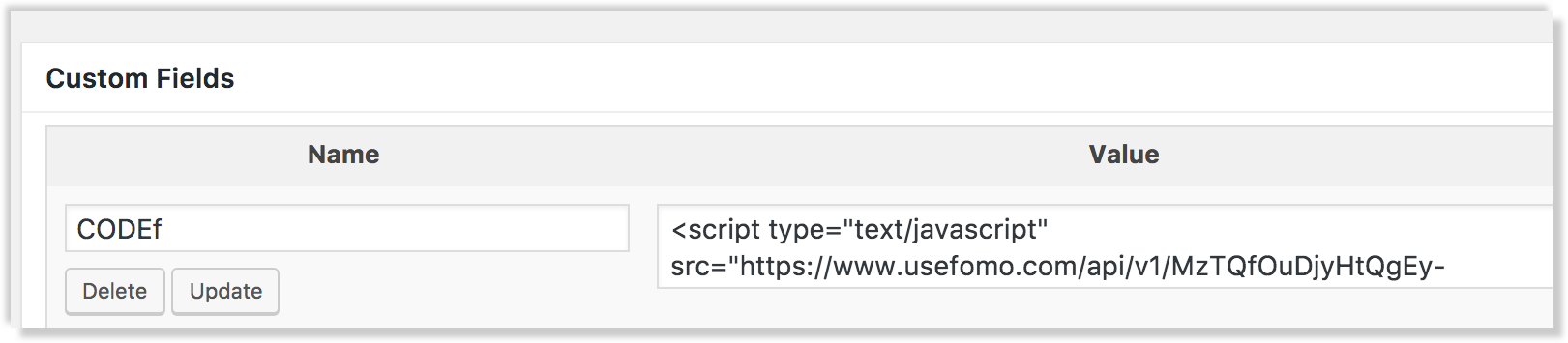
Step 3 - Add the Field to your Content
Scroll up to the content editor section of your Post or Page and paste the "name" of your Custom Field, inside '%' percentage signs:
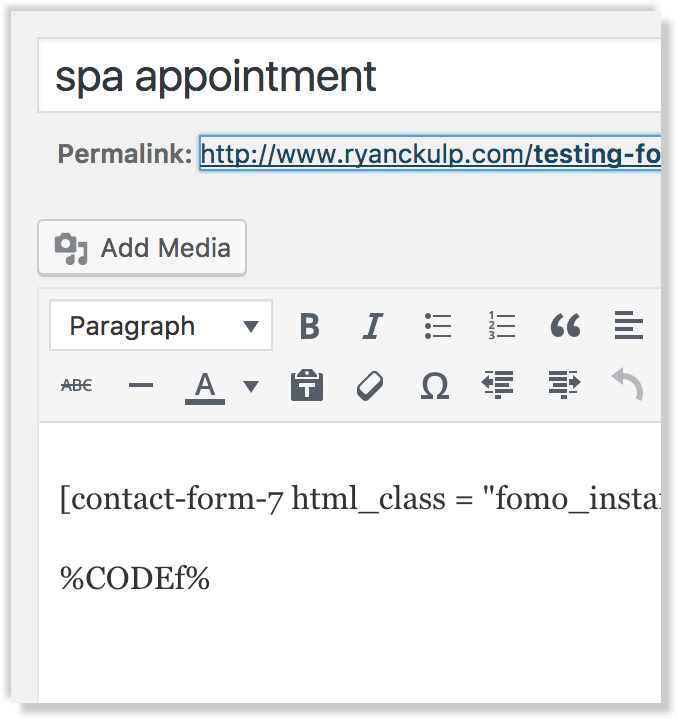
In this example, we've pasted our "CODEf" shortcode (which links to a Fomo embed snippet) inside of 2 '%' symbols.
This is embedded below a contact form, which is another type of short code.
Step 4 - You're Done!
Save the page, then visit the page in another browser tab. Within a few seconds (pending your Fomo settings), you should see Fomo notifications from your Events tab inside the Fomo dashboard.
These Fomo notifications will appear only on this page, because you injected it with a shortcode, and not via the WordPress theme itself.
Repeat for any other page where you want Fomo displayed.