How to embed the Fomo snippet on Neto
We’re proud to support Neto websites using Fomo.
To install the Fomo snippet on your Neto website, follow these steps.
After adding the Fomo snippet, be sure to connect Neto within Fomo to start showing Fomo notifications.
Step 1
Log into your Neto account and using the left-side menu, select “Settings & tools” > “All settings & tools”
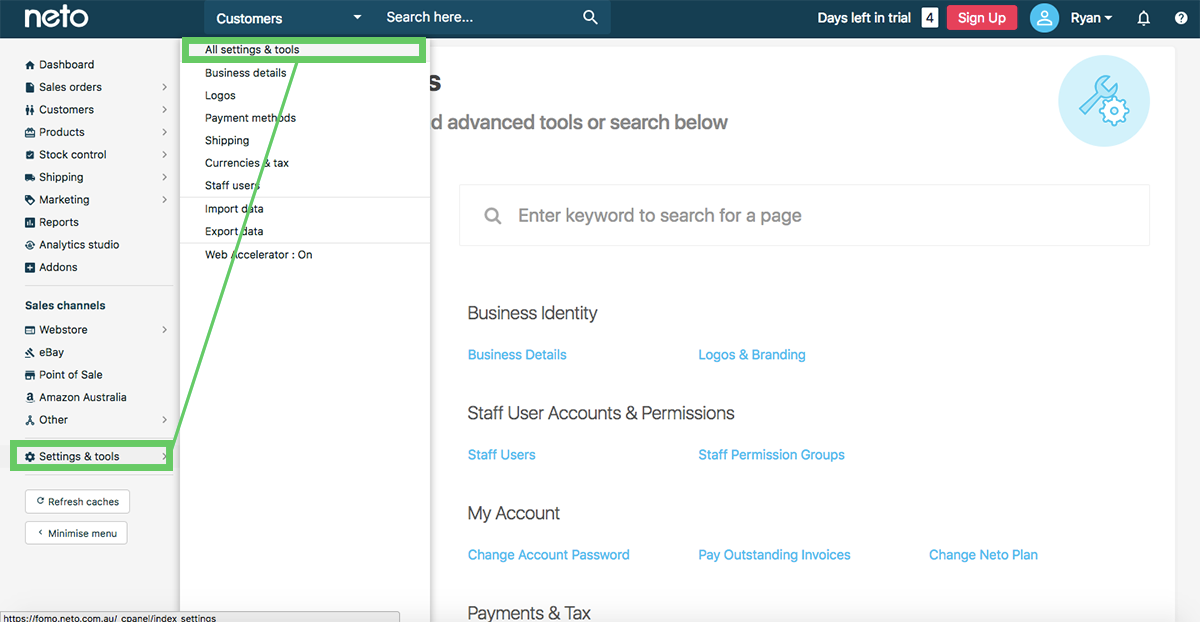
Step 2
Scroll to the Analytics & 3rd Party Scripts section and select “Custom Scripts”.
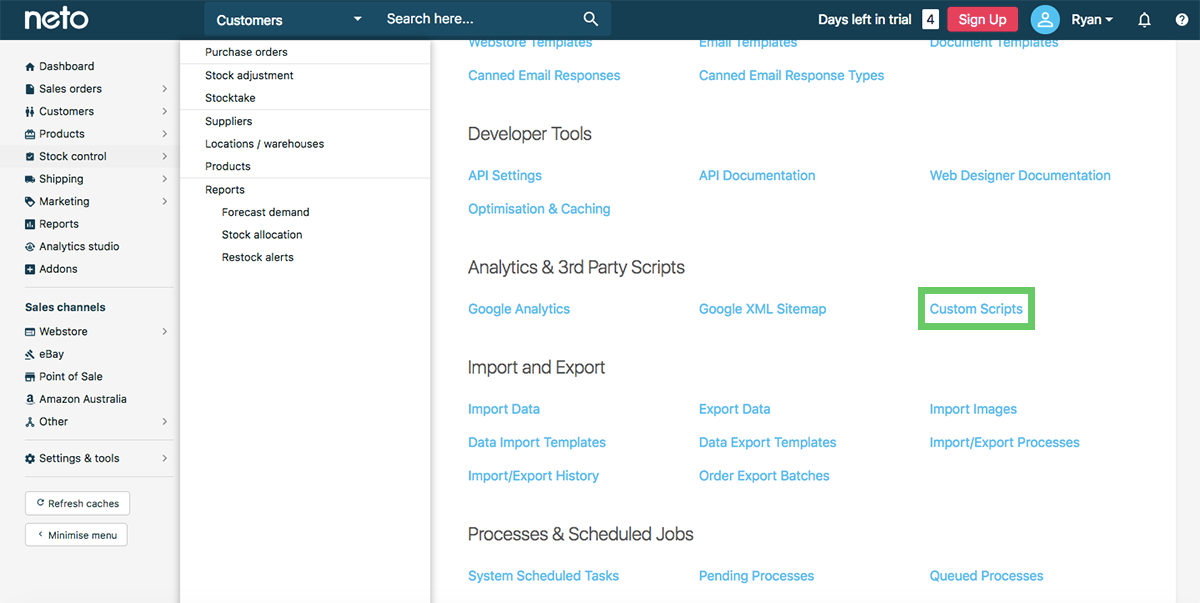
Step 3
Here, you’ll select “Add New” to add the Fomo script.
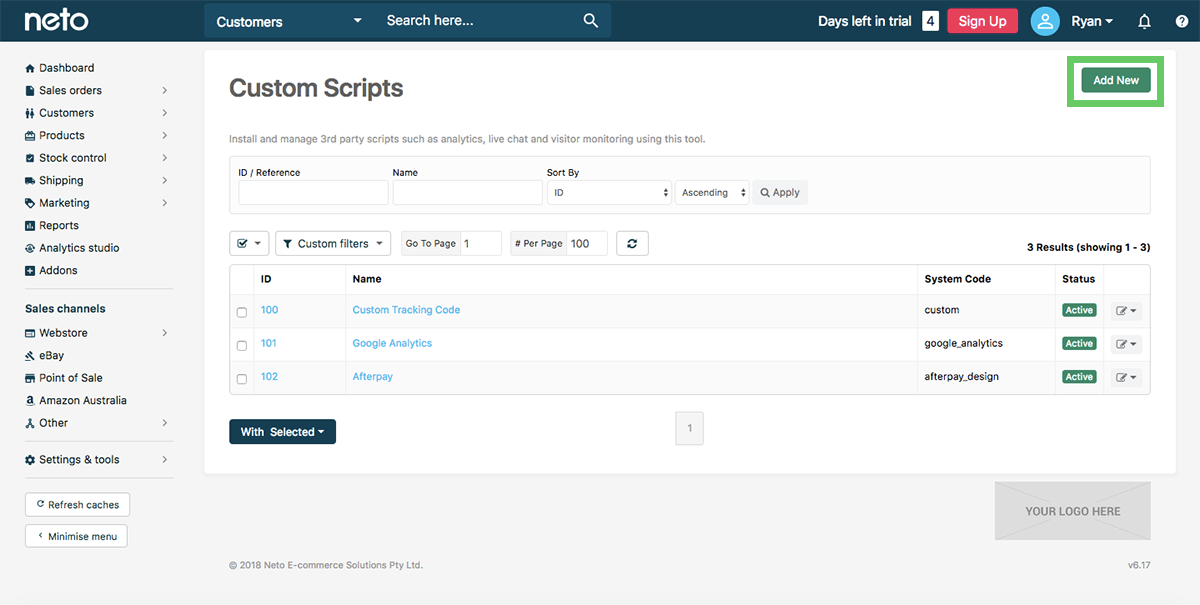
Step 4
If you don’t have your Fomo script ready, you can always find it by logging into Fomo, selecting the Site you’re working on, then go to Settings > Embed:

Step 5
Copy the Fomo script and paste it into the dialogue box on the new script page of Neto, then simply save!
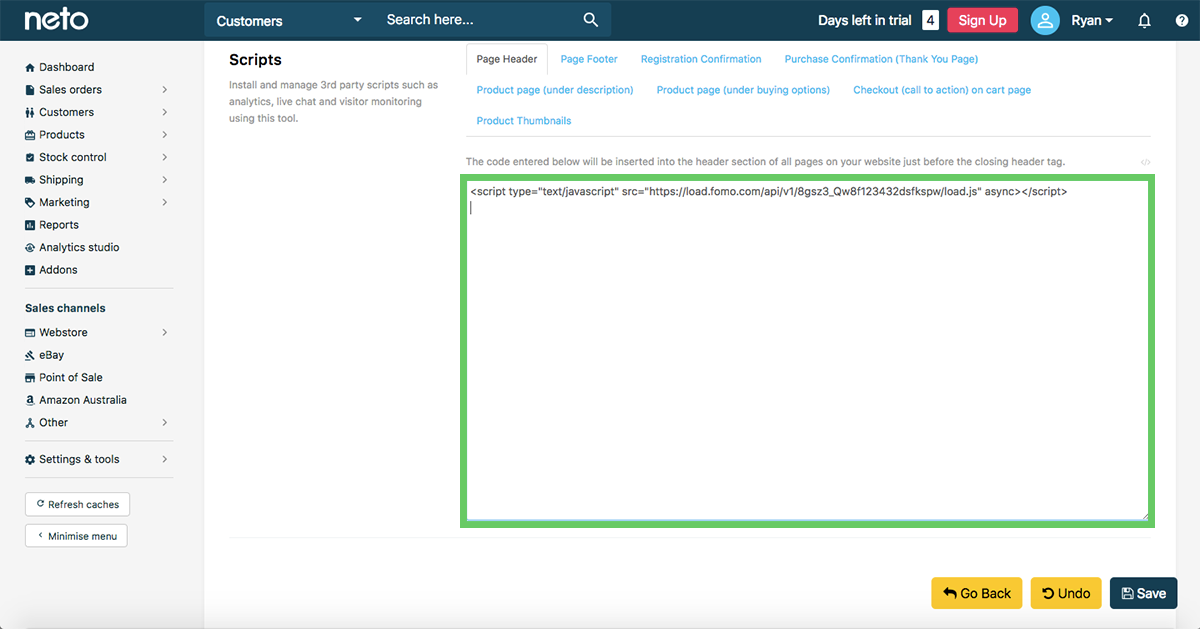
Now that Fomo’s code is embedded into your website, complete the setup by connecting our Neto integration with Fomo. By integrating Neto (and any of our other 50+ integrations), Fomo will begin showing recent activity to site visitors.