How to connect Thinkific
Thinkific is a platform to help create and sell online courses. Connecting Thinkific with Fomo takes just a few seconds and requires no coding.
Note: As of February 2020, Thinkific requires the Pro or Growth plan to make use of Zapier, their Public API, or webhooks. This is the warning you will see when you navigate to Settings > Code & Analytics:

Depending on how your website is set up, there may be alternative ways to generate similar Fomo notifications to show off customer interest:
Fomo Instant (Action or Form): generate Fomo notifications when a visitor clicks a "buy now" button or submits a checkout form
Active Visitors to show off the number of active students on your website at any given time
And more! See our integrations or reach out to hello@fomo.com to see what other options are available.
Continue onward if you have a Pro or Growth plan.
Step 1 - Get your Thinkific API Key and Subdomain
Inside your Thinkific account, navigate to "Settings" in the left panel and select the "Code & analytics" tab. Scroll to the API section, which will look like this:
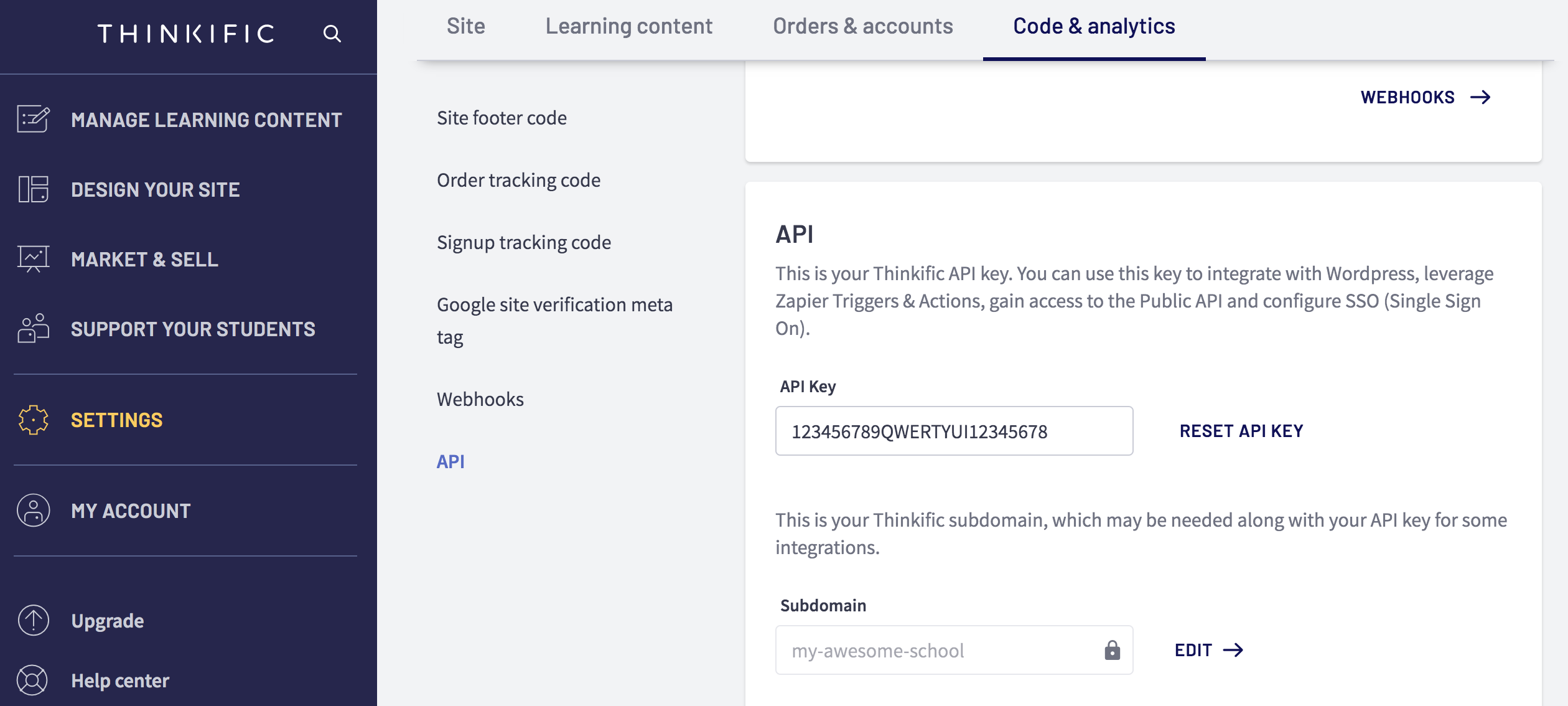
Save this API Key and Subdomain for Step 2.
Step 2 - Enable Fomo
Inside Fomo, navigate to Integrations > Thinkific and click Connect.
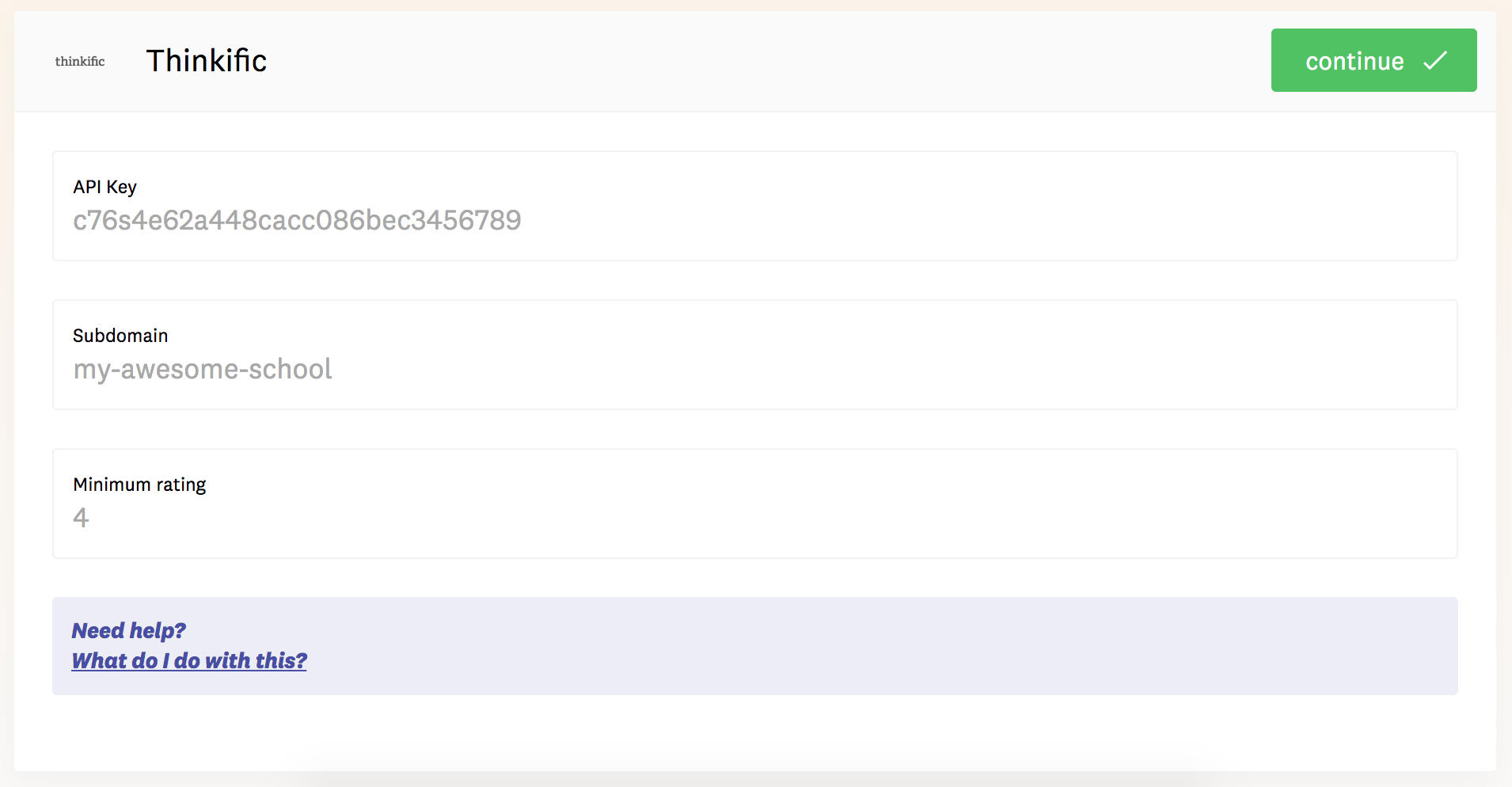
Paste the API Key and Subdomain from Step 1. Enter a minimum rating (between 1 and 5) for the course reviews you'd like to show off.
Step 3 - You're Done!
After connecting, Fomo will begin importing recent enrollments and reviews from your Thinkific account. Going forward, new enrollments and reviews will become Fomo notifications.
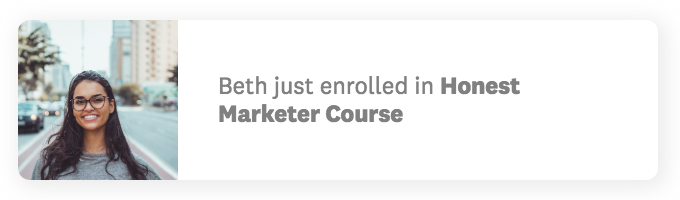
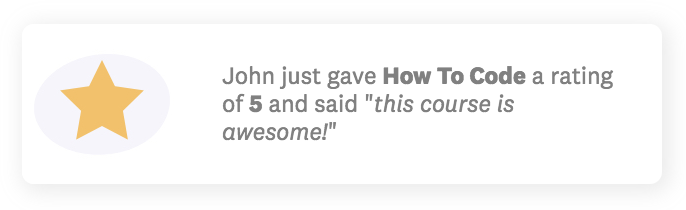
Tip: if you have multiple courses on one account, you can use Page Rules to customize your Fomo notifications by course.
You may modify the messaging or variables of your Fomo notifications anytime.