Exclude specific pages from showing Fomo notifications
To remove Fomo notifications on a product page for a Shopify store:
Visit your Theme (Online Store > Themes) and click Actions > Edit code:
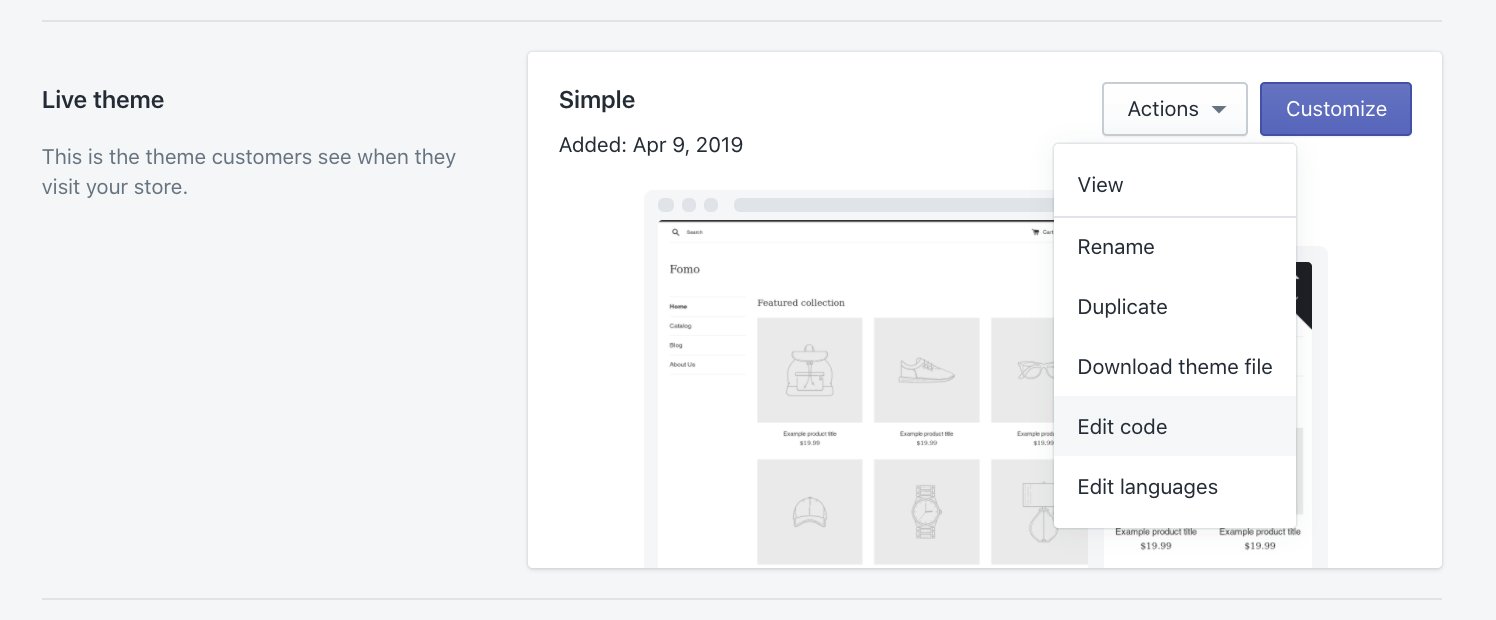
2. Open the product.liquid page inside the Template folder.
3. To remove Fomo from every product page, simply paste this snippet at the top as a new line:
Your product.liquid file should look something like this. Make sure to click 'Save!'

** Advanced Settings **
4. To remove Fomo from specific products or page, you'll need to create an 'If' statement.
Below is an example that excludes Fomo on a product at the URL yourstore.com/products-awesome-shoes:
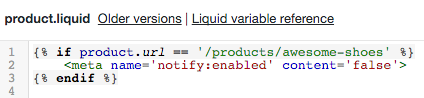
To exclude multiple products, simply build your If statement with the 'Or' operator like this:

To learn more about the Shopify If-Statement, check out this page. Alternatively, grant hello@fomo.com access to your store and we'll take care of this for you, free of charge.
Lastly, to remove Fomo notifications on a Shopify Page, simply repeat the above instructions on page.liquid instead of product.liquid in your theme.