Where do I find my ClickBank API Token?
ClickBank is a leading platform for affiliate marketers and direct sales funnels.
Connecting Fomo with ClickBank is seamless, and takes just a few seconds.
Step 1
Log into ClickBank and visit Account Settings > My Account.

Note: If your ClickBank UI looks different than this, you may have to go to Accounts and select your account in order to see the developer settings:
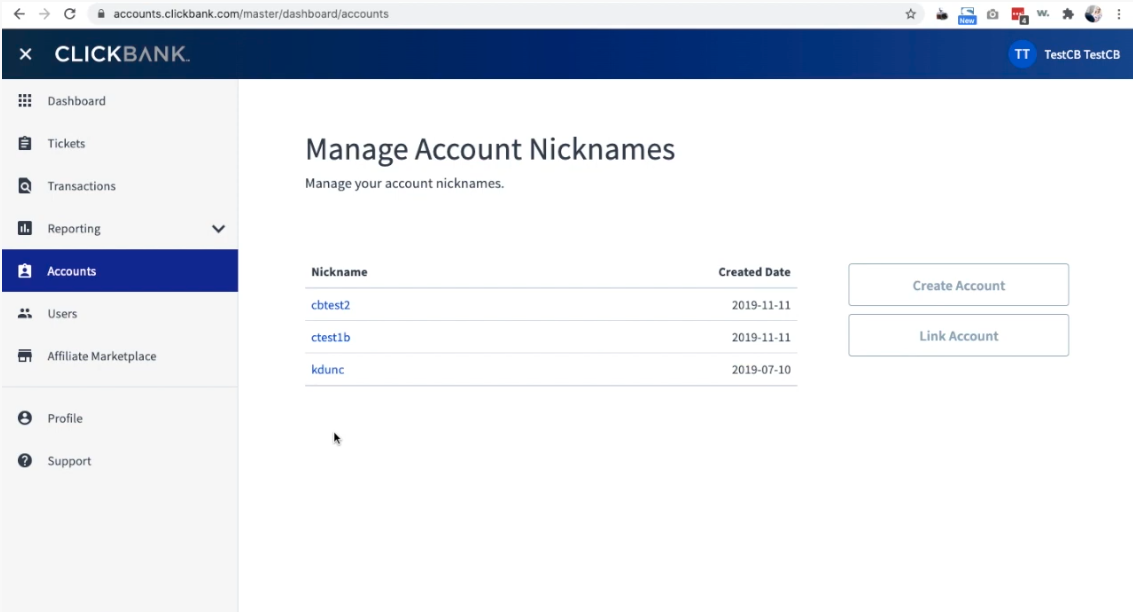
Step 2
Scroll down to the bottom where your API Tokens are located.
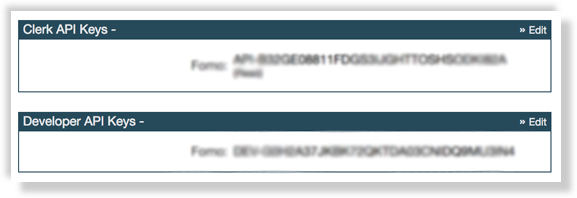
You may or may not have anything in these boxes, depending on what other apps are connected to the ClickBank account.
However, even if you already have API keys, we suggest you create new ones for Fomo. Just continue following along to learn how.
Step 3
We'll be creating two (2) different API keys. One is called a "Clerk API Key" and the other is called a "Developer API Key."
First, let's create a Clerk API Key. Click 'edit' in the top-right corner of the Clerk API Keys box, from the previous step's illustration.
Click 'Create New' at the top right.
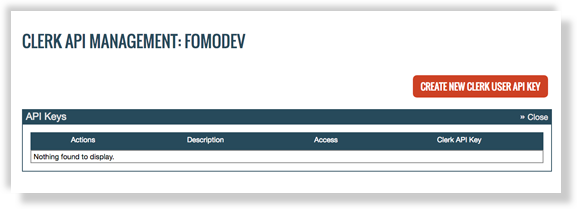
Input the following details exactly:
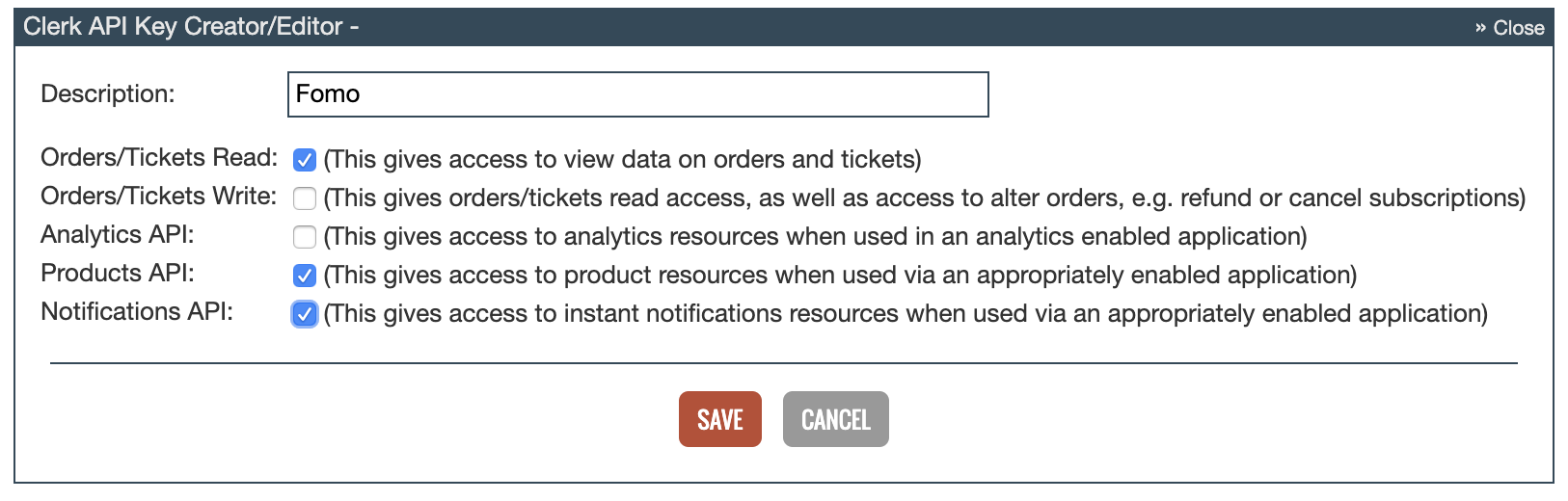
Note, yours won't say "FOMODEV" at the top of the screen, which is OK. It will show your ClickBank Vendor nickname instead.
Click Save, and you'll be shown a confirmation screen:
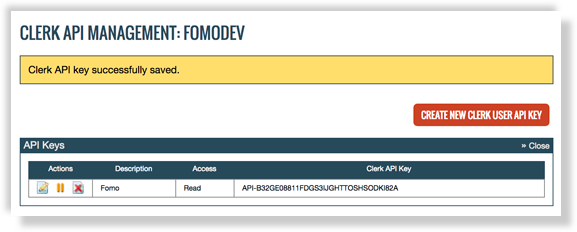
You'll need this "API-XXX" string of characters later to complete the Fomo integration.
Now, let's create the Developer API Key.
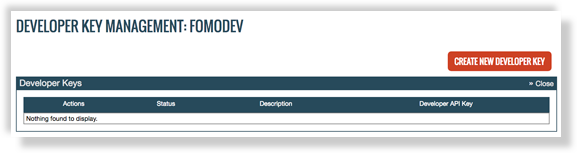
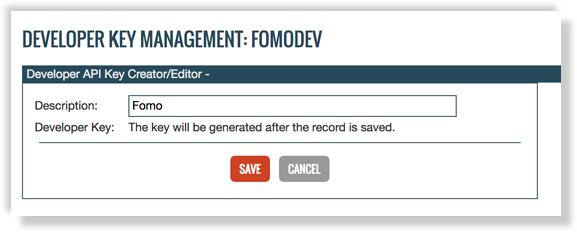
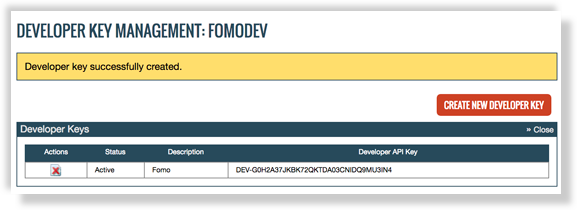
All right, same deal. The "DEV-XXX" string of characters is something we'll need next to complete the integration.
Step 4
Log into Fomo, visit the Notifications tab, click Add Notifications, then All Notifications and search for 'ClickBank'.
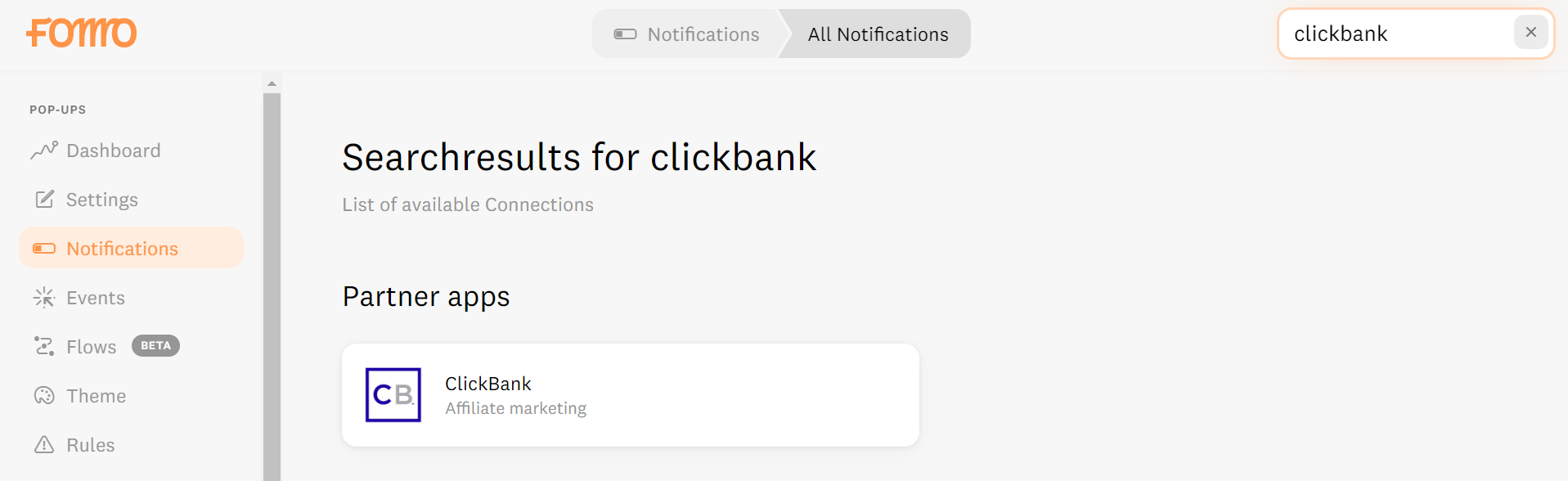
Select ClickBank and click Connect. Here you will paste your Clerk API Key and Developer API Key, and add an account nickname.
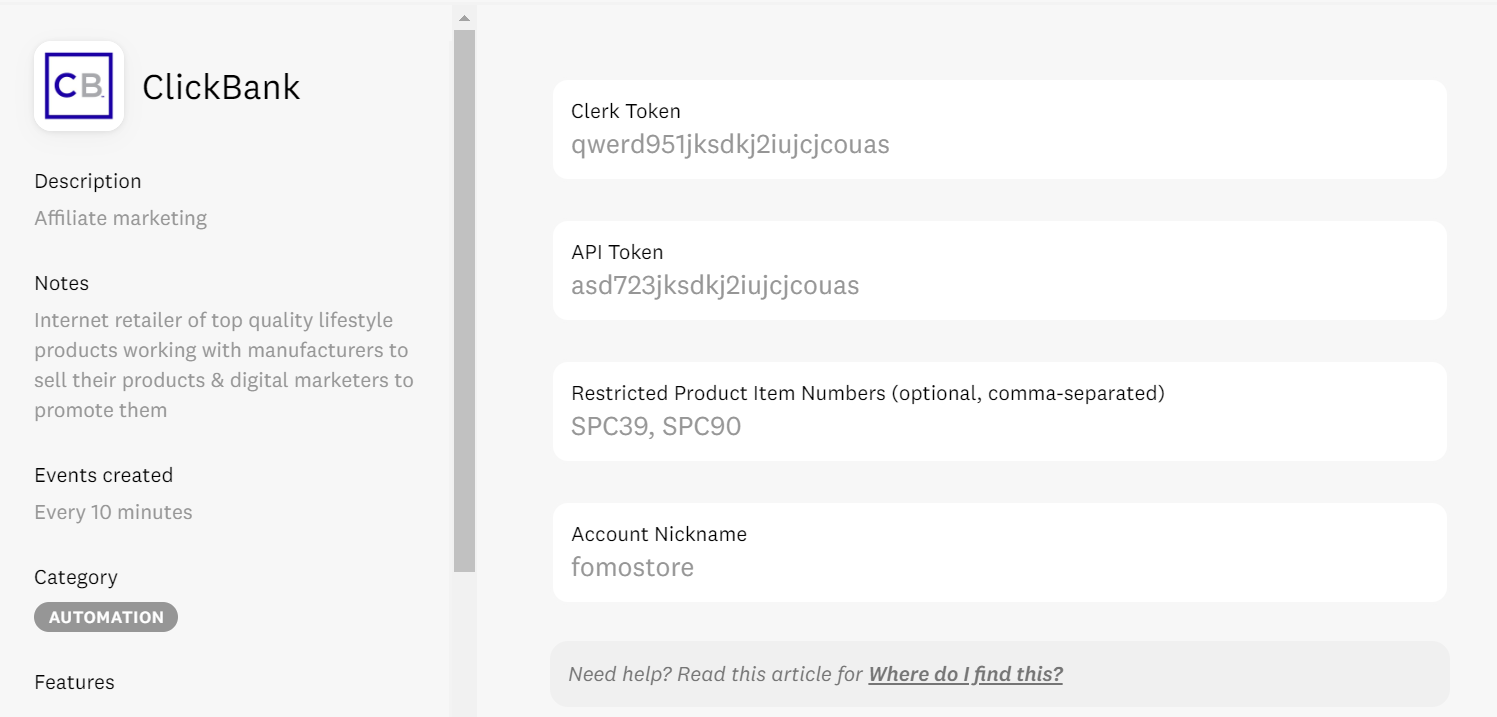
(The Account Nickname is the username you use to log into ClickBank).
Click the orange 'continue' button to automatically import recent sales.
You're (almost) done! Now we just have ONE more step.
It's time to set up instant "pings" to Fomo, every time you get a new sale.
For this, we're going to create an "Instant Notification," another great ClickBank feature.
Step 5
Go to Vendor Settings > My Site inside your ClickBank dashboard.
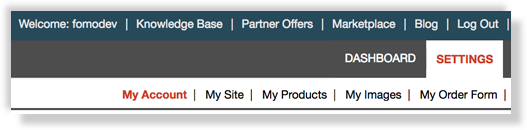
This time, click 'My Site' at the top, next to "My Account."
Scroll down to find the box that's labeled "Advanced Tools."

This may or may not have anything inside of it -- that's OK. Just click Edit in the top-right corner of the box.
On the next screen, you may be prompted to agree to some conditions about using this feature.
If that happens, the form will look something like this. Just fill out the fields the way we did below:
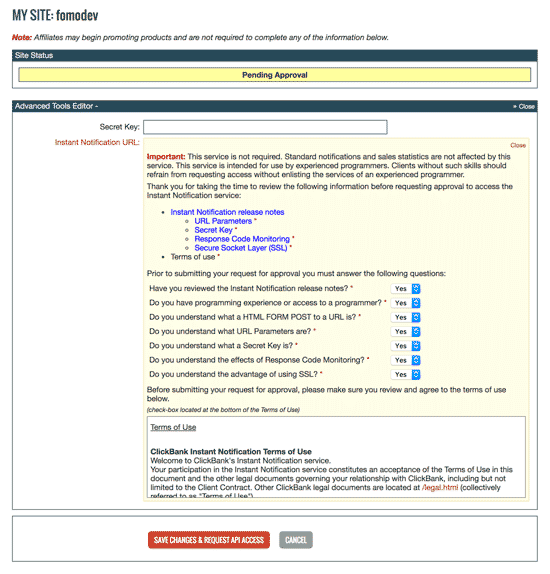
Finally, hit 'Save Changes' at the bottom.
You should now be able to access a screen like this:
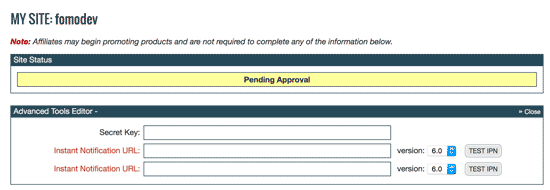
Input "FOMO123" as the Secret Key, and then read below for the Instant Notification URL.
Within your Fomo dashboard, go to Settings > Embed.
Note the snippet of code that appears.
Now, replace the bold text in the code below, with what your app says after "v1/" and before "/load.js":
https://fomo.com/api/v1/applications/XXXXX/callbacks/click_bank
After you've replaced "XXXX" (above) with your string of letters (highlighted in screenshot), paste this into the Instant Notification URL on ClickBank.
Hit 'Save Changes'.

You should now see a small confirmation message, and an Instant Notification URL set up.

IMPORTANT - click 'Edit' one more time, then click 'TEST IPN' to enable the notifications.
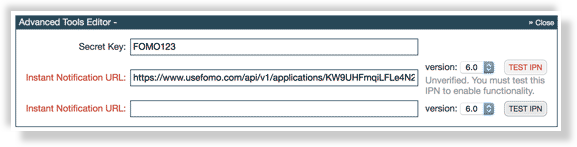
You're done!
Going forward, new ClickBank sales will be imported on-demand, and shown on your website with Fomo in real-time.
To edit the message structure of your Fomo notifications, simply visit the Notifications tab while logged into Fomo, navigate to the ClickBank template, and click 'edit'.