How to set up custom webhooks
Fomo supports receiving webhooks from a service of your choosing.
Webhooks are data "pings" that are sent from a 3rd party platform, after some trigger event occurs.
Setting up Webhooks with Fomo is simple. First, navigate to Notifications > New Notification > All Notifications, and search 'webhook'.
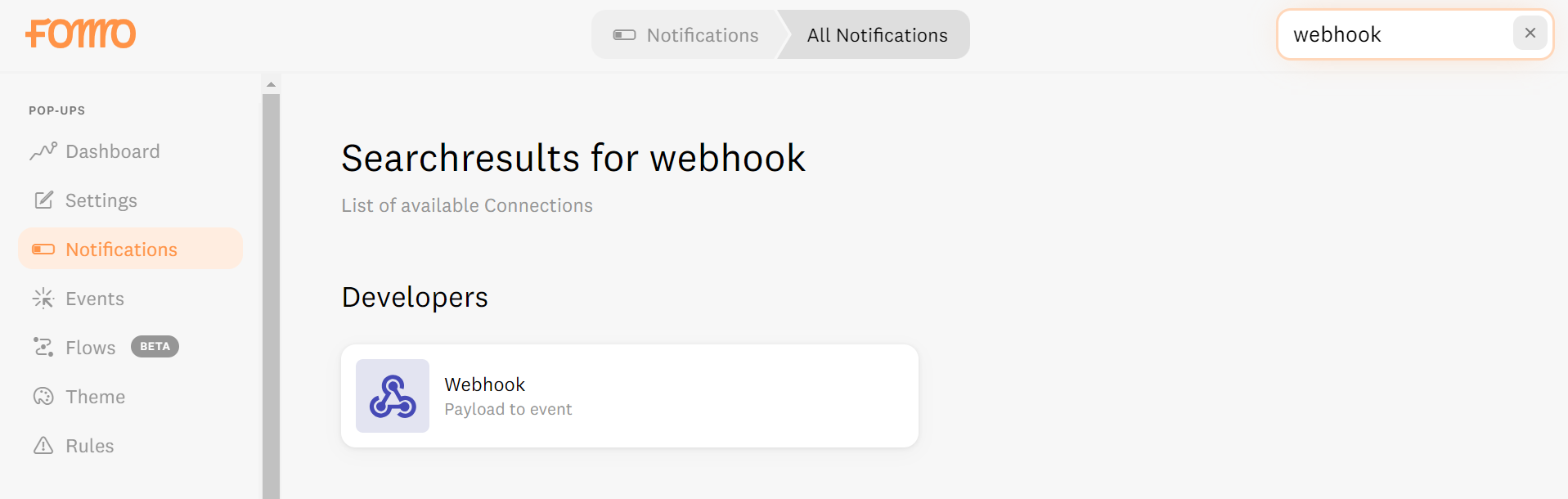
Click on "Webhook" and the orange "Connect" button. Fomo will then provide you with a long webhook URL.
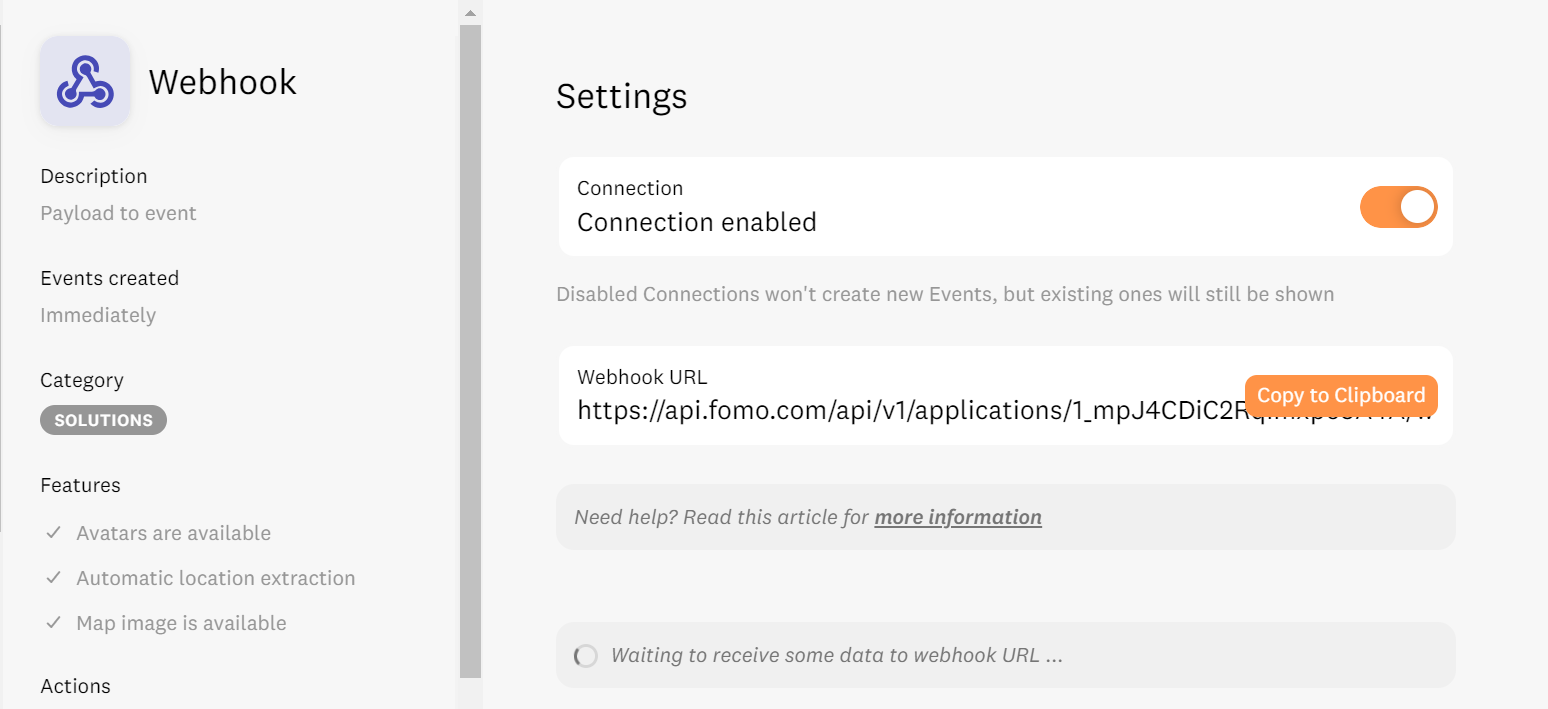
Copy and paste this long URL into the webhook input form of the platform of your choosing.
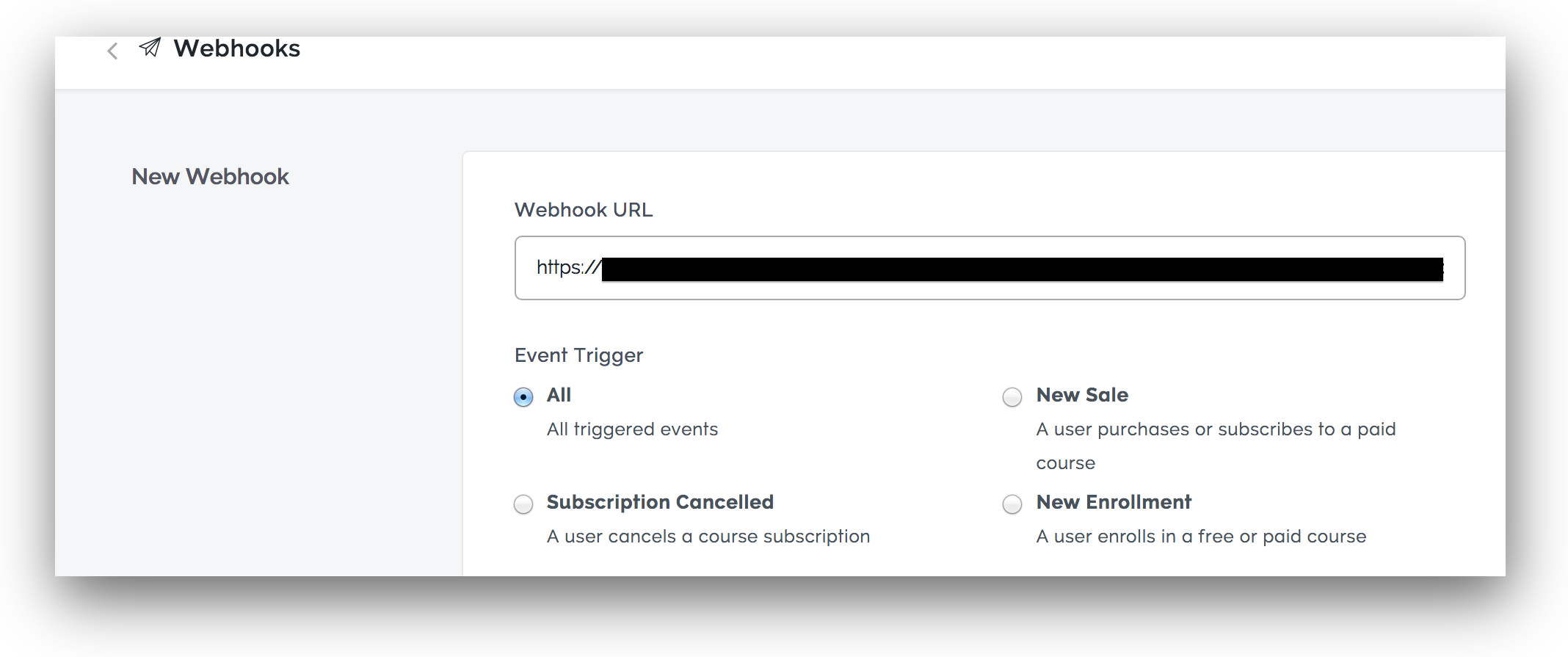
After inputting this Webhook URL on an external platform, trigger a test ping to send webhook data to Fomo.
Fomo will listen in real-time for new webhook data. Once Fomo receives the data, you'll see a button titled 'Show last payload'. Click to check it out.
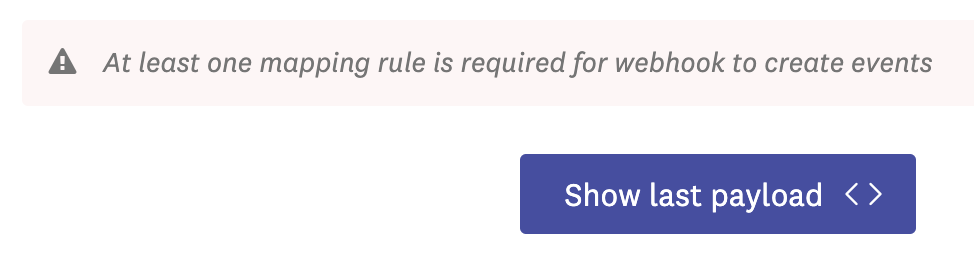
Inspect the payload to ensure the pieces of data you want to include in your Fomo notifications are present.
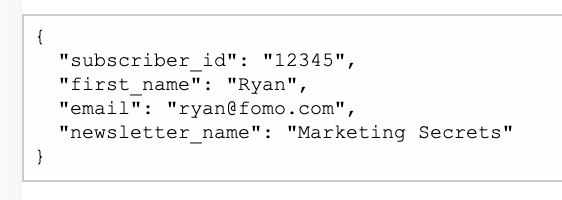
Now you're ready to map data to Fomo notifications. Click "add mapping rule" and select values from your webhook payload on the left column of the form.
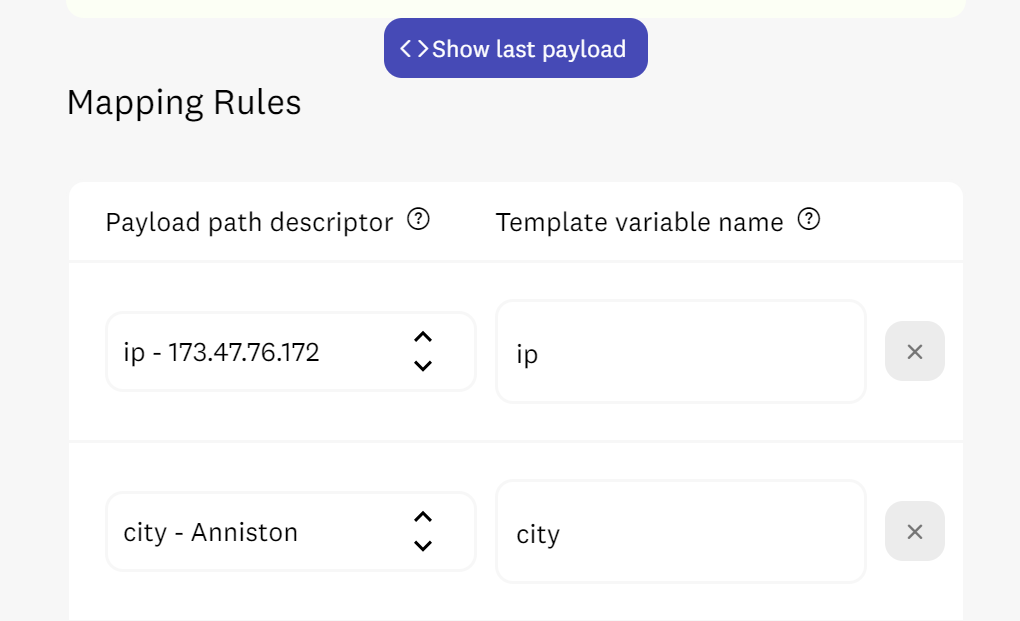
On the right side, provide a variable name for the value(s) you've chosen.
These variables can be named anything, however, avoid using numbers to begin a variable name. Also, be sure to remove the example variable names on the right side if you do not use them.
Important: to avoid duplicate Fomo notifications, choose a unique parameter from your webhook payloads (left side of form) and name it "external_id" (variable on right side of form).
In this example, we're mapping "subscriber_id" from the 3rd party webhook tool to "external_id" in Fomo.
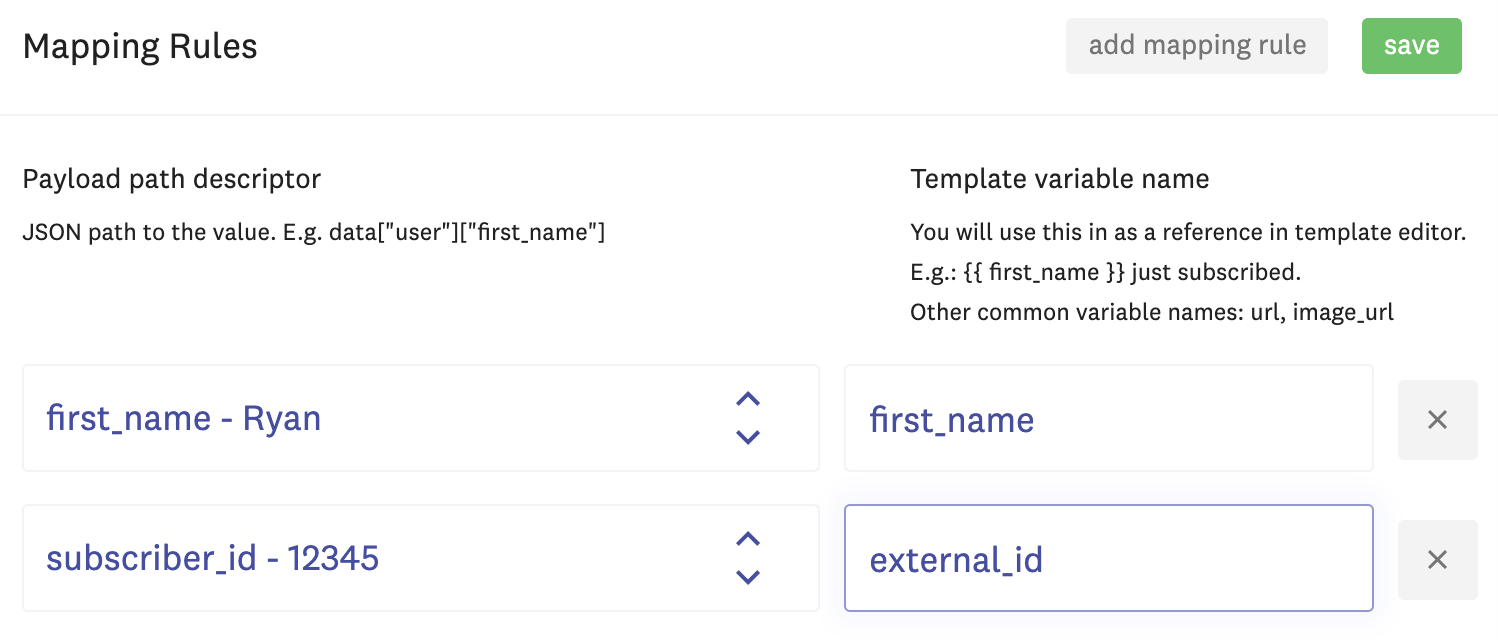
Add as many mapping rules as you'd like, then click "save" and navigate to the Webhook template in your Notifications tab and click 'edit'.
Modify your template to use your new variables that you created in the custom webhook integration.
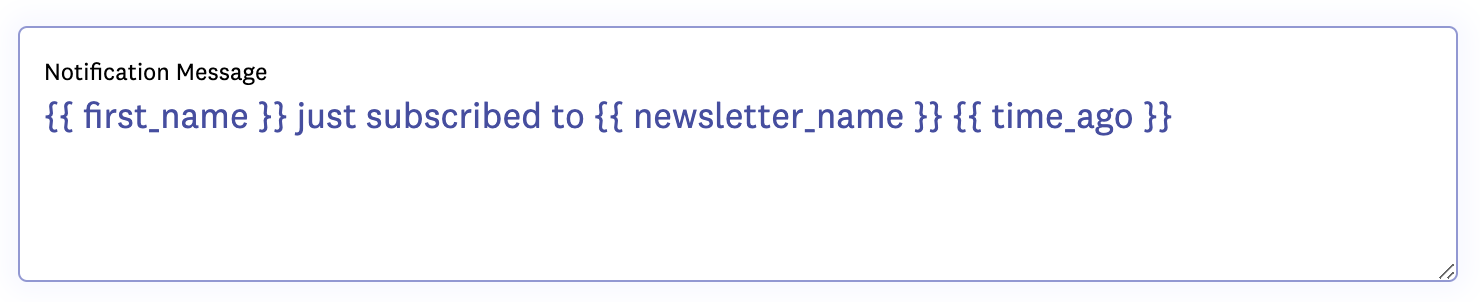
After updating your template, click Save.
Going forward, new webhook events from your external platform will send data to Fomo, automatically creating new Fomo notifications.
You may configure as many webhooks as you'd like, and give them each custom names inside Fomo > Notifications > Custom Webhooks > Settings.