How to connect Fomo with Selz
Selz is one of the simplest and most elegant platforms for selling online.
Through our exclusive partnership, you can now leverage the power of social proof on your Selz shop with just a few clicks.
While logged in to Fomo, visit Integrations > click Selz. Click 'connect with Selz' . You'll be asked to log into your Selz store and accept some permissions.
Note: If you see a "you don't own any shop" error, this means you are signing into your admin account rather than the shop owner's account.
This gives Fomo the ability to turn recent store orders into live Fomo notifications.
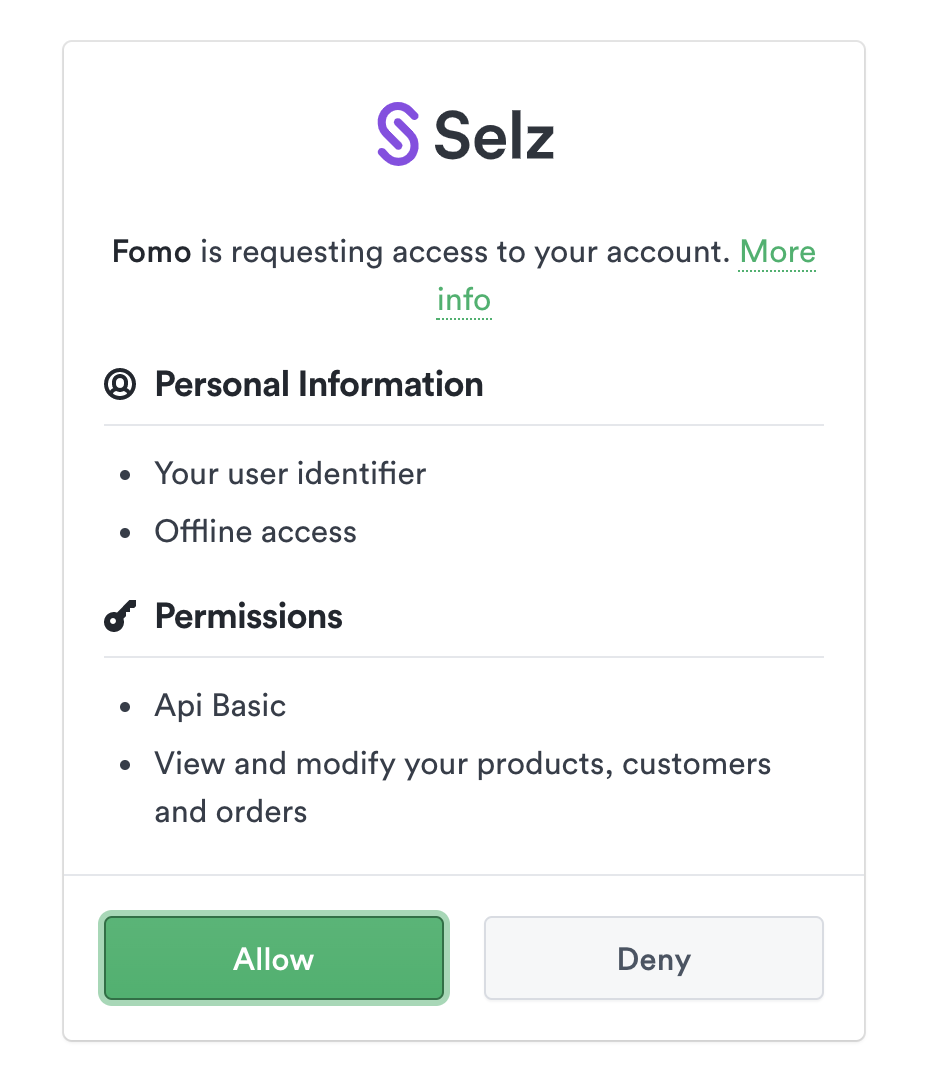
Step 2 - Embed Fomo on your Shop
While logged in to Fomo, visit Settings > Embed to locate your unique embed code:

Inside your Selz shop via the left side navigation, visit Settings > Stores .
Click the advanced tab on the top right, then click the "Head" tab, and paste your snippet:
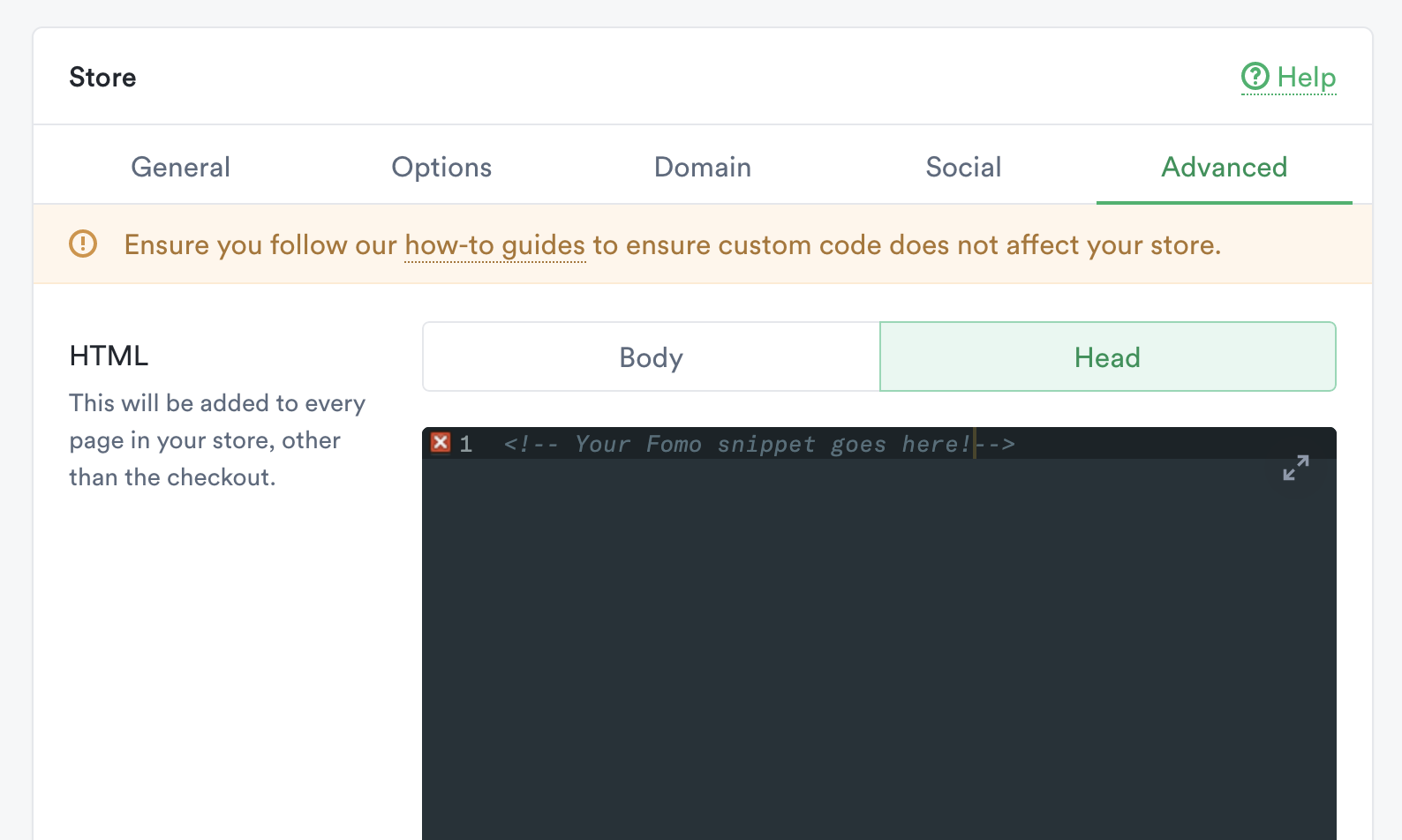
After pasting your snippet, remember to click 'Save' at the bottom.
Step 3 - You're Done!
That's it, you've now set up Selz and Fomo.
After planting your Fomo snippet (Step 2, above) you'll immediately begin to see a live stream of new orders sent to your Fomo event feed, from Selz.
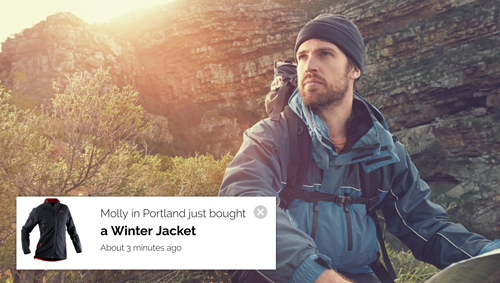
To edit the messaging of your Fomo notifications, navigate to Notifications > Templates > Selz Order > Edit.