How to connect Fomo with ActiveCampaign
ActiveCampaign is a leading platform for email-driven marketing automation.
Connecting Fomo with ActiveCampaign is seamless, and takes just a few seconds.
Step 1
Log into ActiveCampaign and click Settings from the left side menu.
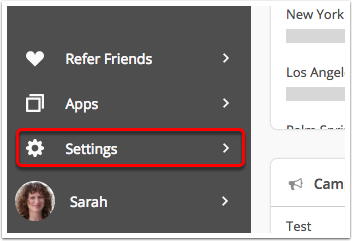
Step 2
Next, click the Developer tab.
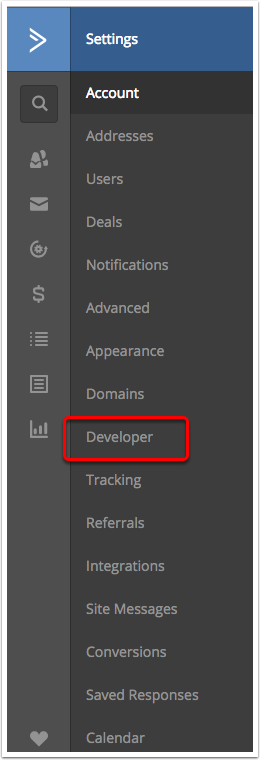
On this page you'll see a URL and Key. We need both of these to complete the connection.
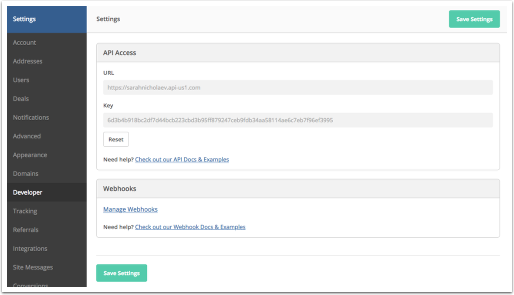
Step 3
Log into Fomo, navigate to Notifications, click ‘Add Notifications’, then ‘All Notifications’. Search for 'ActiveCampaign' and click to connect.
On the resulting page, paste your URL into the 'ActiveCampaign URL' form field and your API key into the 'ActiveCampaign API Key' form field.
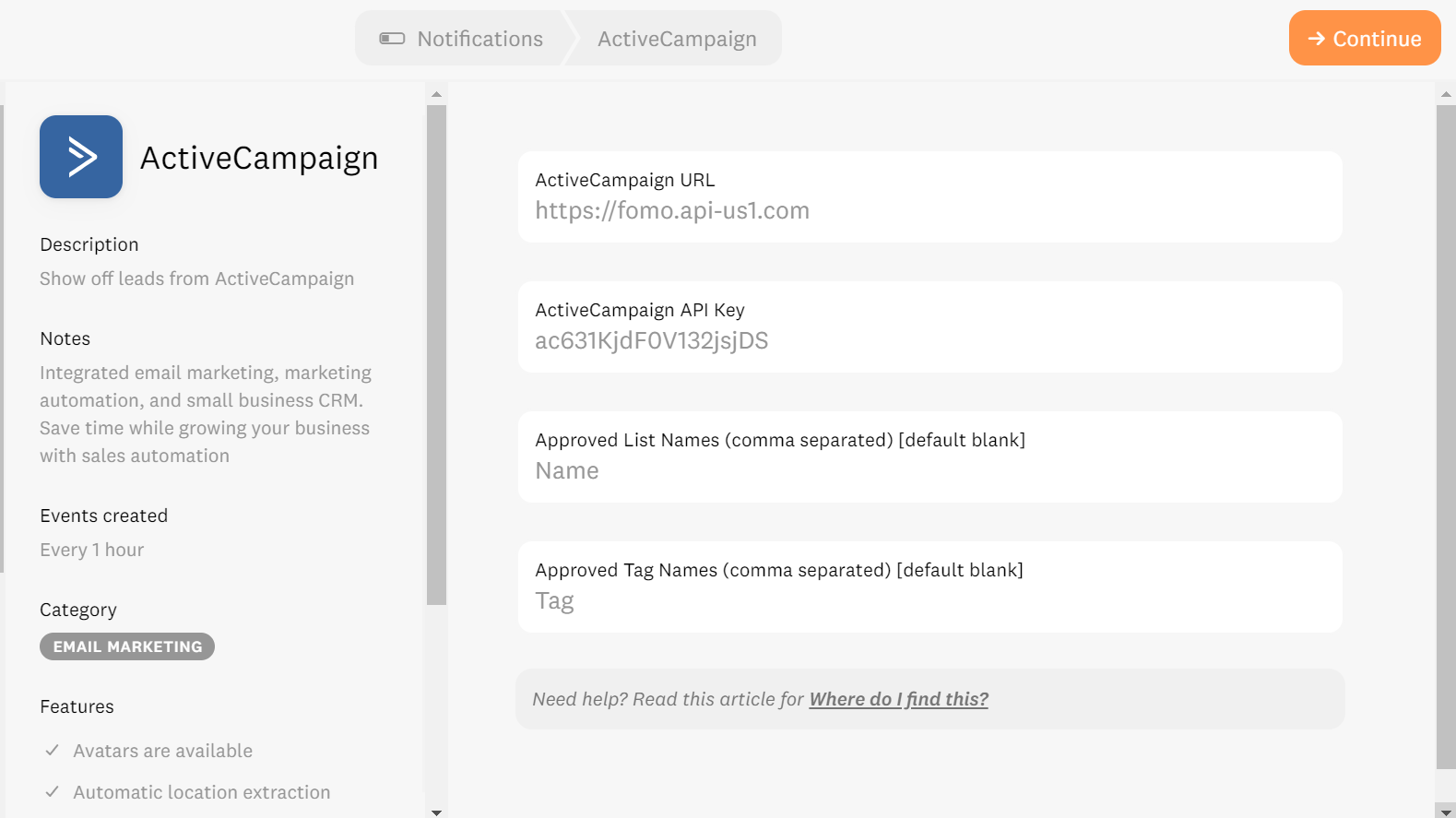
Note: the "List Names" and "Tag Names" fields are optional, but if used simultaneously they act as "and" operators.
So, if you add "Midnight Sale" inside the List field, and "Upsell Tomorrow" as a tag, then new contacts must have both the Midnight Sale list name and also the Upsell Tomorrow tag name, to be imported to Fomo.
If this isn't your desired effect, simply enter a few List Names to approve, or a few Tag Names, or leave both of these fields blank.
Step 4 - You're done!
Click the orange 'continue' button to automatically import recent leads.
Going forward, new contacts will be imported on-demand, and shown on your website in real-time.
To edit the message structure of your Fomo notifications, simply visit the Notifications tab while logged into Fomo, locate the ActiveCampaign template, and click 'edit'.