Where do I find my WooCommerce API Key?
WooCommerce is an eCommerce plugin for WordPress that powers millions of online stores.
Connecting Fomo with WooCommerce is seamless, and takes just a few seconds.
Step 1
Log into your WooCommerce store and visit the Dashboard. Hover 'WooCommerce' in the side navigation and click Settings.
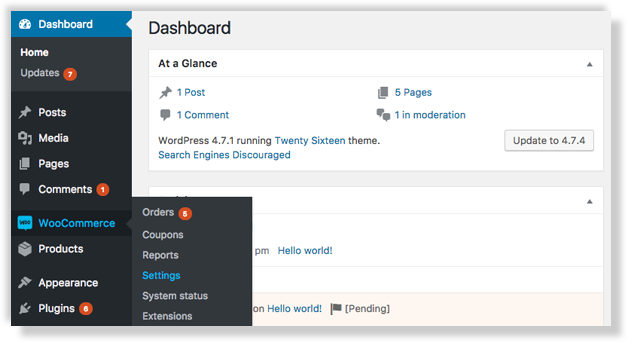
Step 2
Pending which version of WooCommerce you're using, you'll either see an "API" tab or an "Advanced" tab.
API Tab
If you see the "API" tab, click it and ensure the 'REST API' checkbox is enabled from the 'Settings' sub-tab. Then, click 'Keys/Apps.'
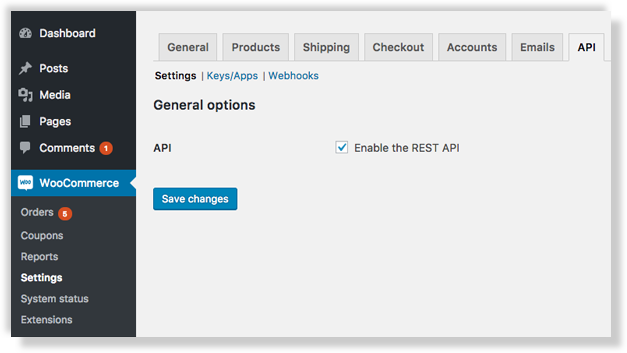
Advanced tab
If you see the "Advanced" tab, click it and then visit the "REST API" sub-tab to create an API Key. Follow along below for specific permission instructions.
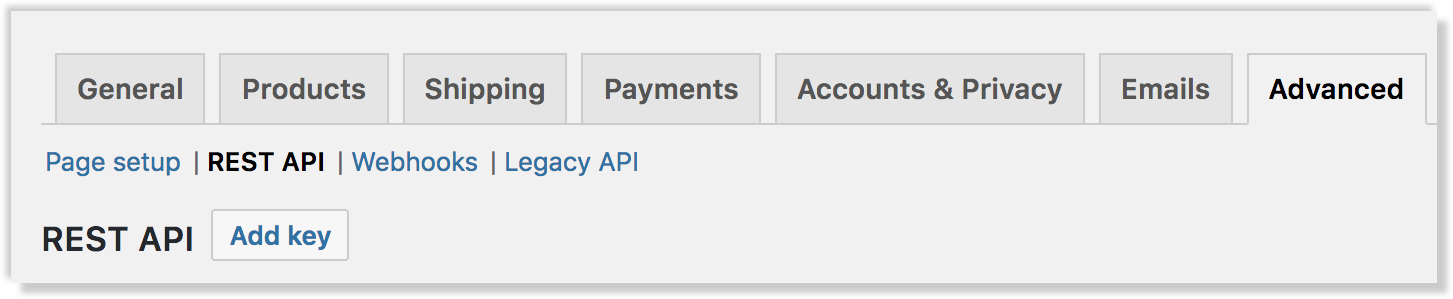
Step 3
Create a new key called "Fomo" with Read/Write permissions.
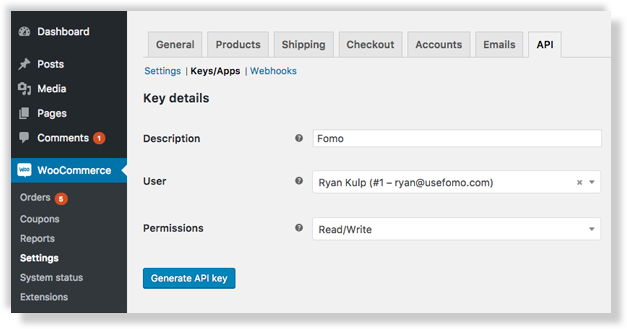
Fomo will never modify customer or product data, but we require the 'write' permission to plant a "new order" webhook.
This allows us to get notified immediately after orders happen, meaning your Fomo notifications are shown in real-time.
Step 4
Log into Fomo, navigate to the Notifications tab, select WooCommerce and paste your Consumer Key and Consumer Secret.
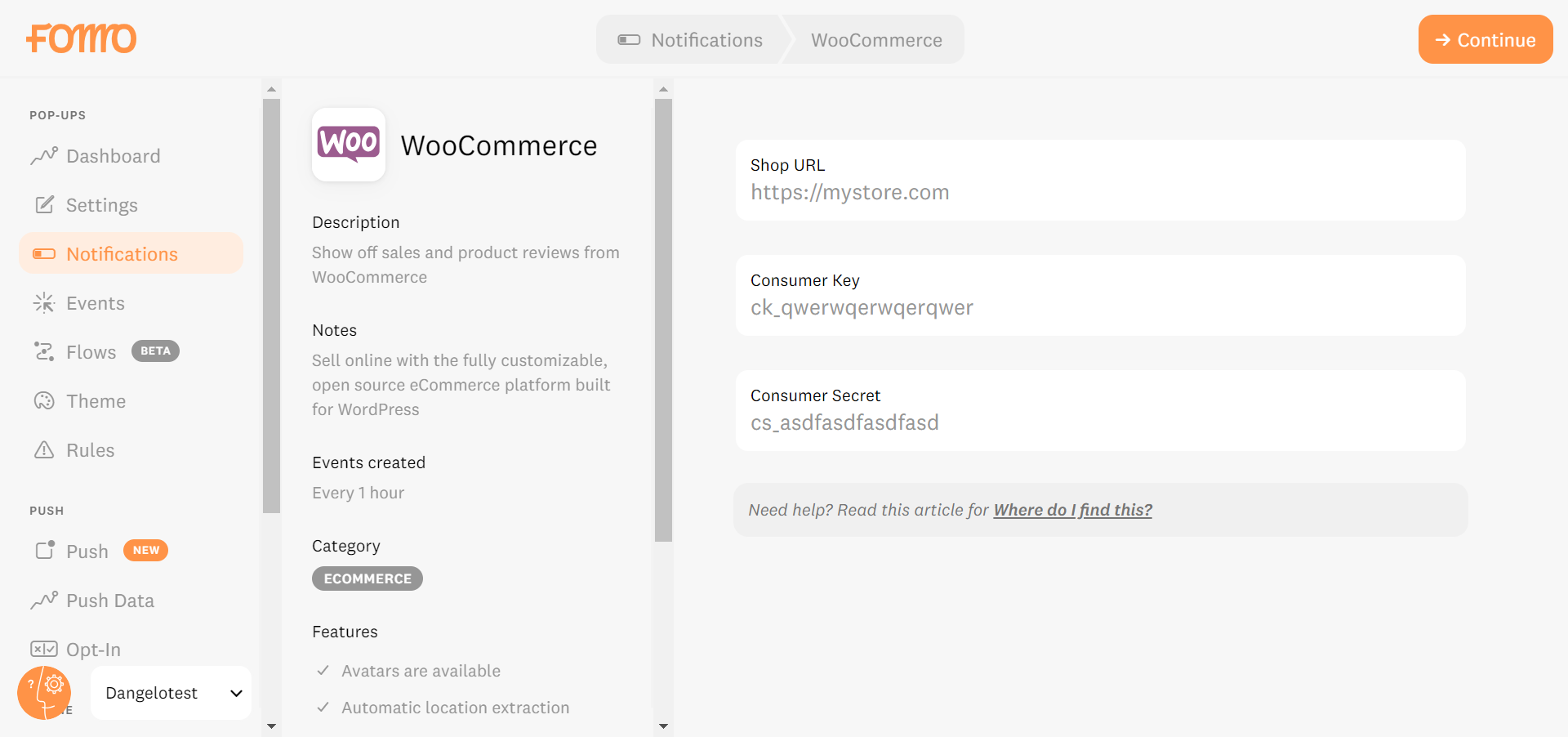
You're done!
Click 'Enable WooCommerce' to automatically import recent sales.
Going forward, new product purchases will be imported on-demand, and shown on your website in real-time.
If you want to import product reviews, you will need to toggle the "WooCommerce Review" template on after you've connected your WooCommerce store:
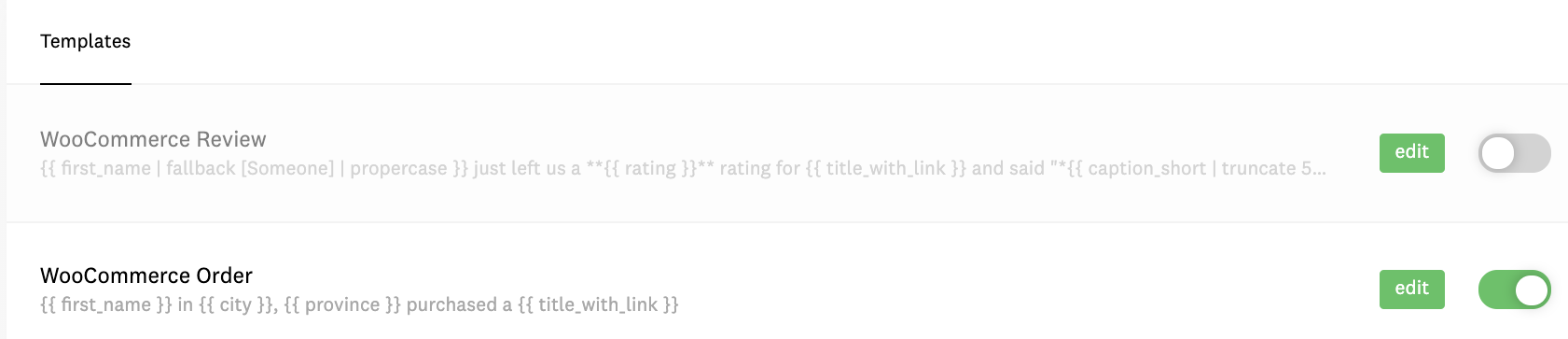
Note: In order to import product reviews, your store needs to be updated to WooCommerce's v3 API if it isn't already. Reach out to hello@fomo.com if you need help with this.
To change the message structure of your Fomo notifications, simply visit the Templates tab while logged into Fomo and click the 'WooCommerce Order' and/or "WooCommerce Review" template.