How to connect Fomo with Cratejoy
Cratejoy is the leading platform for growing subscription box companies.
If you sell products on Cratejoy, you can connect your account with Fomo to showcase new orders on your store, in real-time.
Note: if you have already connected Cratejoy, skip to Step 2.
Step 1 - Enable Cratejoy
While logged in to Fomo, navigate to Notifications, click ‘Add Notifications’, then ‘All Notifications’. Search for 'Cratejoy' and click to open the integration.
This will request a few details about your Cratejoy account. Go here to learn more about those inputs.
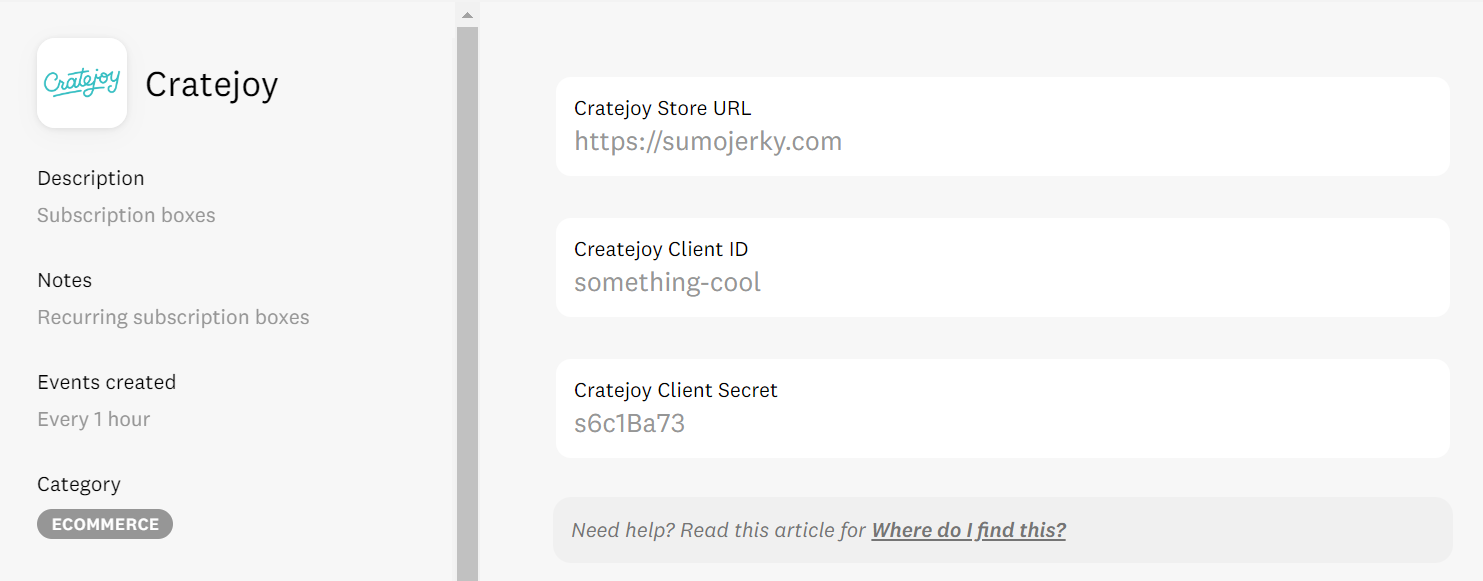
Step 2 - Plant the Fomo Script Tag
While logged in to Cratejoy, visit Design (left side menu) and click the 'Code' button near your published theme.
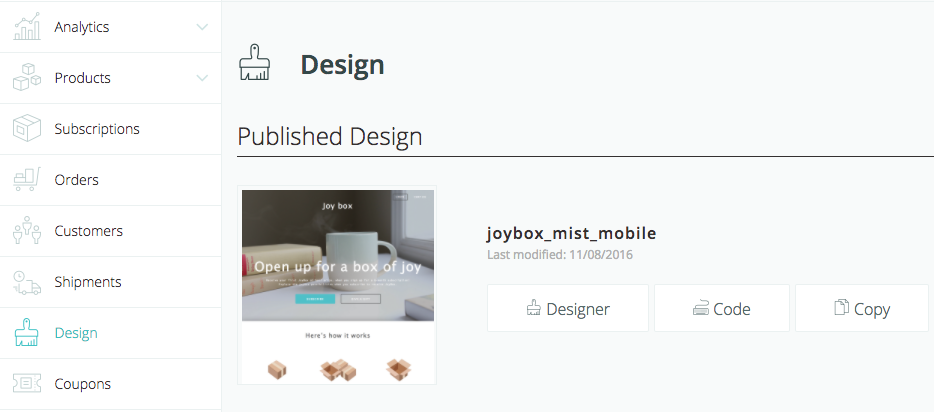
Note: if you're using the legacy theme, follow the instructions below titled 'Legacy Theme.' If your store has a newer theme, skip to the 'Modern Theme' section further down this page.
Legacy Theme
After selecting the 'Code' button on the Design page, navigate to the html folder (left side) and then open the 'base.html' file. It may take several seconds for these folders to load, so if you don't see anything right away, just keep waiting.
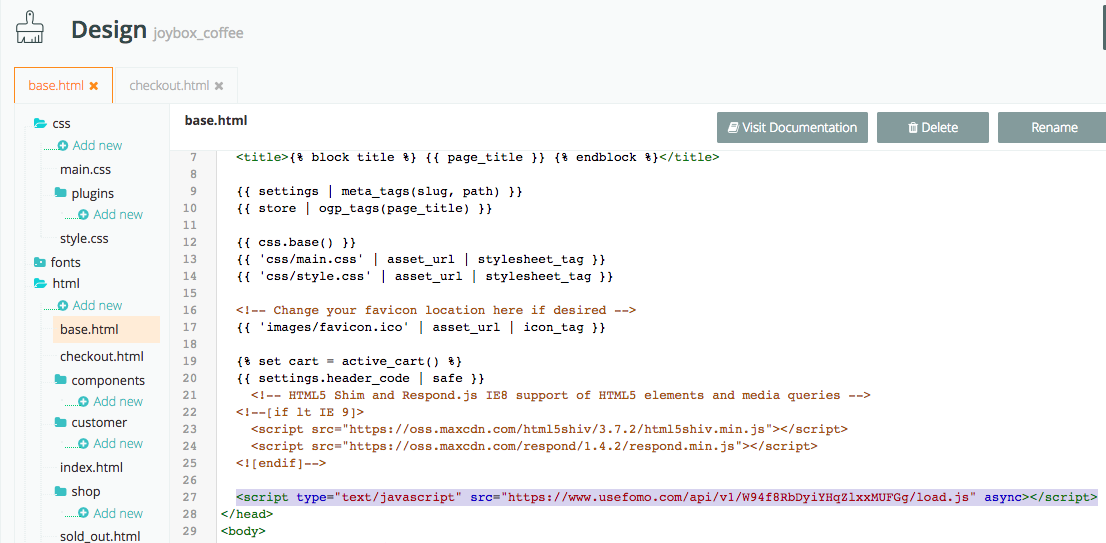
After clicking the 'base.html' file, scroll down the file until you find a closing head tag, which looks like:
""
Next, copy the script tag from your Fomo application (Log in > Applications > Your Website > Embed button at bottom) and paste it directly above this closing head tag.
Modern Theme
If you want Fomo on every page of your store, follow the same instructions as the Legacy Theme section above.
If you want to specify a few pages where Fomo should be active, navigate to that page template by finding its parent folder, then clicking 'components' and opening the components.js folder.
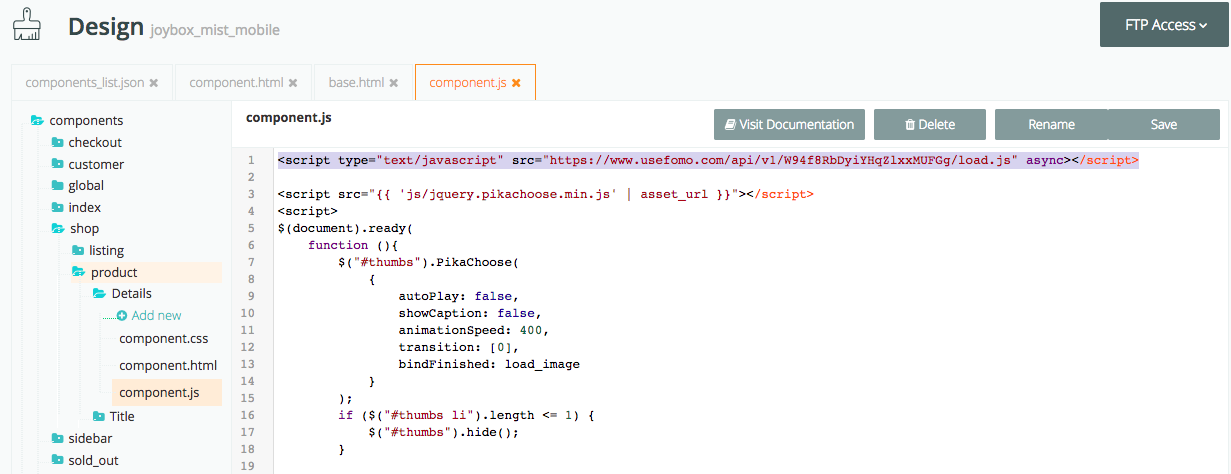
You can then add the Fomo snippet from your Embed page, to that component only. In the example above, we're choosing to only show Fomo notifications on product pages.
(Optional) Disable on Checkout
You may want to disable Fomo on sensitive sales funnel pages, such as your cart or checkout.
To do this, simply paste this snippet on the "components.html" file of the checkout folder (or any area you want to exclude Fomo).
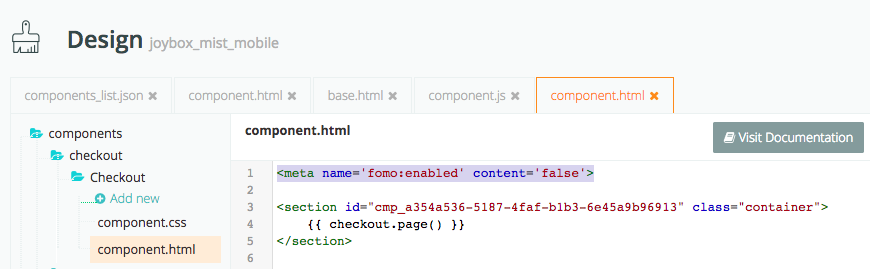
To learn more about how this works, go here.
3. You're done!
Going forward, new Cratejoy orders (one-off purchases, subscription sales, gift purchases) will be sent to your Fomo event feed, and shown on your website in real-time.
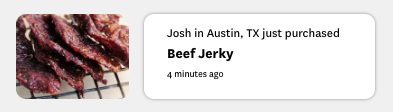
To edit the message structure of your Fomo notifications, simply visit the Notifications tab while logged into Fomo, locate the Cratejoy template(s), and click 'edit'.