How to connect Fomo with Zaxaa
Zaxaa is a fast-growing platform for subscription billing and sales funnel automation.
If you host content on Zaxaa, you can connect your account with Fomo to showcase new product sales on your website, in real-time.
Step 1 - Enable Zaxaa in Fomo
Inside Fomo, navigate to Notifications, click ‘Add Notifications’, then ‘All Notifications’. Search for 'Zaxaa' and click to open the integration.
In the resulting page, copy the url in the "Webhook URL" field in the resulting connect page. We'll use this inside Zaxaa's admin dashboard.
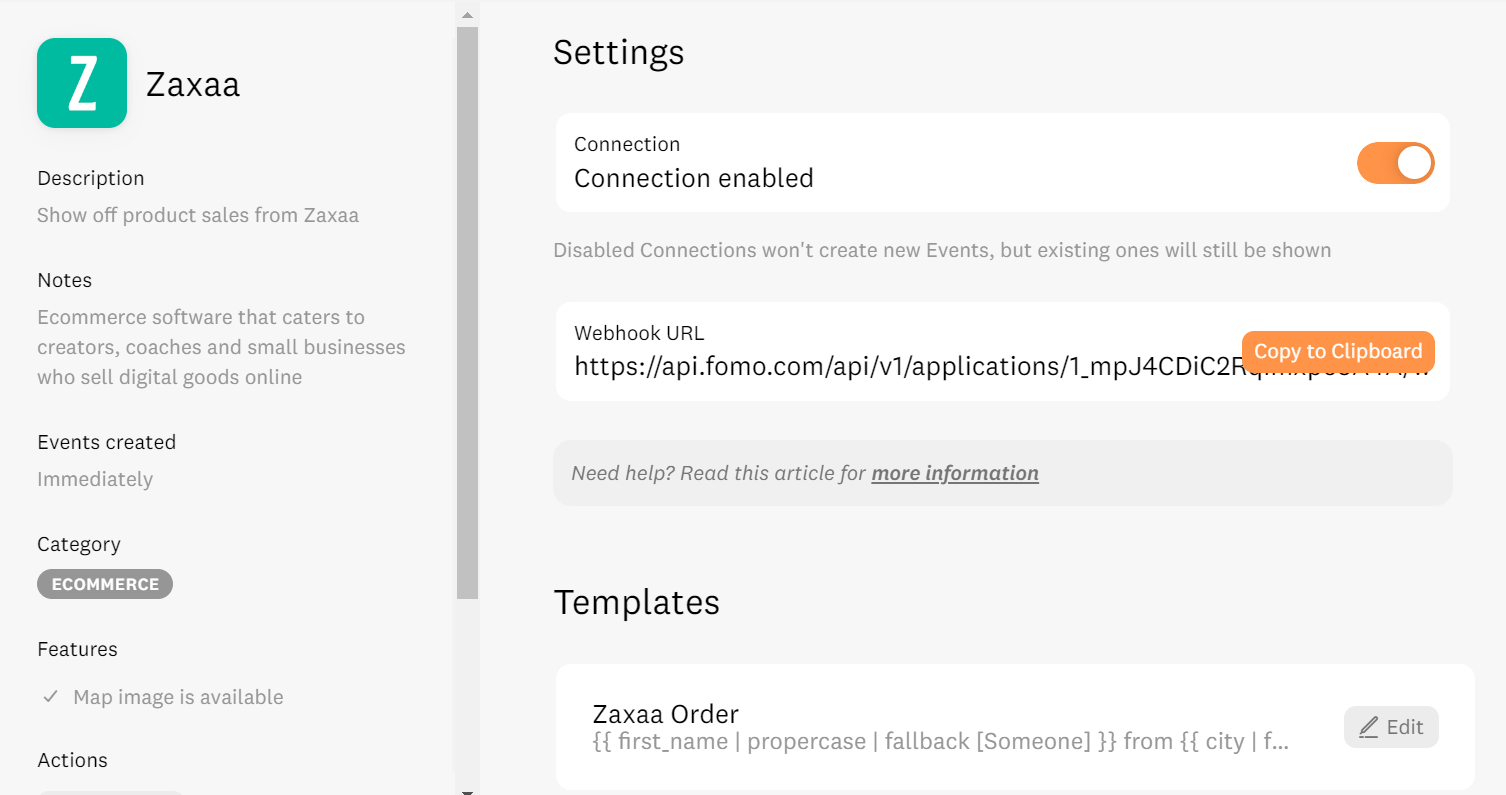
Step 2 - Enable Fomo in Zaxaa
While logged in to Zaxaa, first ensure you're in Advanced View by select the widget on the right side of the screen, and selecting 'Advanced.'
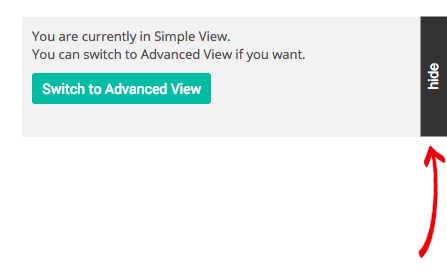
Next, check out your products list by visiting Products > Manage in the top navigation.
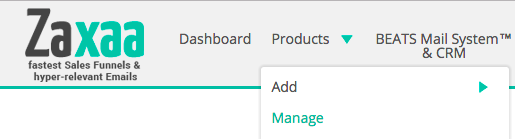
Click a product whose sales you want to showcase in real-time on your website. Scroll to the bottom of the General Settings (default) tab, and toggle Script Integration to Yes.
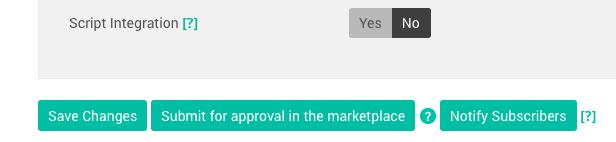
Paste the Webhook URL you were given from Fomo > Integrations > Zaxaa, and click 'Save Changes.'
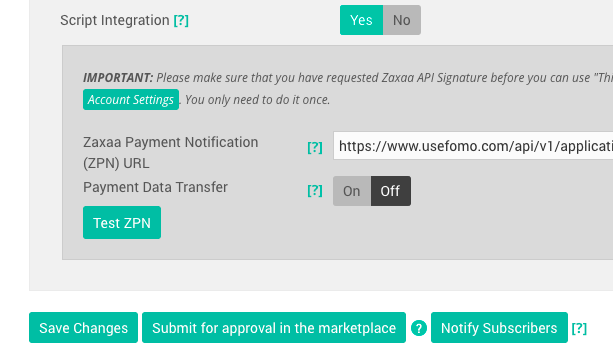
3. You're done!
Going forward, new product sales will be sent to your Fomo event feed, and shown on your website in real-time.
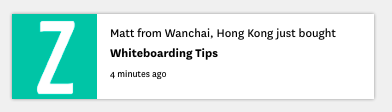
Repeat Step 2 for each product whose sales you want to showcase with Fomo.
To edit the message structure of your Fomo notifications, simply visit the Notifications tab while logged into Fomo, locate the Zaxaa template, and click 'edit'.. Note: feel free to rename this template as well!