How to connect Fomo with Teachable
Teachable is the leading media platform for online teachers.
If you host content on Teachable, you can connect your account with Fomo to showcase new student purchases on your website, in real-time.
Step 1 - Enable Teachable
While logged in to Fomo, navigate to Notifications, click ‘Add Notifications’, then ‘All Notifications’. Search for 'Teachable' and click to open the integration.
Click 'Connect'.
This will return a 'Webhook URL' which we'll use inside Teachable admin dashboard:
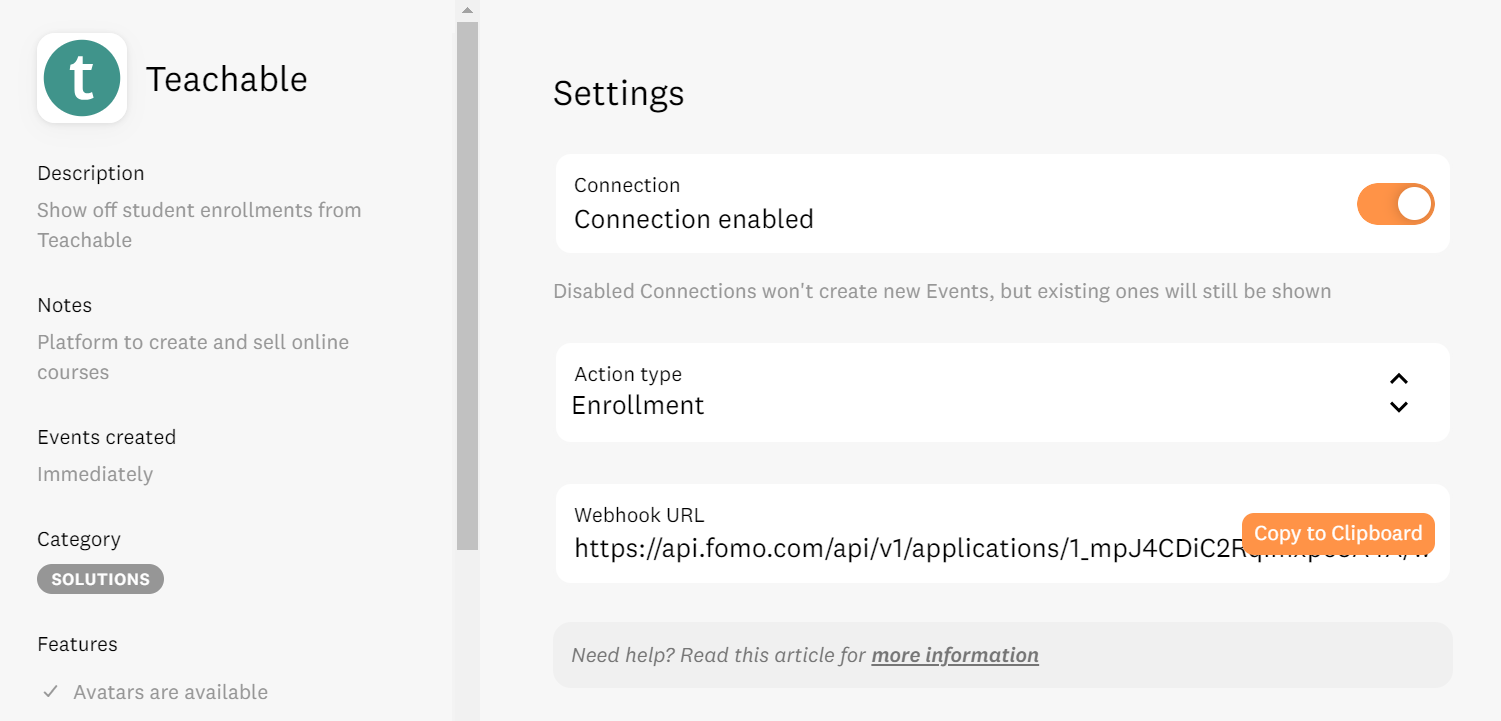
Step 2 - Enable Fomo
While logged in to Teachable, visit Settings > Webhooks in the left-hand panel:
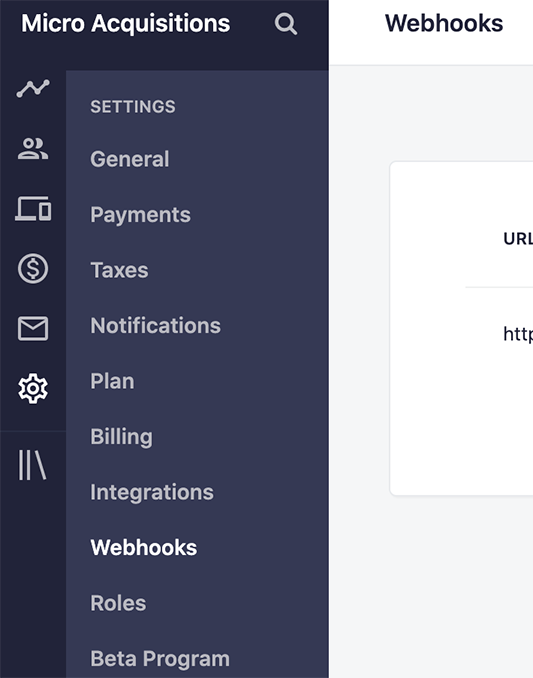
Select 'New Webhook' and enter these details:
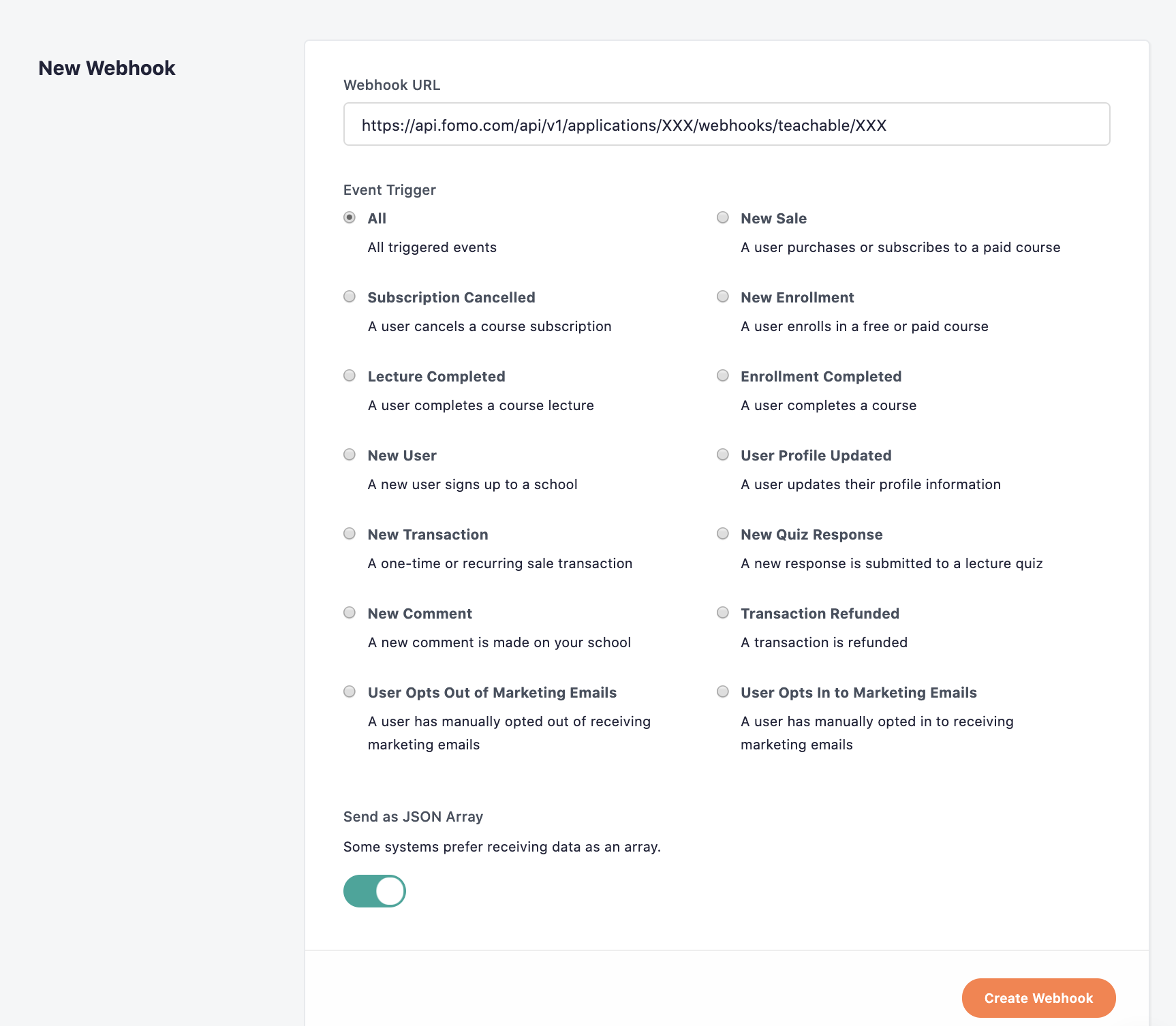
Use your Webhook URL from Step 1.
Select "all" for Event Type.
Note: all new Teachable webhooks will register as pending until the first webhook is successfully sent.
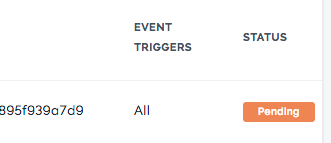
3. Embed your Fomo snippet
From within Fomo, you can access your snippet by clicking on 'Sites' top-left, selecting your site, and then Settings > Embed.

Copy this code snippet, and then head over to Teachable in a new tab.
From here, go into the Admin section of teachable, click on Site from the far left menu, and select 'code snippets'. From here, you can paste your Fomo snippet into the 'Head Code Snippets' section.
Hit 'Save' and you're good to go!

4. You're done!
All future student enrollments will be sent to your Fomo event feed, and shown on your website in real-time.
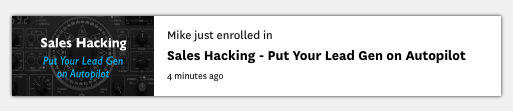
To edit the message structure of your Fomo notifications, simply visit the Notifications tab while logged into Fomo, locate the Teachable template, and click 'edit'. Feel free to rename this template as well.
You can see when webhooks are sent via the Teachable UI (see Step 2 above). If you see that webhooks are being sent but don't see events in your Fomo account (Events tab), ping us at hello@fomo.com and we'll check it out!