How to connect Fomo with Magento 1.X
Magento is a leading enterprise platform for ecommerce businesses.
Connecting Fomo with Magento requires no coding experiences, and takes just a few minutes.
To summarize before we get started, we need to create a Magento "role" for Fomo, which allows our backend to turn new order data into live Fomo notifications on your storefront.
Step 1 - Log into Magento
Log into your Magento store's dashboard, and note the URL of your admin portal, ie "yourstore.com/admin." We'll need this later.
Navigate to System > Permissions > Users.
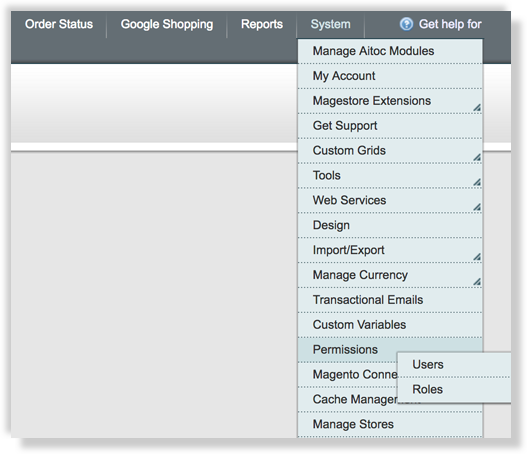
Step 2 - Create a New User
Set up a new user exactly as shown below. Note the lowercase "fomo" username, and 'active' status in the bottom dropdown.
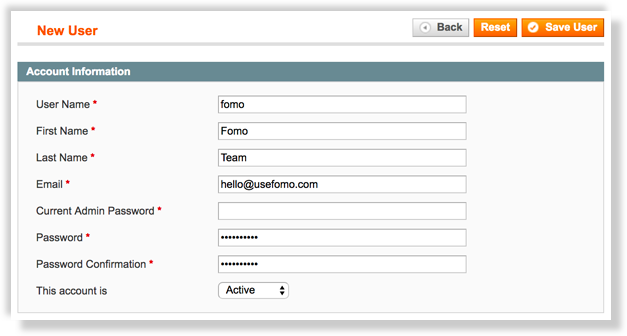
You can set any password you'd like, just be sure to write it down somewhere, since you'll need to share it with us at the end of this guide.
Enter your own admin password in the "Current Admin Password" box, then click 'Save User' in the top right.
Step 3 - Create a new Role
Fomo needs access to the "REST API." You may already have roles with this enabled, such as an Administrator Role, but we recommend creating a new role for Fomo-only.
This gives you more control, since you can remove it at any time and not interfere with any of your other services.
From the dashboard, navigate to System > Web Services > REST Roles. Note: if you don't see 'REST Roles,' please email us.
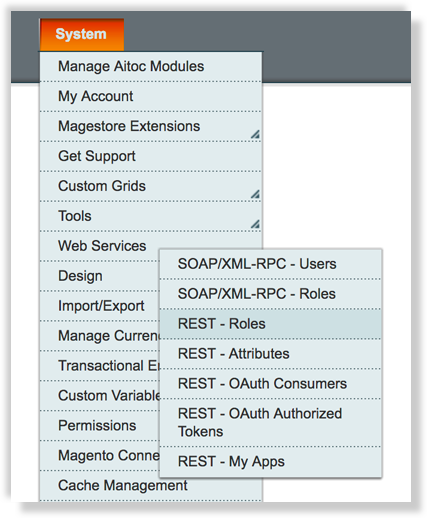
Click 'Add Admin Role' in the top right and fill in details like below:

Be sure to enter your own admin password, then click 'Save Role' in the top right.
Click "Role API Resources" in the side navigation and ensure "Resource Access - All" is selected in the dropdown. If it isn't, change to 'All' and then click 'Save Role' again to update your changes.
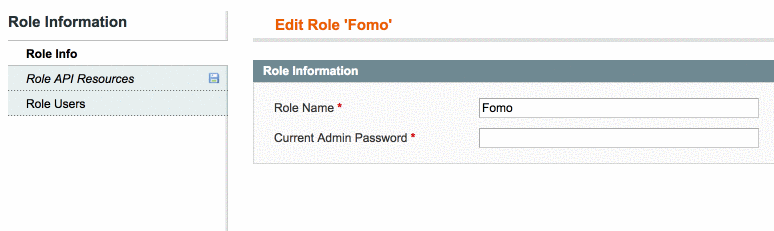
Step 4 - Connect the User and Role
We're almost there. Now we just need to associate the new 'fomo' user with the new 'Fomo' role.
Navigate back to System > Permissions > Users.
From the table of users, click the 'fomo' user we created a moment ago, then click User Role on the side bar.
1. Ensure 'Admin' is the assigned User Role.
2. Ensure 'Fomo' is the assigned REST Role.
Note, you may need to assign these yourself; the example below shows a properly configured Fomo username with a User Role and REST Role assigned.
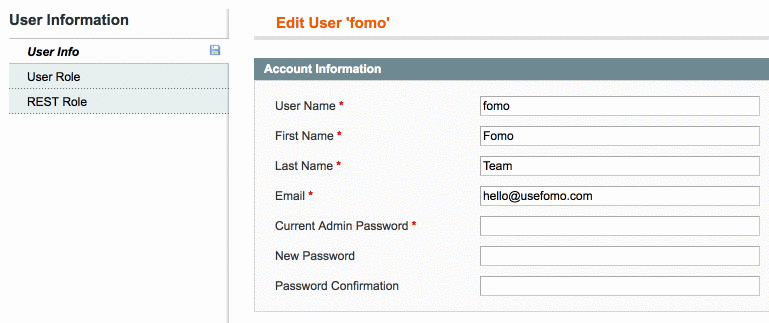
Step 5 - Create an Application
Lastly, we need to create a set of API credentials for Fomo. This, combined with the permissions we just configured, allow Fomo to integrate seamlessly with your orders in the background.
Navigate to System > Web Services > REST - OAuth Consumers.
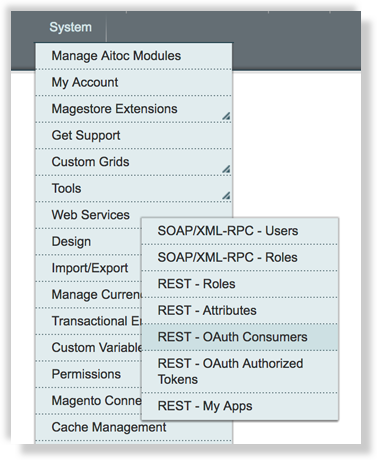
Click 'Add New' in the top right to create a new application titled "Fomo," leaving the callback URL blank.
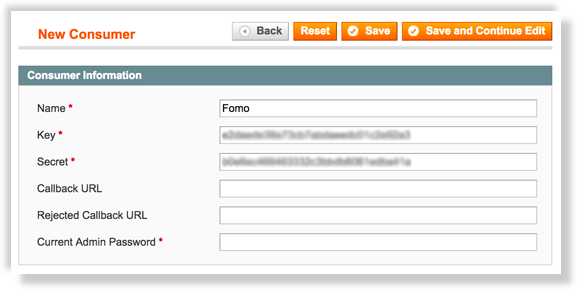
Click 'Save' and note the "Key" and "Secret."
Step 6 - Send us Credentials
To put it all together, now you should have...
the admin URL you used to sign into your Magento dashboard (Step 1)
a Fomo User (Step 2) and Role (Step 3) with Admin permissions (Step 4)
the Fomo User password (Step 2)
a Key (step 5)
a Secret (step 5)
This is everything we need to complete the connection, which takes less than 1 hour for our team.
When you get to this step, email the Admin login URL, 'Fomo' user password, Key, and Secret to hello@fomo.com.
After sharing these details with us, we will connect your store by the next business day. If for some reason we aren't able to connect with that timeframe, you will not be charged while you wait.
Finally, you'll receive an email confirmation as soon as your store is connected.