How to exclude specific Magento products from Fomo
You may want to "hide" some product sales from becoming Fomo notifications.
Using the setup below, you can configure specific products in your Magento admin panel to be ignored by Fomo, as new sales occur.
Step 1 - Create a new Product Attribute

Create an attribute named fomo_ignore. In the configuration settings after 'Save,' you'll be able to dictate which products have access to this attribute.
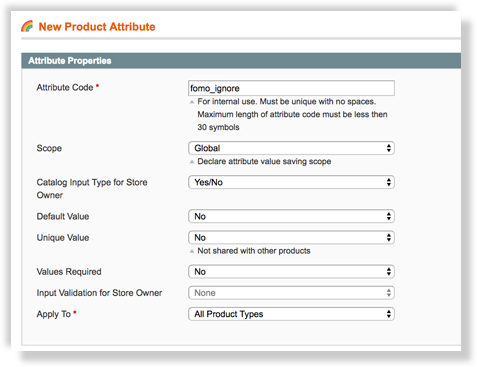
Important: you must make this attribute a "Catalog Input Type" of "Yes/No" since Fomo will look for a true/false reading of the attribute.
You can safely make this attribute visible to all products. This will not ignore all products by default.
Step 2 - Whitelist the Attribute's API Visibility
Navigate to System > Web Services > REST attributes.
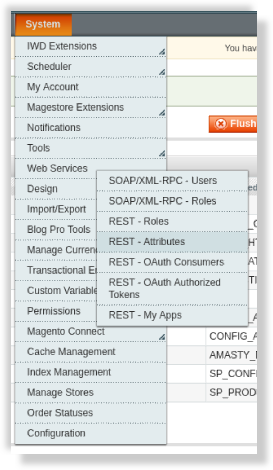
Next, we choose the role that needs access to the attribute. Since the Fomo API connection requires an Admin role, select "Admin".
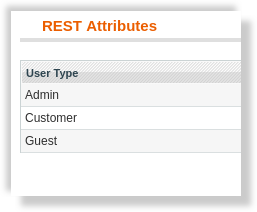
Check the checkbox for fomo-ignore under Catalog -> Product -> Catalog Product -> Read.
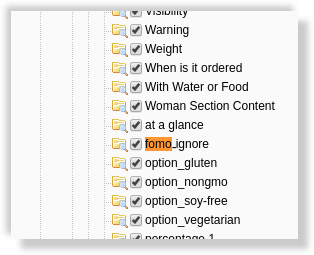
Step 3 - Add the Attribute to your Excluded Products
Navigate to a product that you want to exclude from Fomo.
Open the tab that contains the fomo_ignore attribute. In this example, it was added to General tab. You could also create a new attribute "Group" called Fomo, and put it there for cleaner navigation.
Select Yes from the fomo_ignore dropdown:
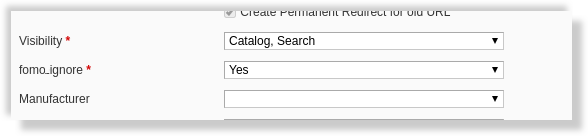
Step 4 - You're Done!
For each product you want to exclude, simply toggle "fomo_ignore" to Yes, as in Step 3 above.
Any sales of this product following the update will be ignored by Fomo, and not turned into notifications on your website.
If you already have visible sales for products without this attribute set, you can delete them from your Events tab within the Fomo dashboard. Just locate the event and click the "delete" button.