How to connect aMember
aMember is a feature-rich membership management tool.
Connecting Fomo to aMember takes just a few seconds, and requires no coding experience.
Step 1 - Find your aMember API Key
Log into aMember, and from within the aMember Control Panel navigate to Setup -> Plugins, then enable the "api" module.
(Note: If you don't see the API module, add it from "the members area.")
Once the module is enabled, scroll down and find an admin menu item called "Remote Api Permissions".
Click "New Record".
You will see a form to fill out - add "Fomo" as your comment about the access key, then copy the generated access key.
Ensure all checkboxes are selected, then click "Save".
Step 2 - Connect Fomo
Inside Fomo, navigate to Notifications, click ‘Add Notifications’, then ‘All Notifications’. Search for 'aMember' and click to open the integration.
Click 'Connect'.
In the resulting page, aste your API Key, along with your unique aMember domain, and click 'Continue'.
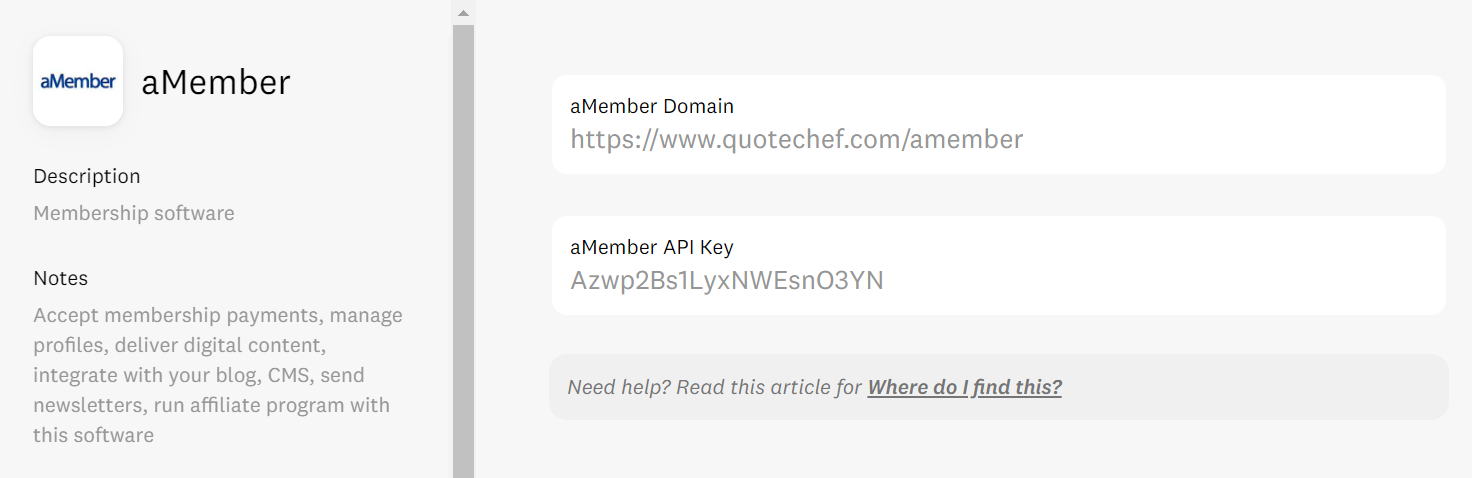
Step 3 - You're done!
Going forward, new members from your aMember account will be imported automatically into Fomo, and shown off on your website.