How to connect Ontraport
Ontraport is an all-in-one business automation software designed for businesses running digital marketing campaigns and online stores.
Connecting Ontraport to your Fomo account takes a few seconds, and requires no coding experience.
Step 1 - Get your Ontraport API Key
Head over to your Ontraport account and go to your administration settings in the top-right dropdown menu. From there, click on your Integration settings.
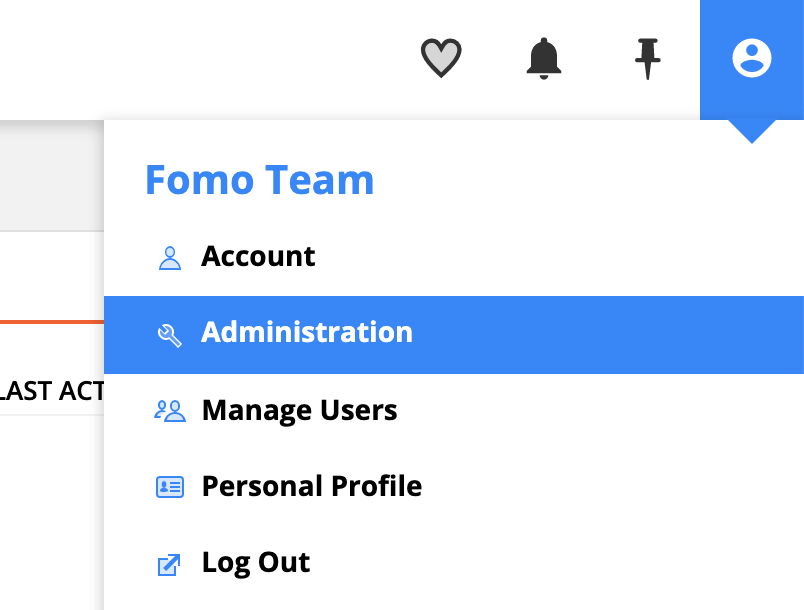
Next, select 'ONTRAPORT API INSTRUCTION AND KEY MANAGER'.
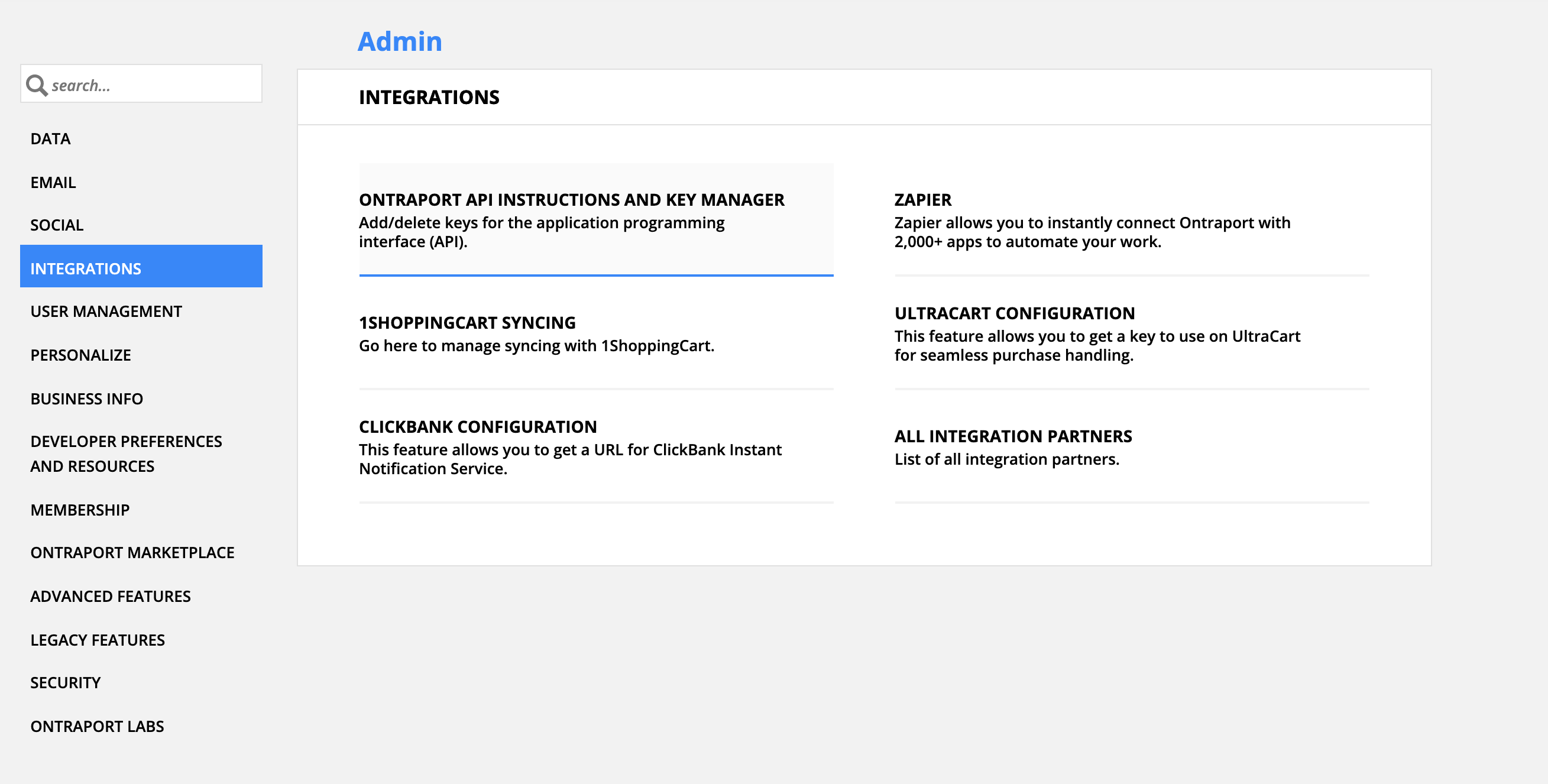
You'll see a button at the top of your screen to generate a new API key.

You can fill out the API application like this:
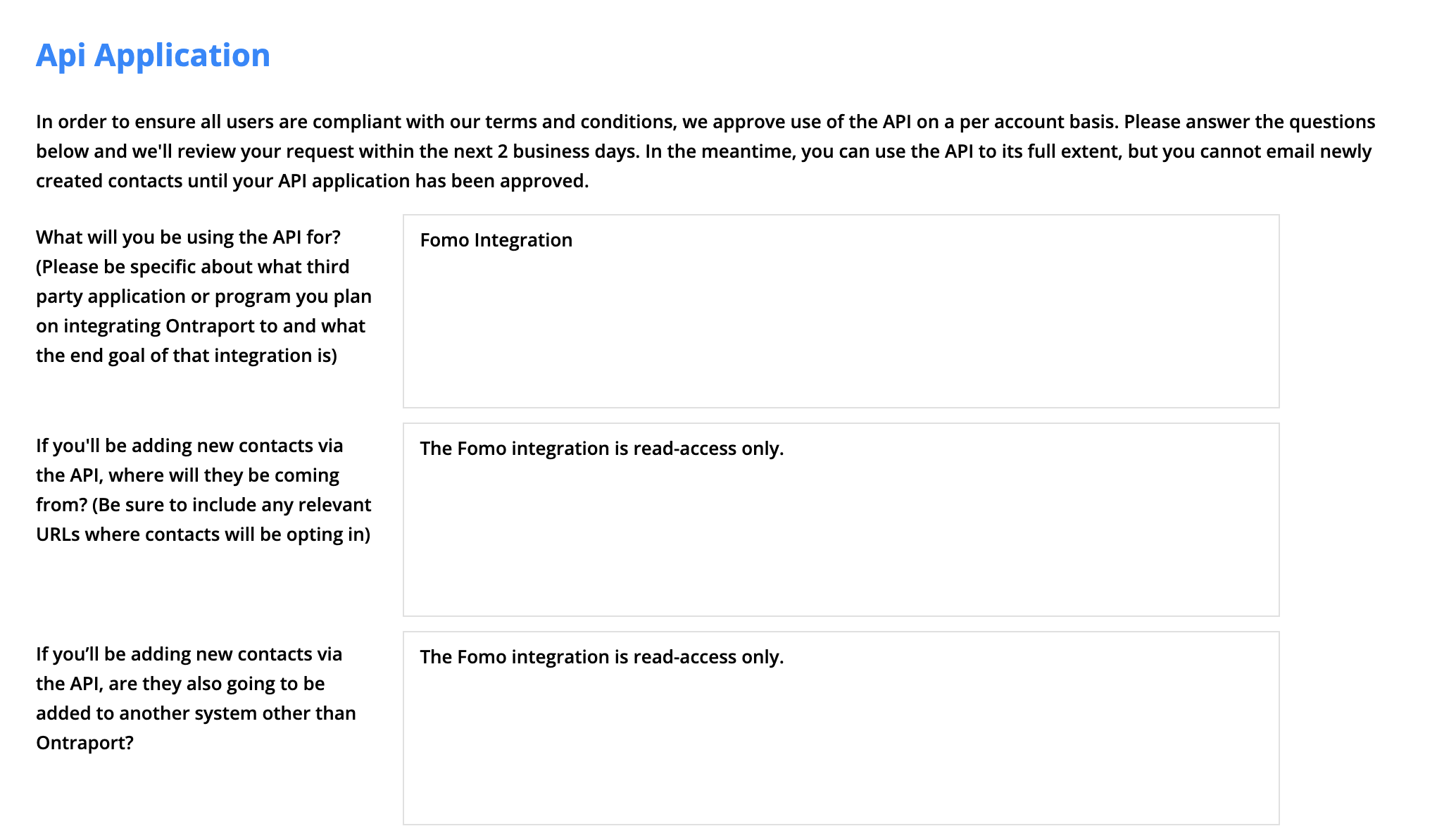
You will also need to agree to Ontraport's Terms & Conditions by checking all checkboxes.
Fomo doesn't edit any of your data so we have nothing to worry about here.
Save the key and Ontraport will ask you what kind of API key you want to make. Fomo just wants to show off your contacts, so click Search Contacts.
Also, add a nice name (like "Fomo") to remember what this key is for:
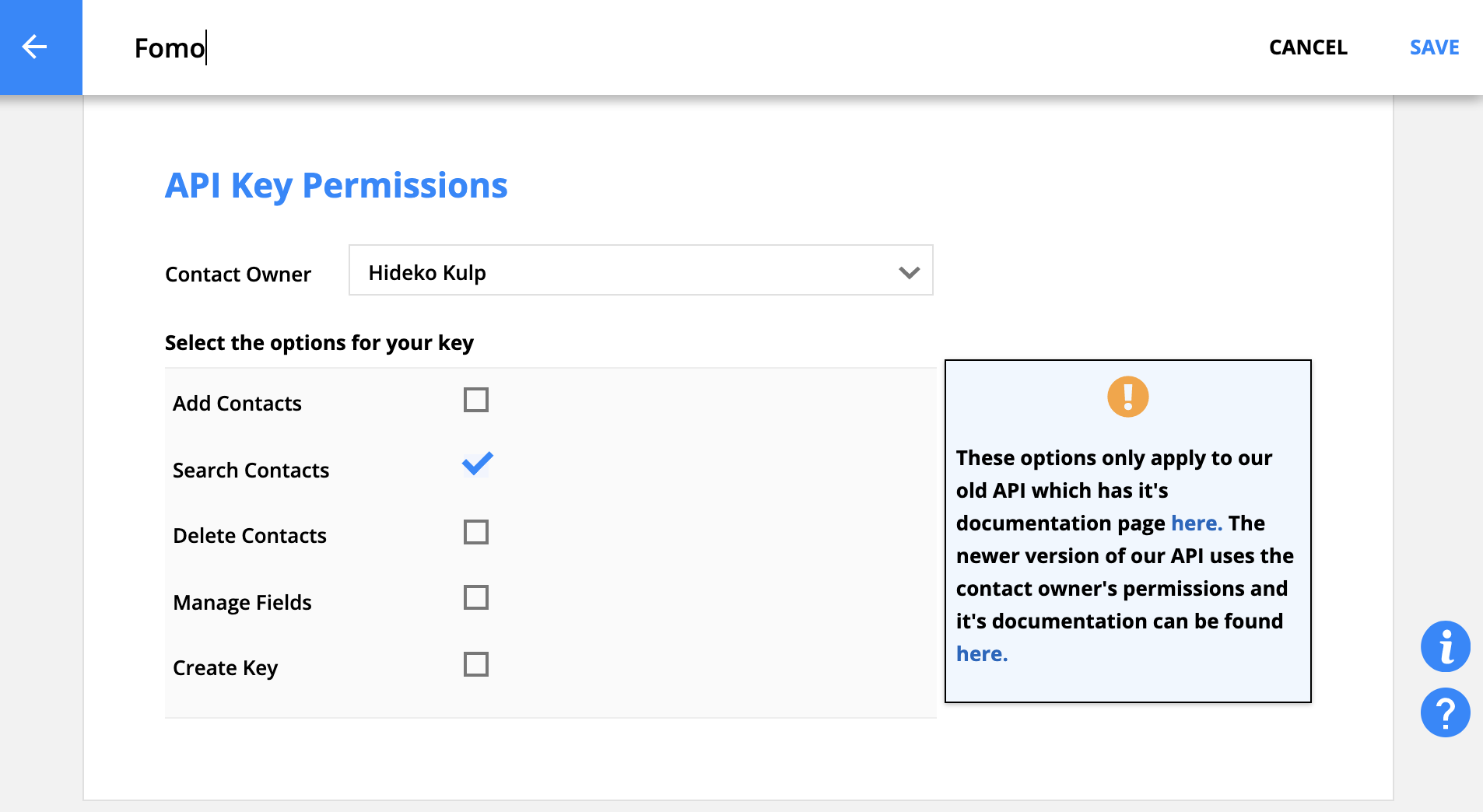
Now you should see your brand spankin' new API key. It will look like this:

Note: Ontraport manually approves API keys so you may need to wait a couple business days before this is approved.
Step 2 - Bring it home
Hard part is finished. Now, head on back to Fomo, navigate to Notifications, click ‘Add Notifications’, then ‘All Notifications’. Search for 'Ontraport' and click to open the integration.
Click 'Connect'.
On the resulting page, enter the API key and App ID from Step 1. Click the orange 'continue' button.
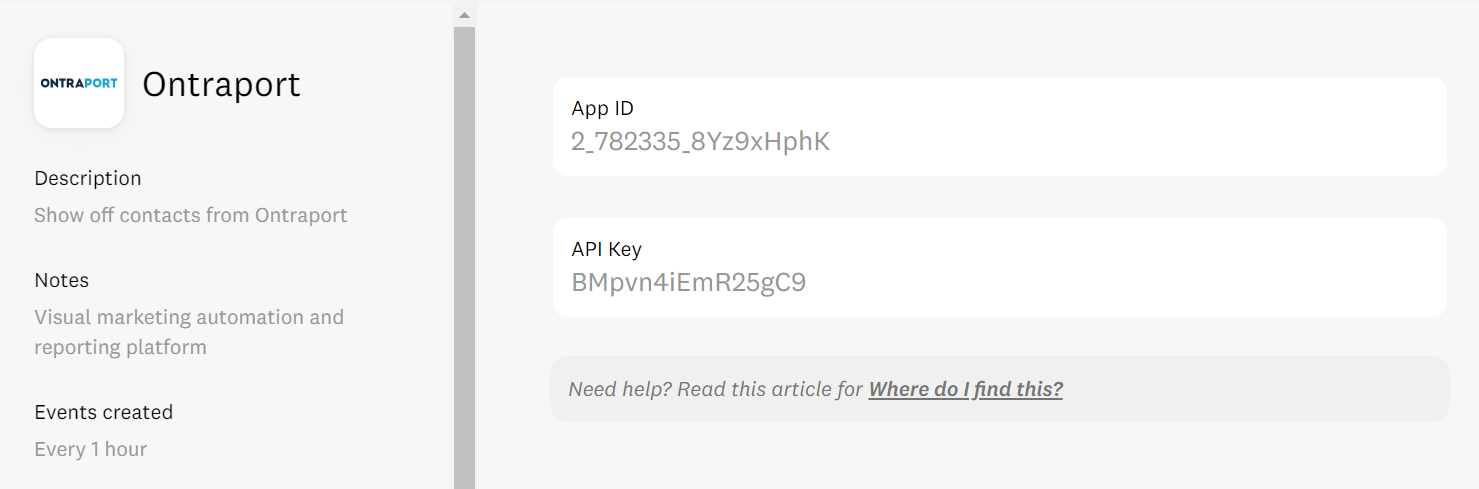
Even if your API keys have not yet been approved by Ontraport, you should be able to finish this step within Fomo.
Step 3 - You're Done!
Upon approval of your API key, Fomo will import recent contacts from Ontraport.
You will receive approval from the Ontraport team by email. If you have received this approval *and* you do not see imported subscriber events within Fomo, please reach out at hello@fomo.com.
Going forward, new contacts will also be imported automatically.
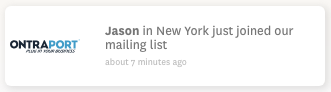
Happy Marketing.