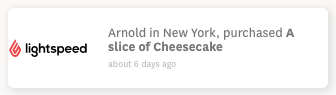How to connect Lightspeed
Lightspeed is a point-of-sale and e-commerce software that provides small and medium sized retail and restaurant businesses with point of sale solutions.
Connecting Lightspeed to your Fomo account takes only your API keys and no coding experience.
Step 1 - Get your API keys from Lightspeed
In order to be able to connect Lightspeed you will need to generate API keys, following these instructions provided by Lightspeed here:
Go to Settings > Store Settings > Developers.
Select New API key.
Enter a name for the API key (e.g. the name of the integration or of your developer).
Select Save.
Under SETTINGS, select the switch to enable the API key.
Select the checkboxes of the permissions you want to grant.
Select Save. Under DETAILS, the API key will display.
Select Show to display the API secret.
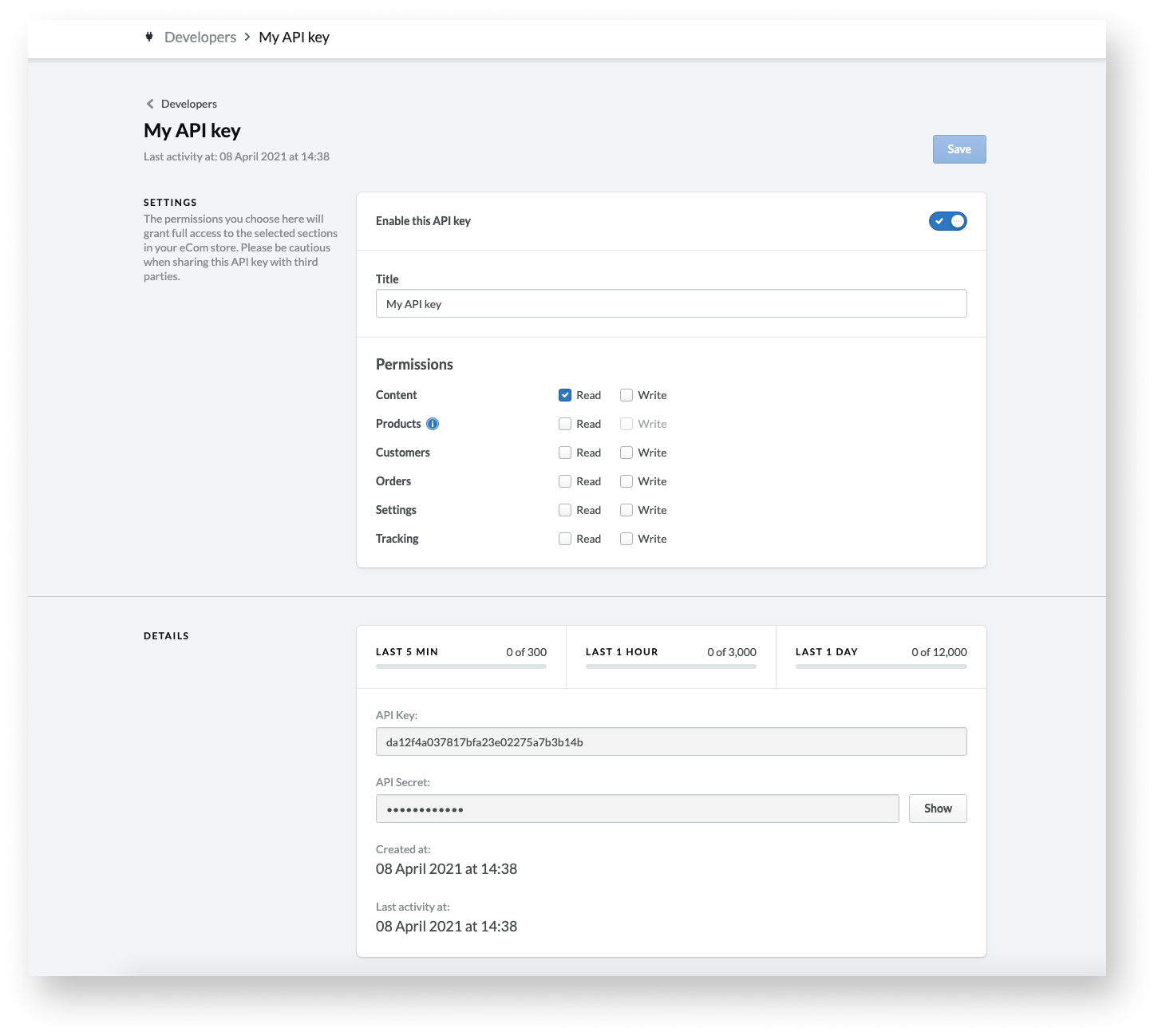
If you aren't able to generate API keys, you can contact Lightspeed Support and request the API key and secret for the Ecommerce division of the Lightspeed API. Please note that Lightspeed has two APIs available, and you have to make sure that you are requesting the keys for the appropriate one.
You can make your API request here: https://ecom-support.lightspeedhq.com/hc/en-us/requests/new
In the drop down, select your Lightspeed service. In the dropdown, request the API keys to your Lightspeed store.
Step 2 - Find your Store language
You will need to choose a store default language in addition to be able to connect, the same as you have set as default store language. You are able to find it in Settings > Store Settings > Store Country
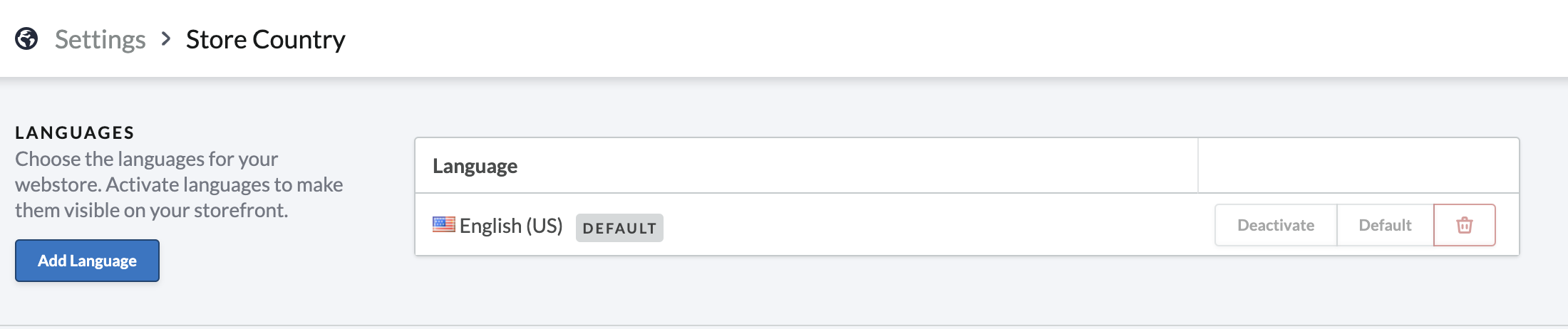
Step 3 - Connect Fomo
In Fomo, navigate to Notifications, click ‘Add Notifications’, then ‘All Notifications’. Search for 'Lightspeed' and click to open the integration.
Click 'Connect'.
In the resulting page, paste your api key, api secret and store language into the respective fields.
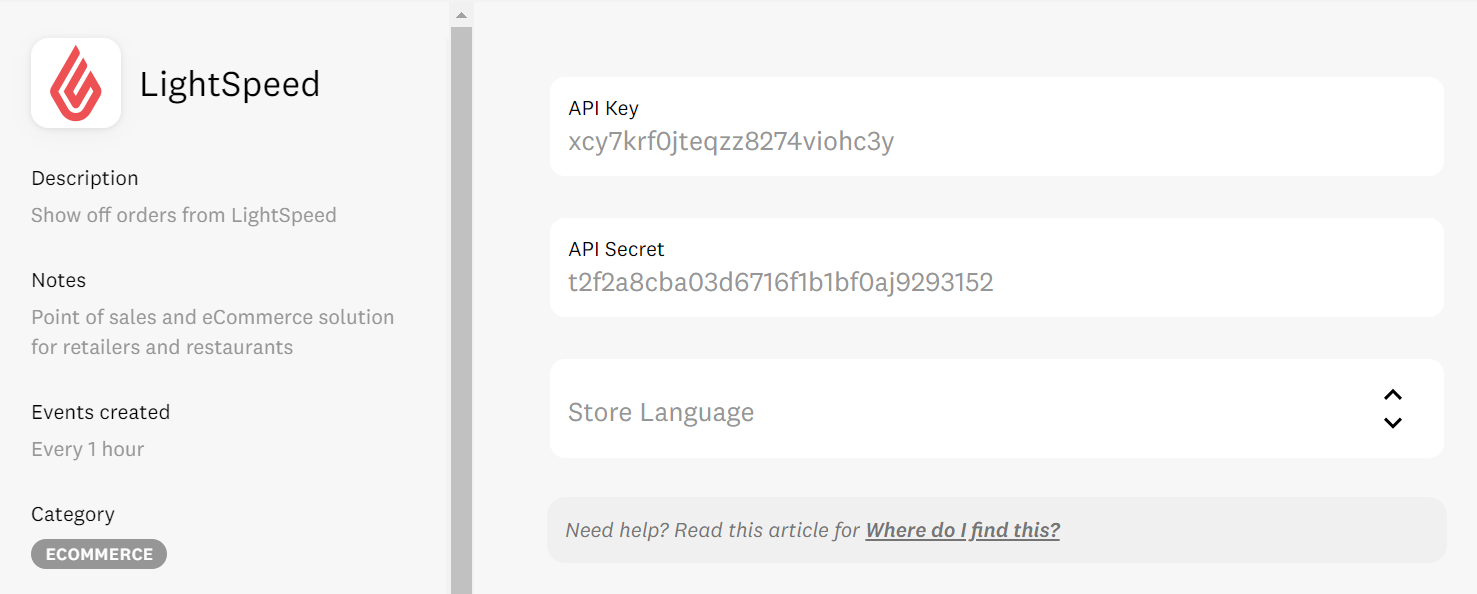
Click the orange 'Continue' button.
Step 4 - You're Done!
Fomo will immediately import recent orders from Lightspeed.
Going forward, new orders will also be imported automatically.