How to connect YouTube
Connecting Fomo with YouTube takes just a few seconds.
Step 1 - Visit Integrations
While logged into Fomo, navigate to Notifications, click ‘Add Notifications’, then ‘All Notifications’. Search for 'YouTube' and click to open the integration.
Click 'Connect'.
Step 2 - Add your Channel
Input your channel username, ie "mychannel." This is public in your YouTube URL:

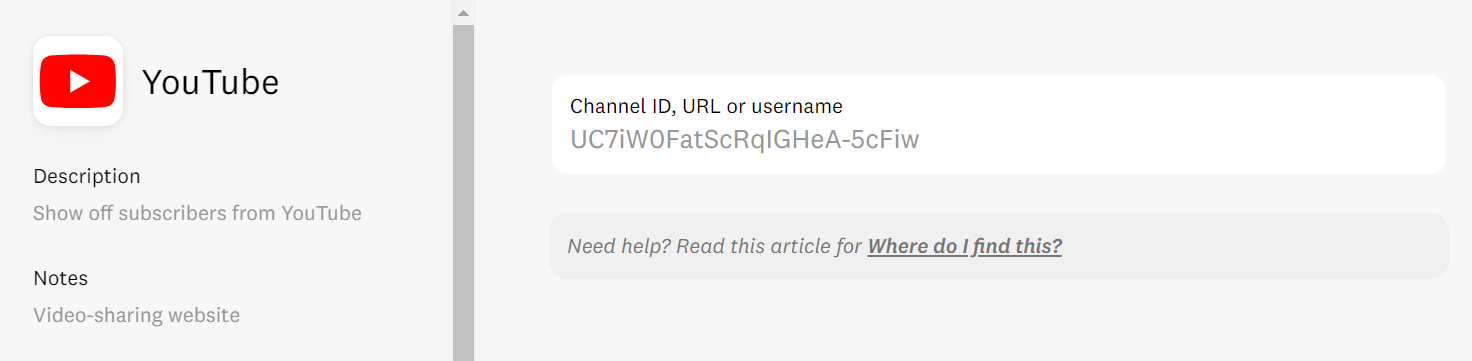
Your URL or handle may not always work, but the Channel ID will. To find your YouTube channel ID:
Sign in to YouTube.
In the top right, click your profile picture
> Settings
From the left menu, select Advanced settings.
You’ll see your channel’s user and channel IDs.
Step 3 - You're Done!
Going forward, Fomo will check for new subscribers on your channel every couple hours, and automatically create a Fomo notification in your account.
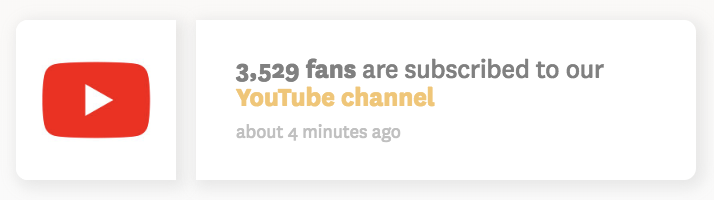
Note: As new YouTube notifications are imported, older ones will be deleted in your Fomo Events tab. This helps showcase the most current events.