How to connect Feedback Company
Feedback Company collects company and product reviews.
Connecting Feedback Company to your Fomo account requires no coding experience.
Step 0 - Ask for Access
Feedback Company needs to manually activate our access to your Feedback Company account. Please email helpdesk@feedbackcompany.com and request API access is turned on for your account. In your request, specify whether you want access to your merchant and / or product reviews.
You will not be able to connect until Feedback Company has enabled API access.
Step 1 - Grab your Feedback Company API Keys
Log into your Feedback Company account. Click the gear icon on the top right and select "My Account" from the dropdown:
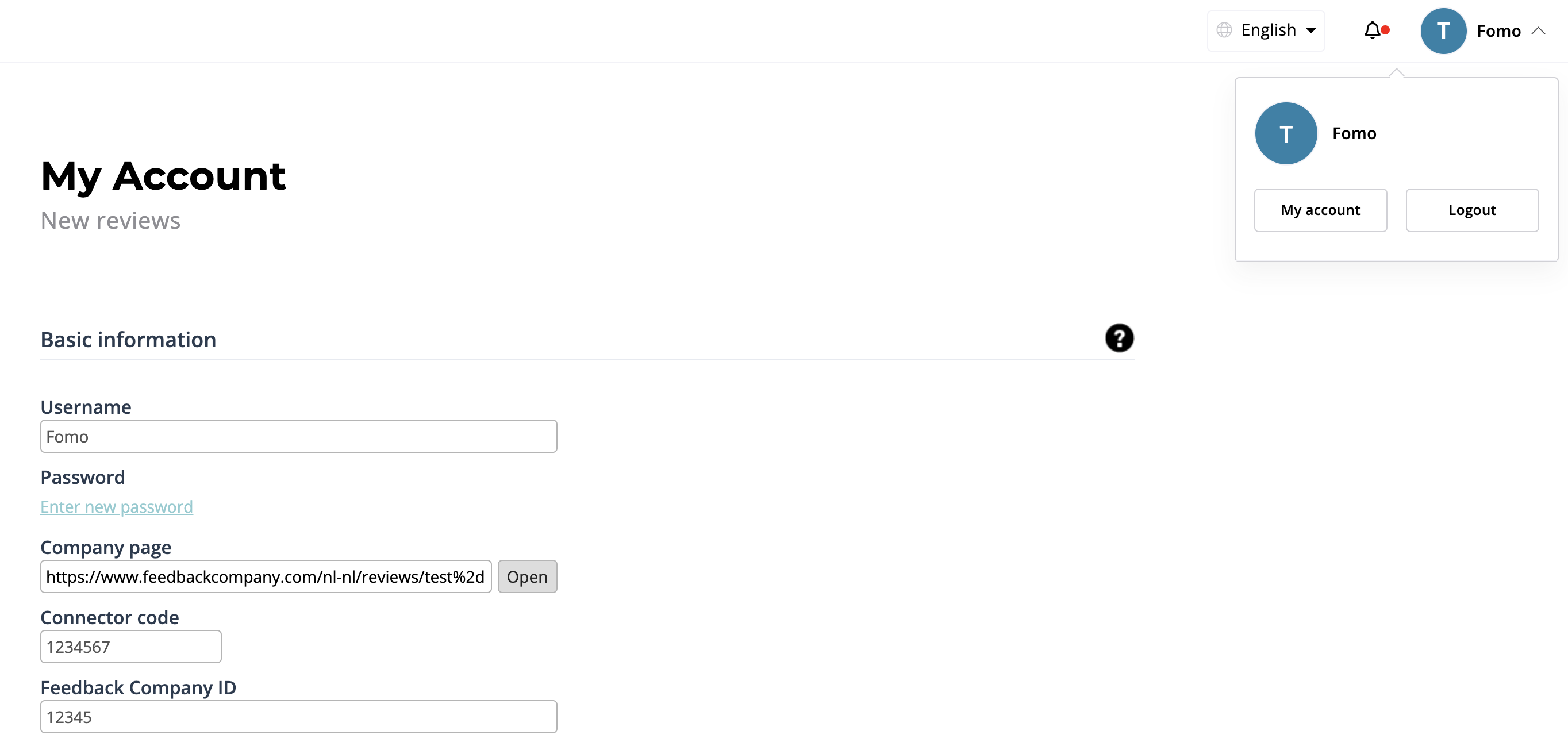
Under API Information, you'll find your Client ID and Client Secret. We'll use these in Step 2:

Step 2 - Connect Fomo
Inside Fomo, navigate to the Integrations tab and find Feedback Company by scrolling down or inputting "feedback company" in the instant search field.
Paste your Client ID and Client Secret from Step 1 into the Client ID and Client Secret fields. Input a Minimum Score to show off only reviews with that score or higher (note: Feedback Company reviews are typically out of 10).
Step 3 - You're Done!
Fomo will immediately import recent reviews.
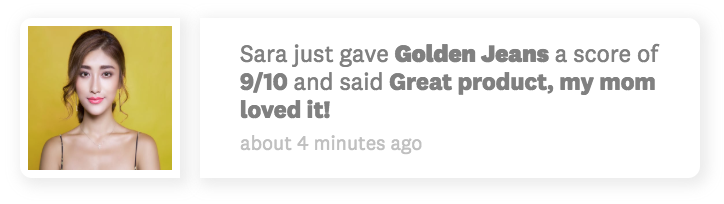
Going forward, new reviews will also be imported automatically.
Navigate to Templates > Feedback Company Review to modify the messaging of your Fomo notifications.
You are able to toggle on/off templates for both merchant reviews and product reviews, but each review type will only be imported if you have explicitly requested API access for it (see Step 0).
Note: Fomo will never modify any of your Feedback Company data, this integration is "read-only".