How to Connect MINDBODY
MINDBODY is business management software that serves gyms, spas and salons worldwide, and helps people find and book with them.
Connecting MINDBODY to your Fomo account requires no coding experience.
Step 1 - Connect MINDBODY
Log into Fomo and navigate to Notifications, click 'Add Notifications', then 'All Notifications. Search for "MINDBODY" and click to connect.
You'll be asked to enter in your MINDBODY Site ID. Instructions for how to find your Site ID can be found here.
Step 2 - Go to your "Activation Link"
Once you submit your Site ID, you'll be directed to a screen that looks like this:
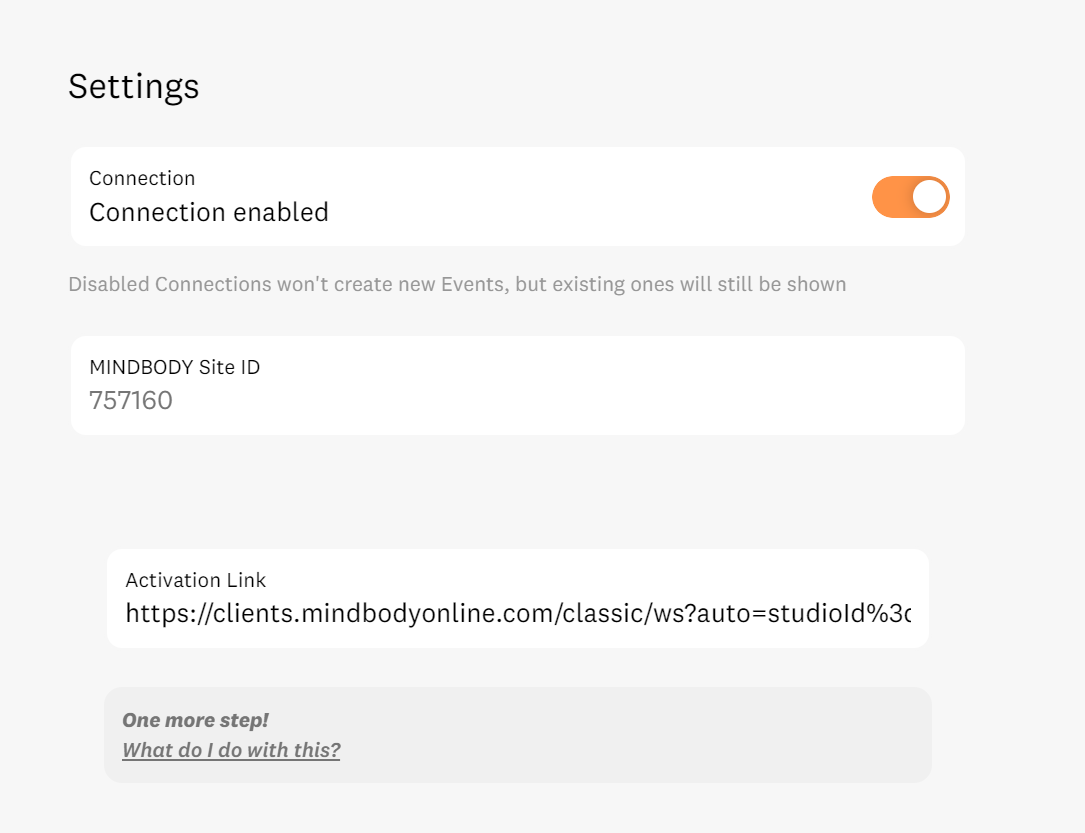
Copy the "Activation Link" and go to this URL in your browser. Log in to your MINDBODY site using the owner account if you are not already logged in.
If successful, you will see a page titled "Integrating with MINDBODY’s API" that has a checkmark on the right side.
Step 3 - You're Done!
After connecting, Fomo will immediately import recent appointment bookings, class enrollments, product sales, and new client signups. Going forward, these events will be imported automatically.
Here's a brief description of each event type:
Appointment Bookings: Client or staff member adds an appointment to a staff member’s schedule
Class Enrollments: Client is booked into or purchases a class
Product Sales: Sale of a product in a MINDBODY store
Client Signups: Staff member or client adds or changes a client’s information
If you're not sure how your events are classified, we recommend toggling on all of the event types until you receive a few events in your Events tab. Then, you can go ahead and disable the event types that you will not need:
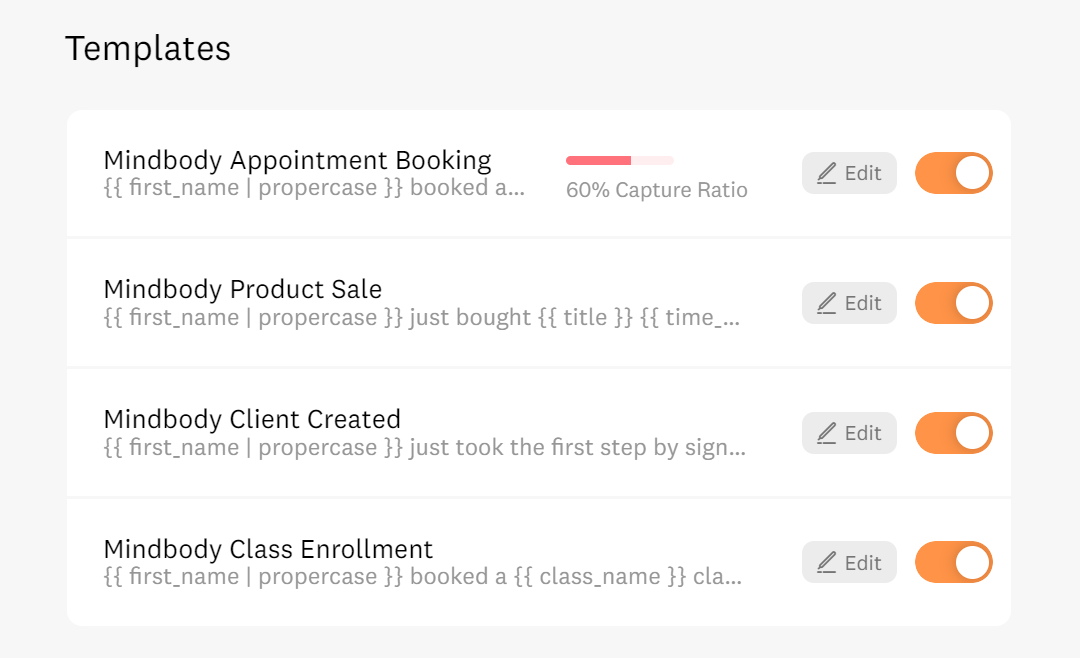
Note: Fomo will never modify any of your MINDBODY data.