How to connect AmeriCommerce
AmeriCommerce is a leading ecommerce solution.
Connecting AmeriCommerce to Fomo is simple, and requires no coding.
Step 1 - Find the AmeriCommerce Integration
While logged into Fomo, navigate to Notifications, click 'New Notification', click All Notifications and search for "AmeriCommerce."
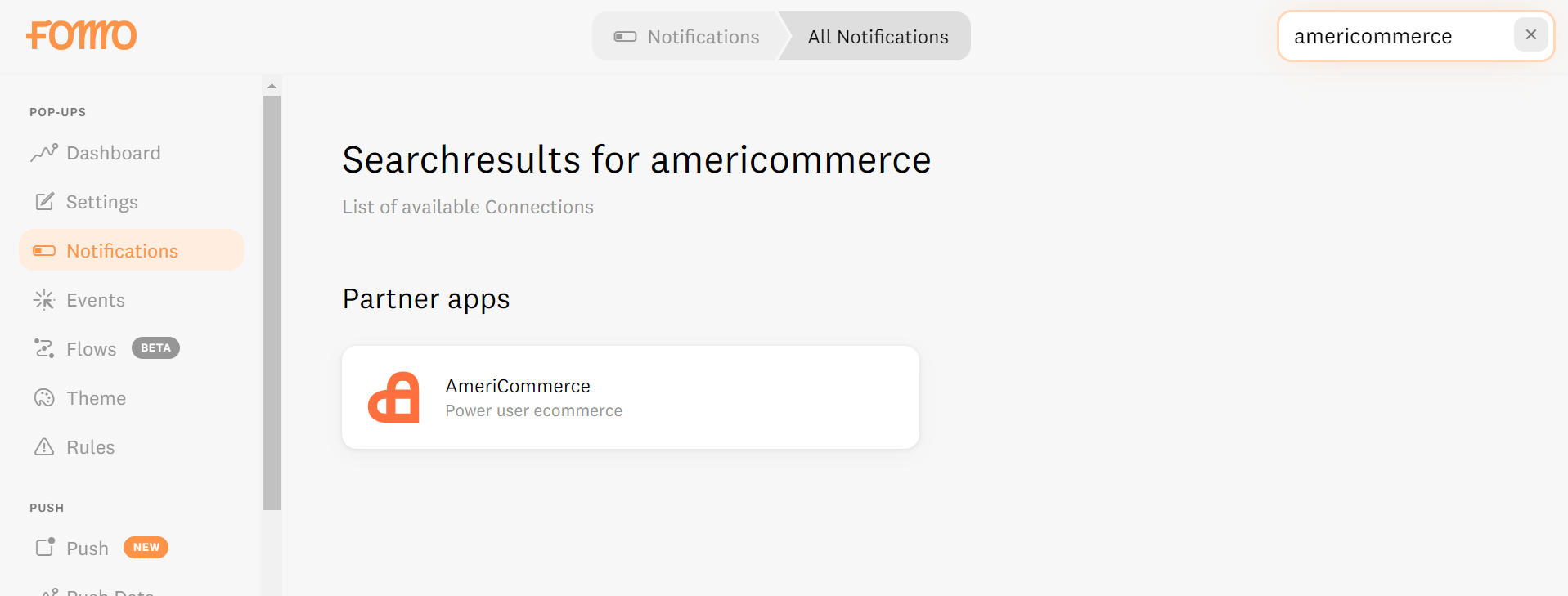
Step 2 - Connect AmeriCommerce
Click "connect with AmeriCommerce" and provide your admin domain.
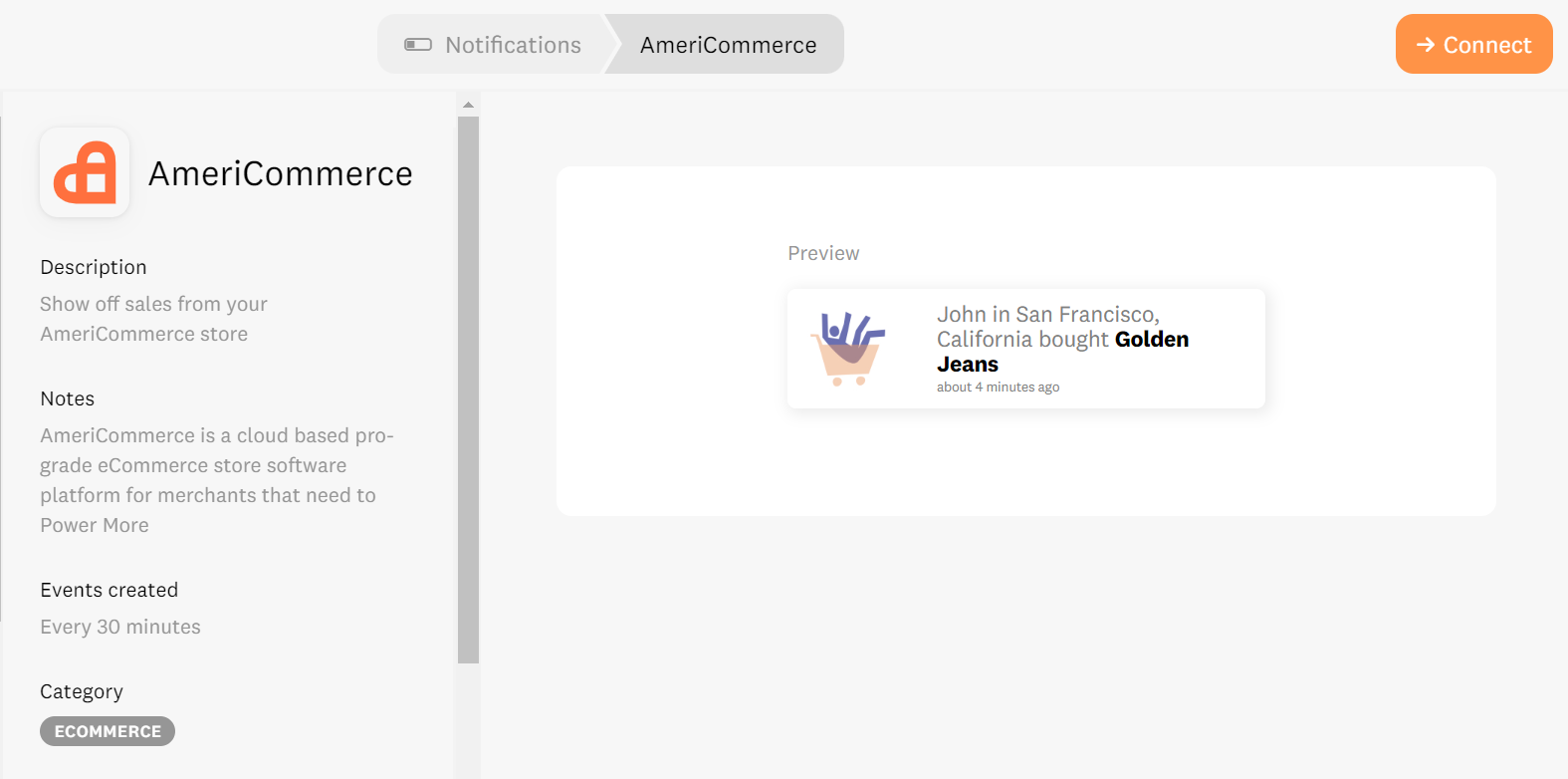
Note, this is your non-vanity URL, e.g. "mystore.americommerce.com." No "www" or "http" is necessary.
Click "Continue" to open the consent form.
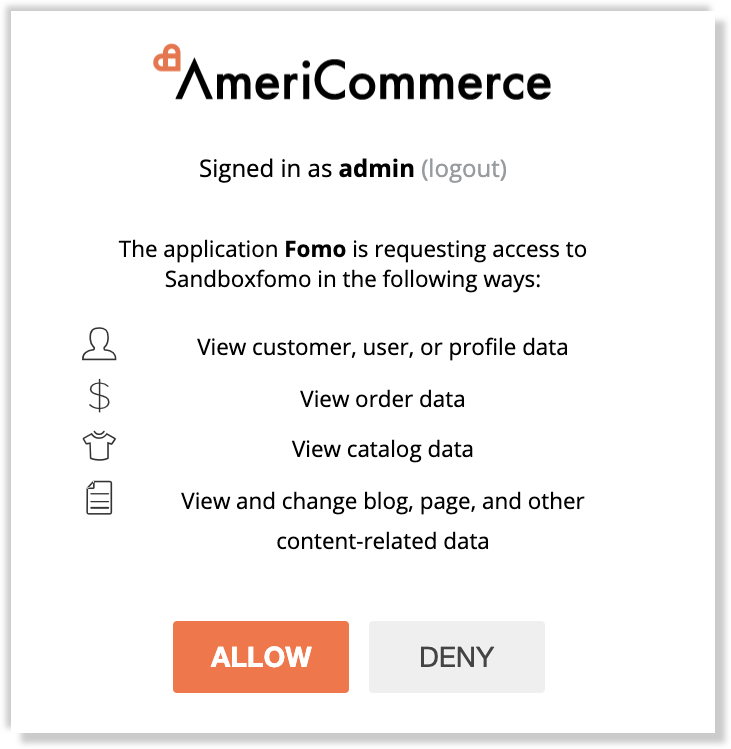
This allows Fomo to read recent order data.
Step 3 - You're Done!
After clicking "Allow," Fomo will immediately import recent AmeriCommerce sales.
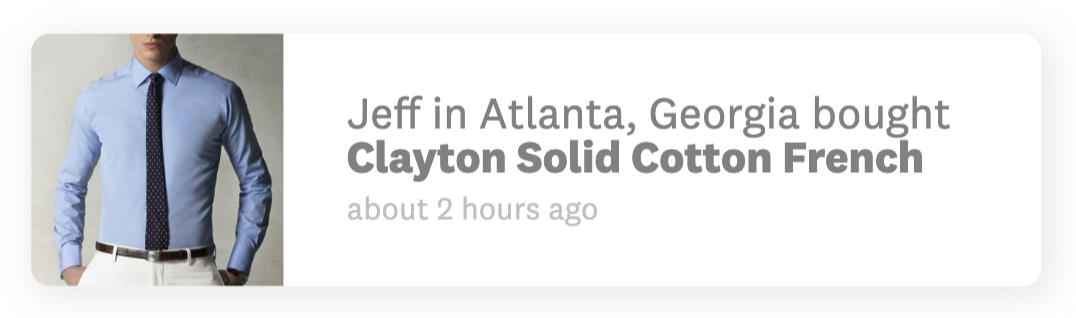
Going forward, Fomo will import new sales as they occur, and show them off on your website based on your settings and page rules. Just make sure you embed the snippet (Settings > Embed) in your store theme.
You can embed the Fomo snippet within your AmeriCommerce admin account by navigating to Themes > Edit > Head Tags.

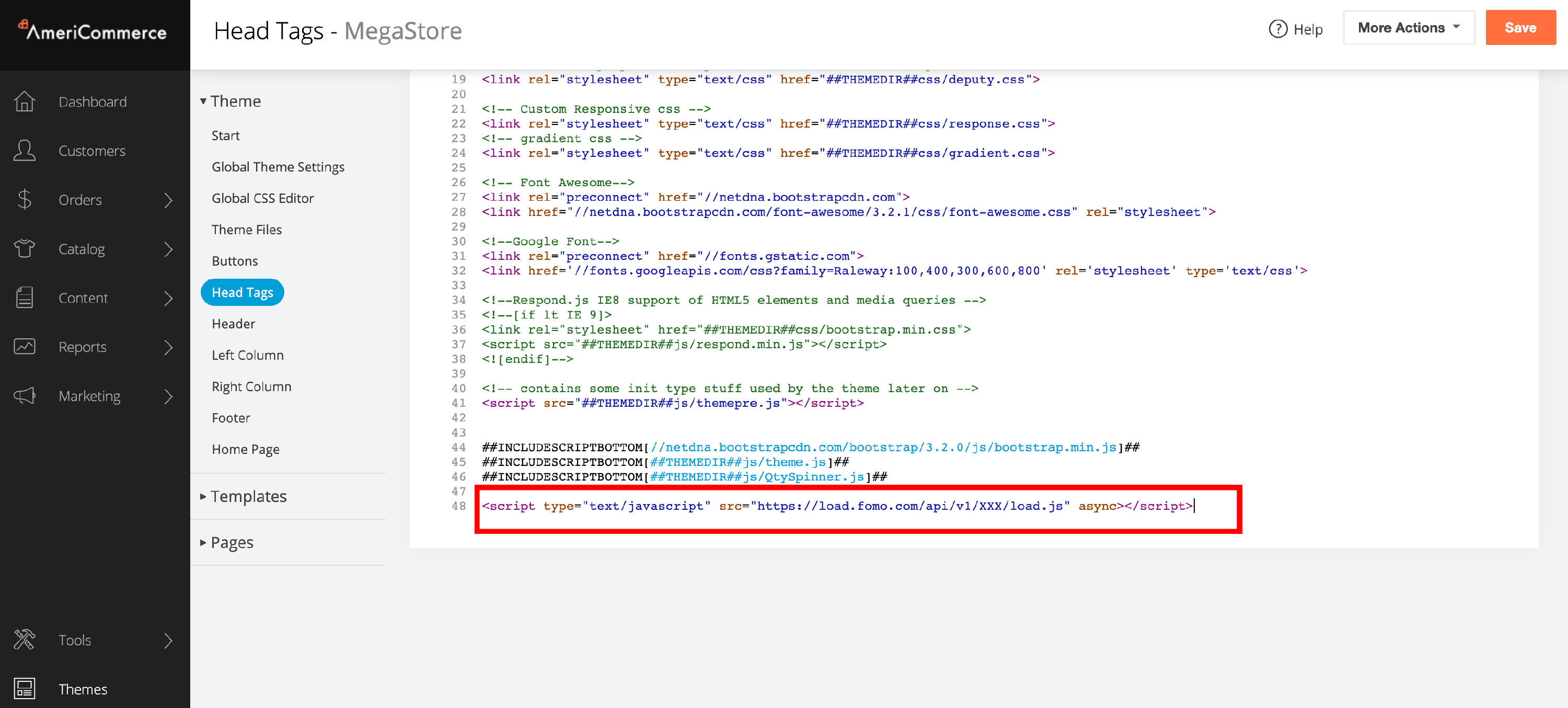
Paste your Fomo snippet at the bottom of this HTML editor. Replace the code in the example above with your unique embed snippet. This should install the snippet into the head tags of every page.
Further, you may update the default template message any time with variables like:
#{{ first_name }}
#{{ initials }}
#{{ city }}
#{{ province }}
#{{ country }}
#{{ title }}
#{{ url }}
For help with your AmeriCommerce connection, reach out to hello@fomo.com.