Add Fomo to your Podia website
Fomo is a proud Podia integration partner. Setting up Fomo with Podia is easy and requires no coding.
See below to learn how to sync Podia data, as well as display Fomo notifications.
Step 1 - Integrate Podia with Fomo
Connect Zapier (free tool) and choose whatever Podia actions you'd like to show off with Fomo.
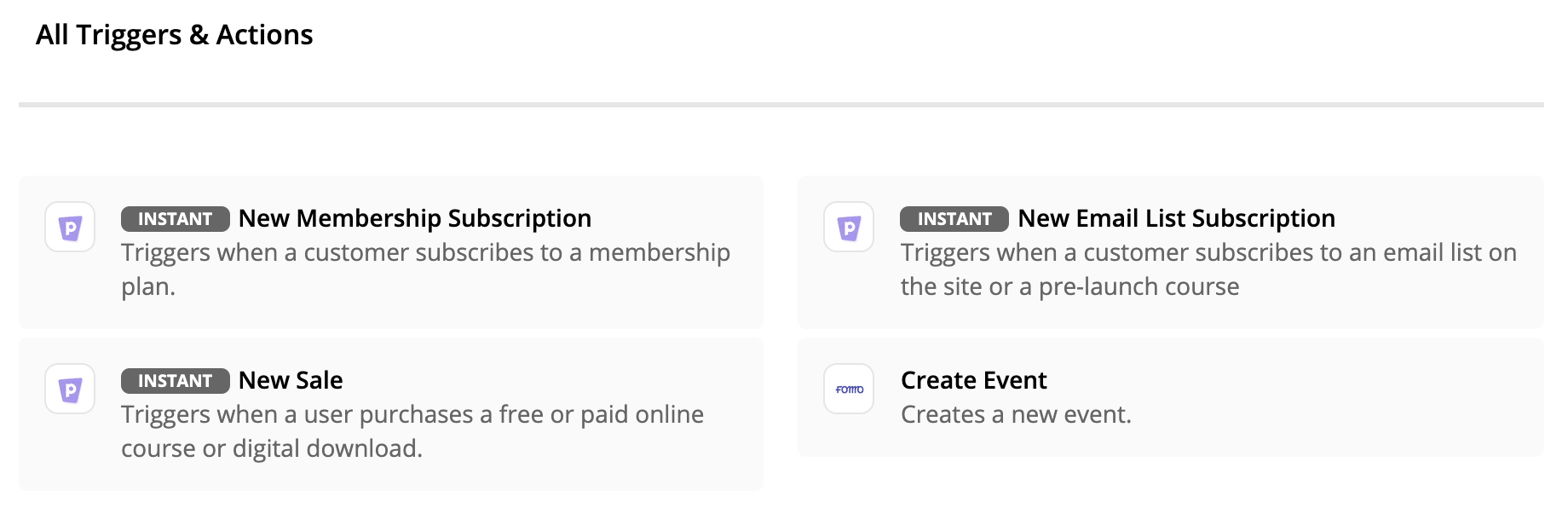
Next choose "Create Event" on the Fomo side, and connect each app (Podia, Fomo) inside the Zapier interface by following their instructions.
Get more help with Fomo <> Zapier here, and more on Podia <> Zapier here.
Step 2 - Integrate Fomo with Podia
Once your new students, memberships, or sales are coming into Fomo via Zapier, it's time to embed the Fomo snippet.
Inside your Fomo account navigate to Settings > Embed and copy the snippet.
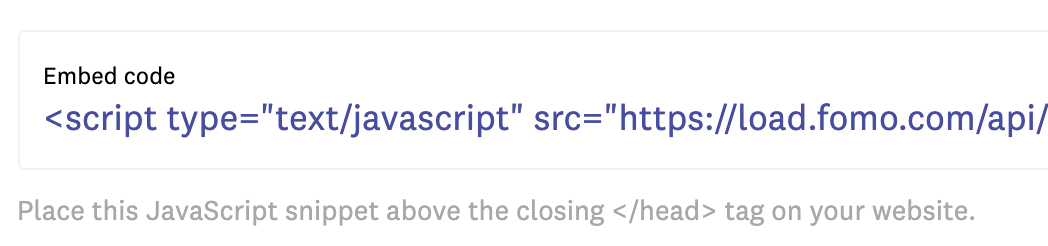
While this hangs out on your computer's clipboard, log into your Podia account.
Open the dropdown menu in the top-right corner of the main navigation.
Click on “Store Settings”
Click on the "Analytics" tab
Scroll down until you see the “Custom code” section
Copy the tracking code from your analytics tools and paste into the text area labelled “Website tracking code”
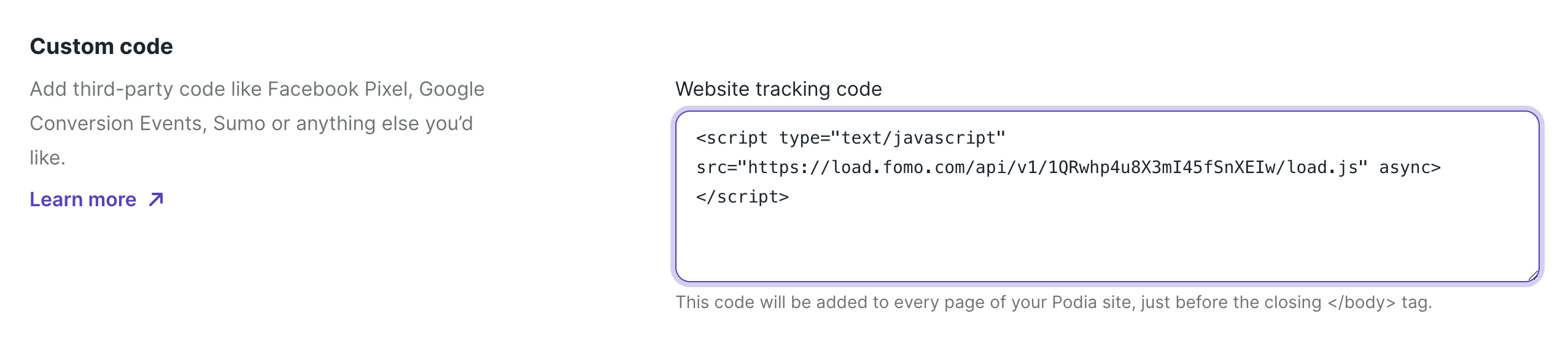
Paste your Fomo snippet into the top box here, directly above or below any existing code you might already have there.
Be sure to save your Podia settings, then you're all set! To learn more about Podia's code editor, go here.
Note: this feature is currently only available for Podia customers on the "Shaker" plan.