How to setup WooCommerce Webhook
Sometimes, our main integration is blocked due some underlying factor outside of Fomo's control, this could be your hosting provider, server configurations, combination of wordpress and/or woocommerce versions, firewalls, etc).
If you have already tried our main integration, then this article outlines an alternative way to integrate WooCommerce with Fomo.
Step 1
Create webhook URL. Search for "webhook" in integrations and click “connect with Webhook”. Copy the Webhook URL.
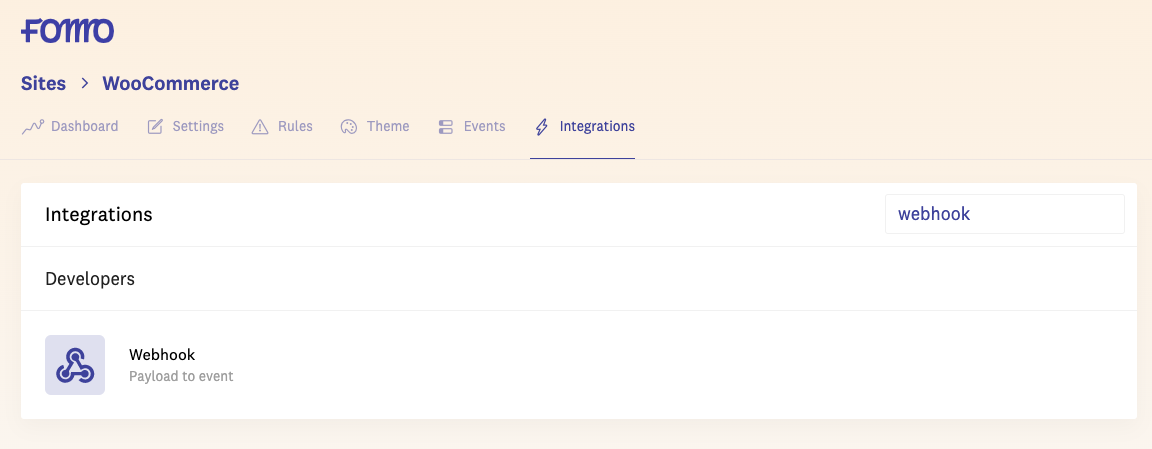
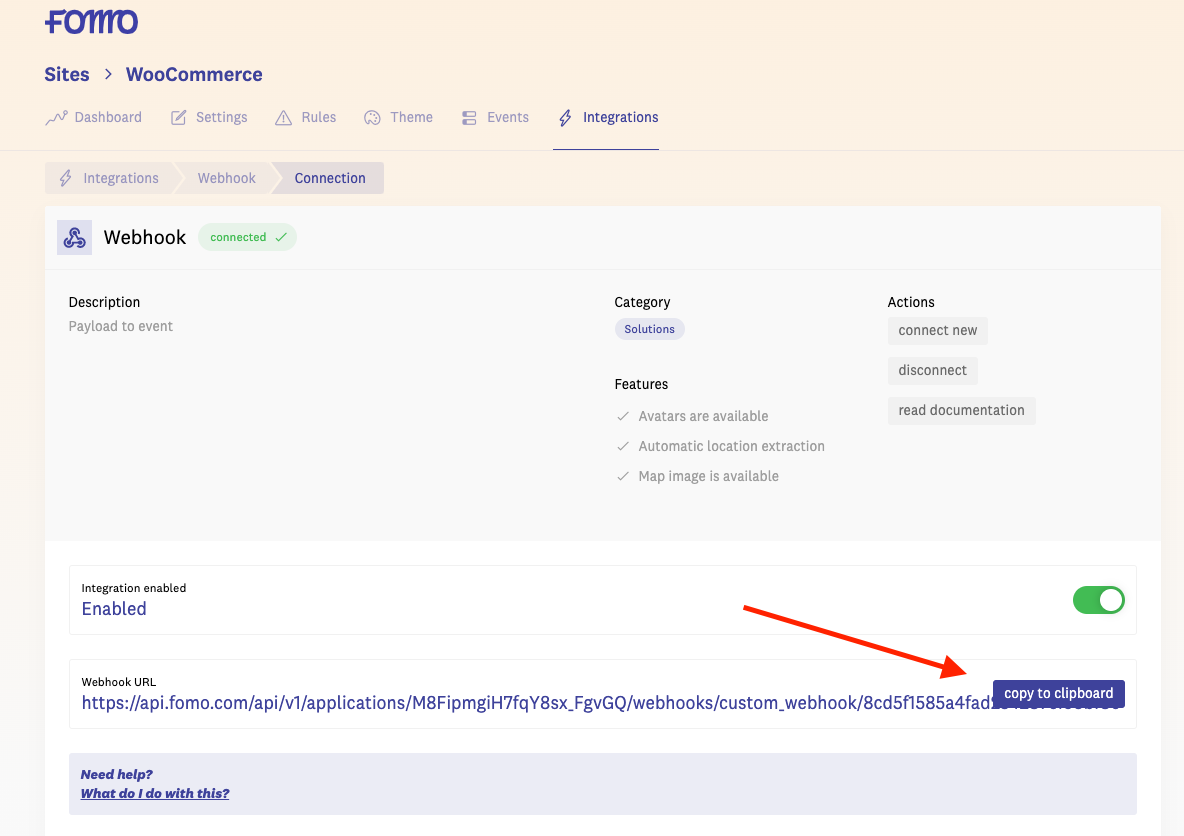
Step 2
Add the Webhook URL to your woocommerce admin. Go WooCommerce > Settings > Webhooks > Add new webhook.
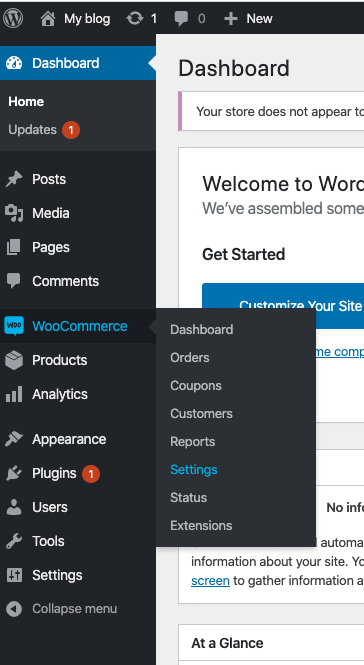
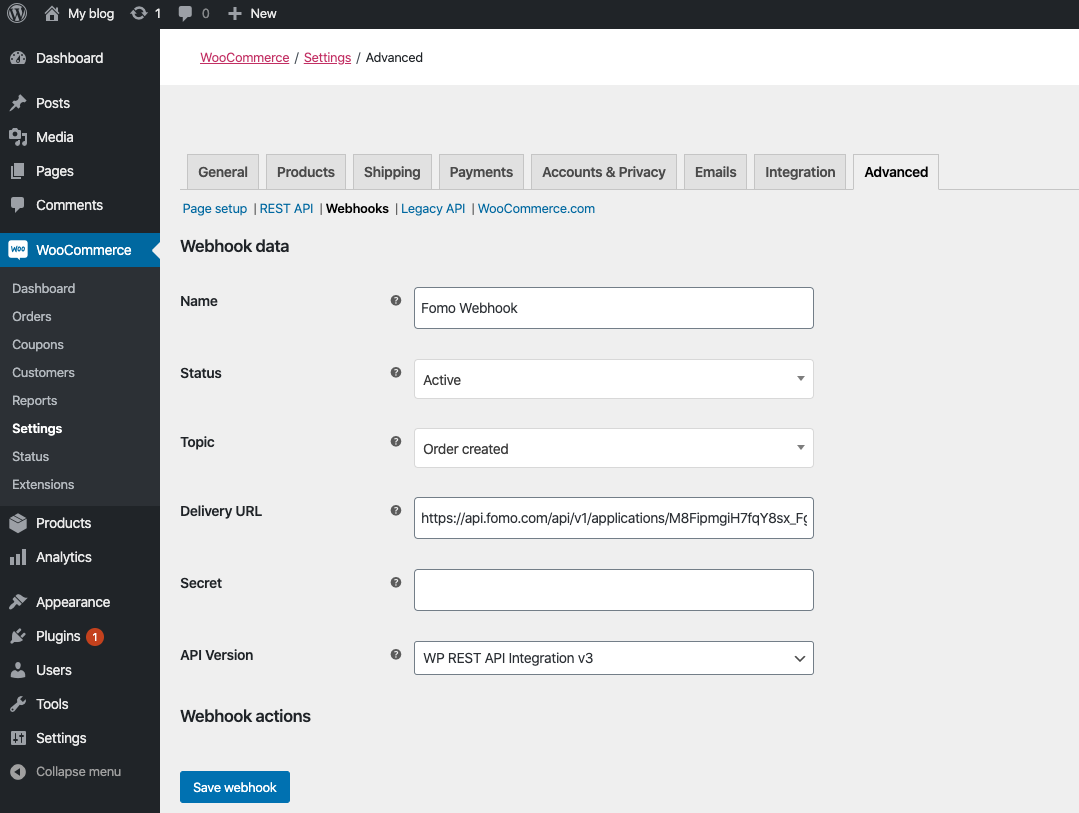
Name: can be anything - “Fomo Webhook” works
Status: Active
Topic: Order Created
Delivery URL: Paste the Webook URL here
Secret: leave blank
Hit Save!
Step 3
Create a new order with at least one product and billing name & address.
Step 4
Go back to Webhook integration in Fomo to select and map variables from your new order.
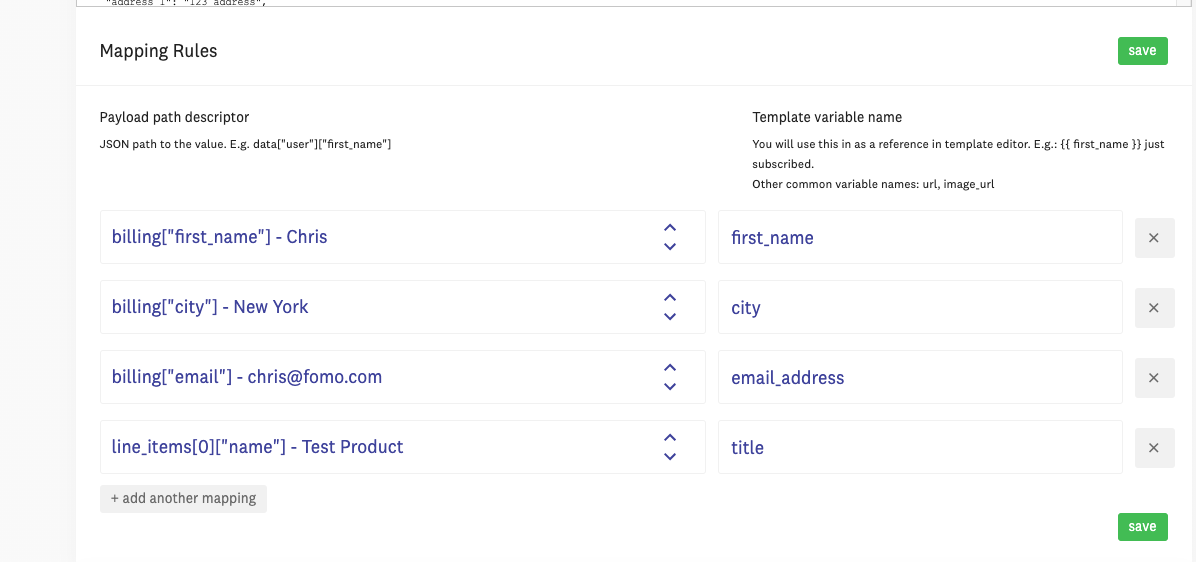
Step 5
Edit template, based on the variables set above, we can use #{{ first_name }} in #{{ city }} just bought #{{ title }} #{{time_ago}}
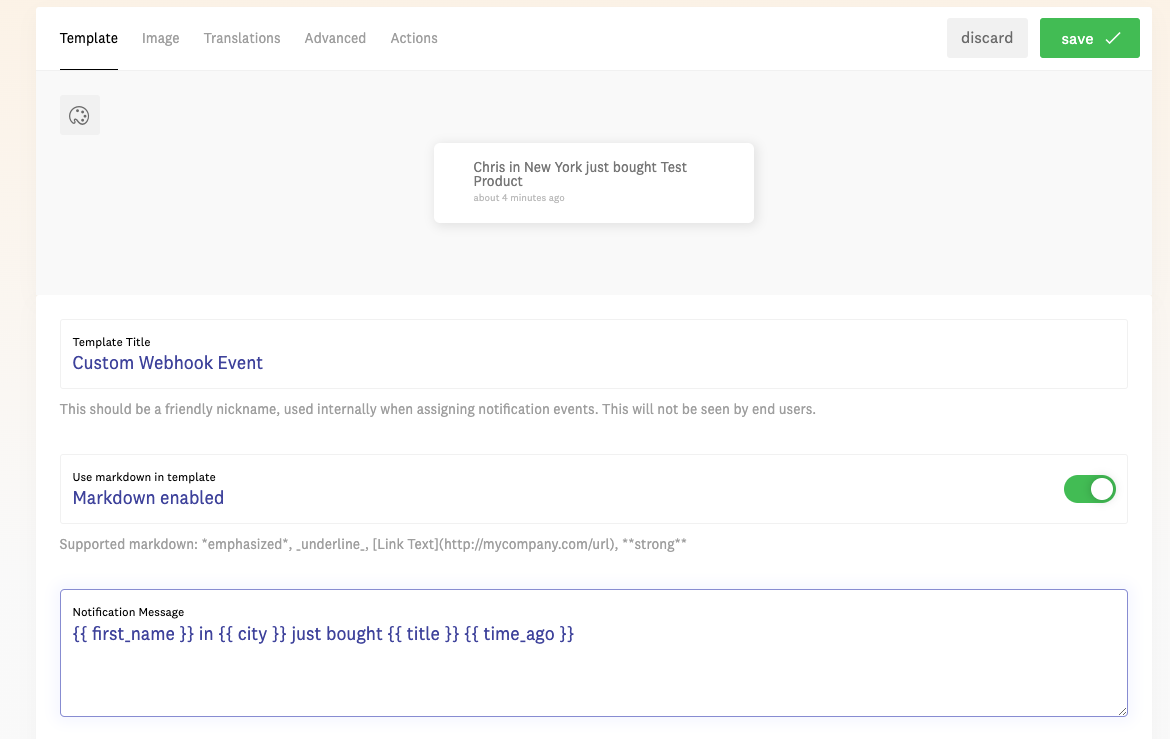
Set image, you can use a default image icon or upload your own. Also, you can toggle on Avatar image if you have mapped email_address (which will try to use the email's gravatar)
Step 6
Wait for your next order (or submit another test order) and you are done! You should see new events when orders are created.
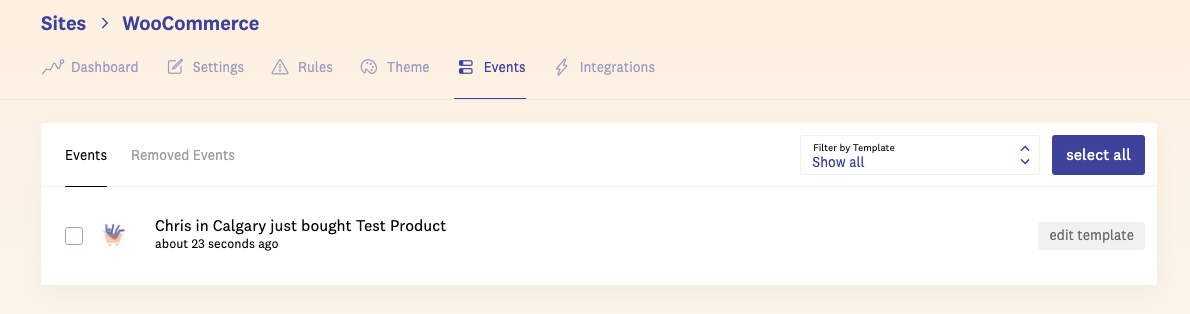
Limitations
Only the first bought item will be used to create an event.
This setup does not “pull” in the product image, so a default image or avatar should be used.