How to connect Square
Square helps you send professional invoices, track them in real time, and accept payments online.
Connecting Square to your Fomo account requires no coding experience.
Do you have a Square Online hosted store? Follow these instructions from Square to install the Fomo snippet: Add Custom Tracking Code to Square Online
Step 1 - Connect Square
When logged into Fomo, navigate to Notifications, click 'Add Notifications', then 'All Notifications’. Search for 'Square' and click to connect.
You'll be asked to log into your Square account (if not logged in already), then forwarded back to Fomo.
Step 2 - You're Done!
After connecting, Fomo will immediately import the last 3 weeks of orders.
Note: Fomo will never modify any of your Square data.
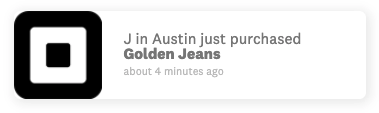
Note #2 - order events are created after a charge is successfully completed. Going forward, new orders will be imported automatically.
Note #3 - As of February 2021, Square only allows access to the first initial of your customers. Square has also restricted access to our email avatar feature. Please email us at hello@fomo.com if you have concerns about this.
Missing a location from your Square events?
As of August 2020, the Square API limits #SearchOrders requests to 10 Square locations.
If you've connected the Square integration but notice you're missing events from a particular location, ping us at hello@fomo.com and we'll get you sorted.