How to connect Webflow
Webflow is a popular no-code, all-in-one design platform that gives you the power to design, build, and launch responsive websites visually.
Connecting Webflow to Fomo is simple, and requires no coding.
Step 1 - Find the Webflow Integration
While logged into Fomo, navigate to Notifications, click 'Add Notifications', then 'All Notifications’. Search for 'Webflow', and click to connect.
Step 2 - Connect your site(s)
You'll be presented with a modal window where you can select which site(s) you'd like to connect with Fomo.
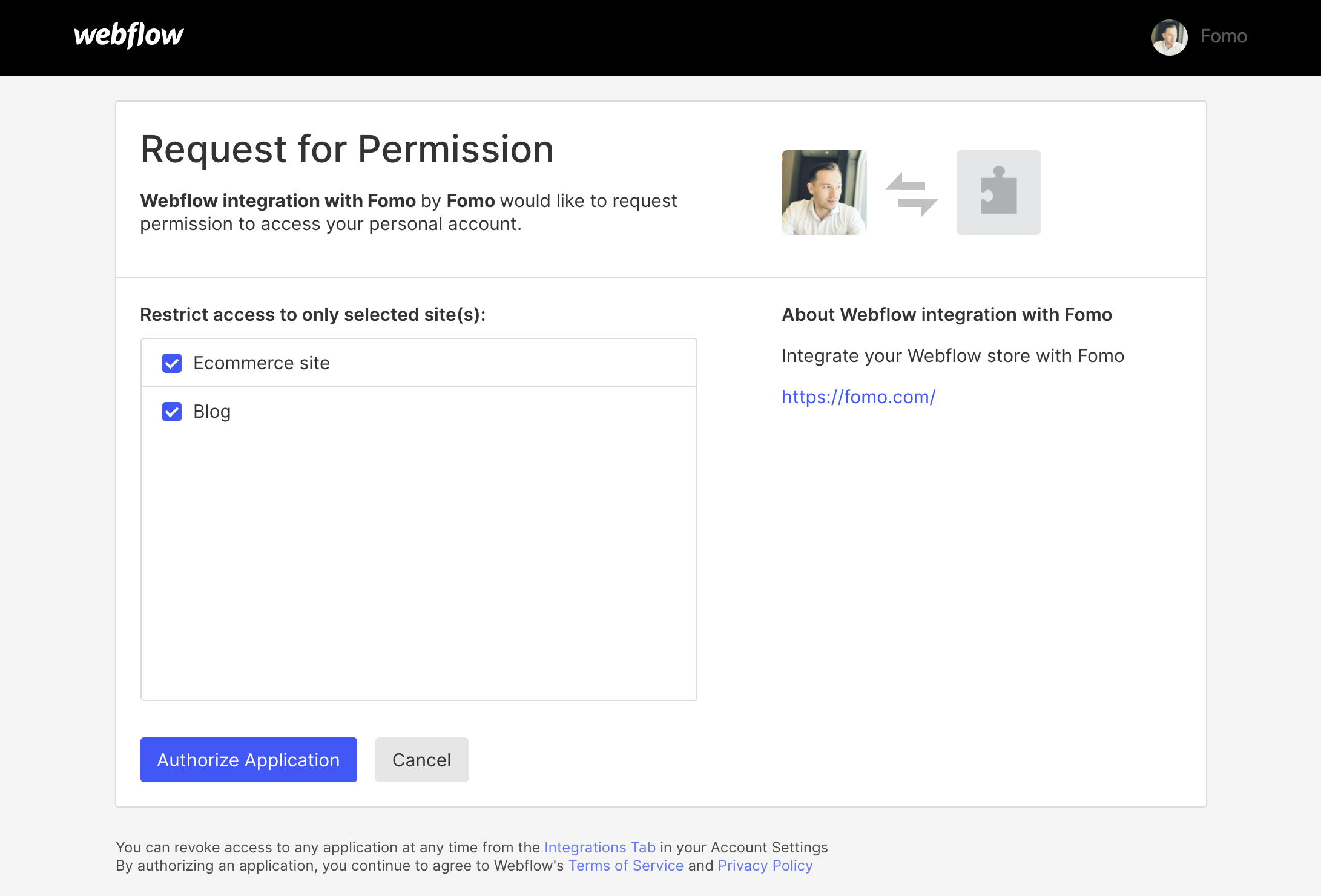
If you have multiple Webflow sites, you can select as many as you'd like to connect. Note that not selecting any sites will connect all of them.
Click 'Authorize Application'.
Step 3 - Enable site(s)
After granting Fomo permissions to your site orders data, you'll be returned to an integration management screen.
Here you can select which Webflow sites you'd like to sync with Fomo.
Toggle on 1 or more sites, then navigate to the Events tab to see recent orders from those sites, imported to Fomo.
Note: Fomo will only be able to import orders if you toggle on at least 1 site!
Step 4 - You're Done!
After connecting, Fomo will immediately import recent orders.
The default message looks like this:
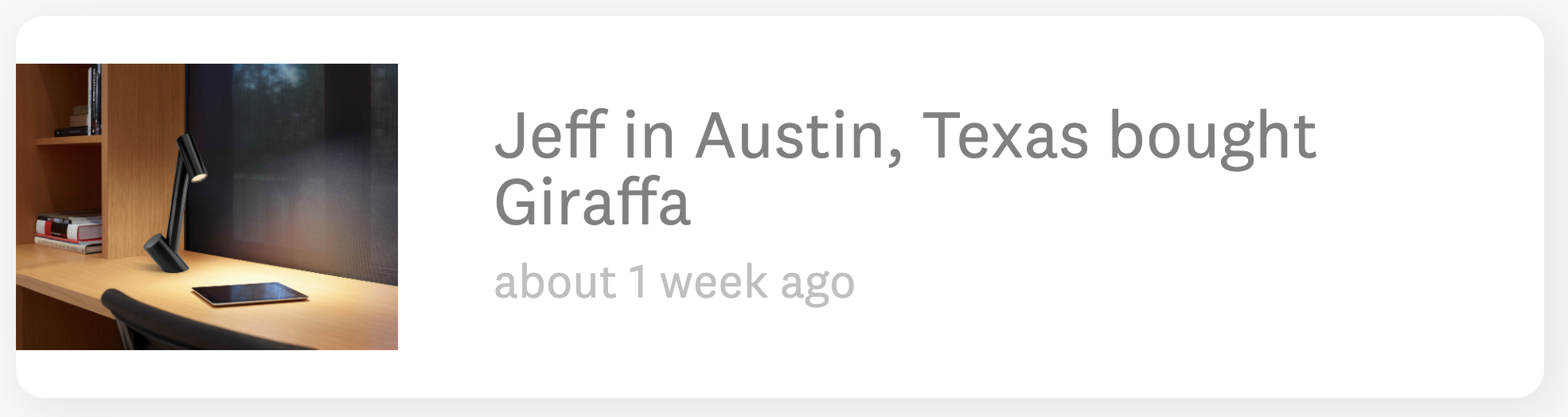
New orders will import automatically in near real-time.