How to embed Fomo on Kartra
This guide will walk you through how to show off Fomo notifications on your Kartra website.
Note: to learn how to import Kartra sales into Fomo, go here.
Step 1
Grab your embed snippet from your Fomo account (Settings > Embed):

Step 2
Now, log into your Kartra account.
Go to Settings > Tracking Code. Paste your Fomo snippet from Step 1 into the :
![]()
If you're ready to go live, make sure you go to Actions > Publish live in the top right corner:
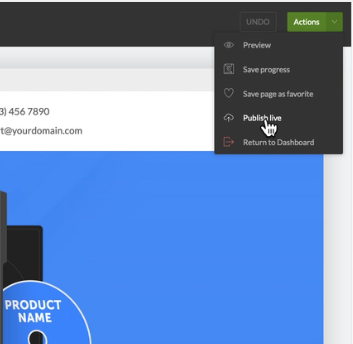
That's all! Fomo notifications should now start showing up on your website live!
Please note that Kartra Product Pages will not display Fomo notifications. You'll need to add the Fomo snippet to any product pages where you also want to display social proof.
To do this, go to:
My Products → Select product → Checkout Settings/Page Settings → Custom tracking code
Add your Fomo snippet and save. If you don't see notifications on the product page right away, refresh your page to load any backend changes or open the page in an incognito window in your web browser.