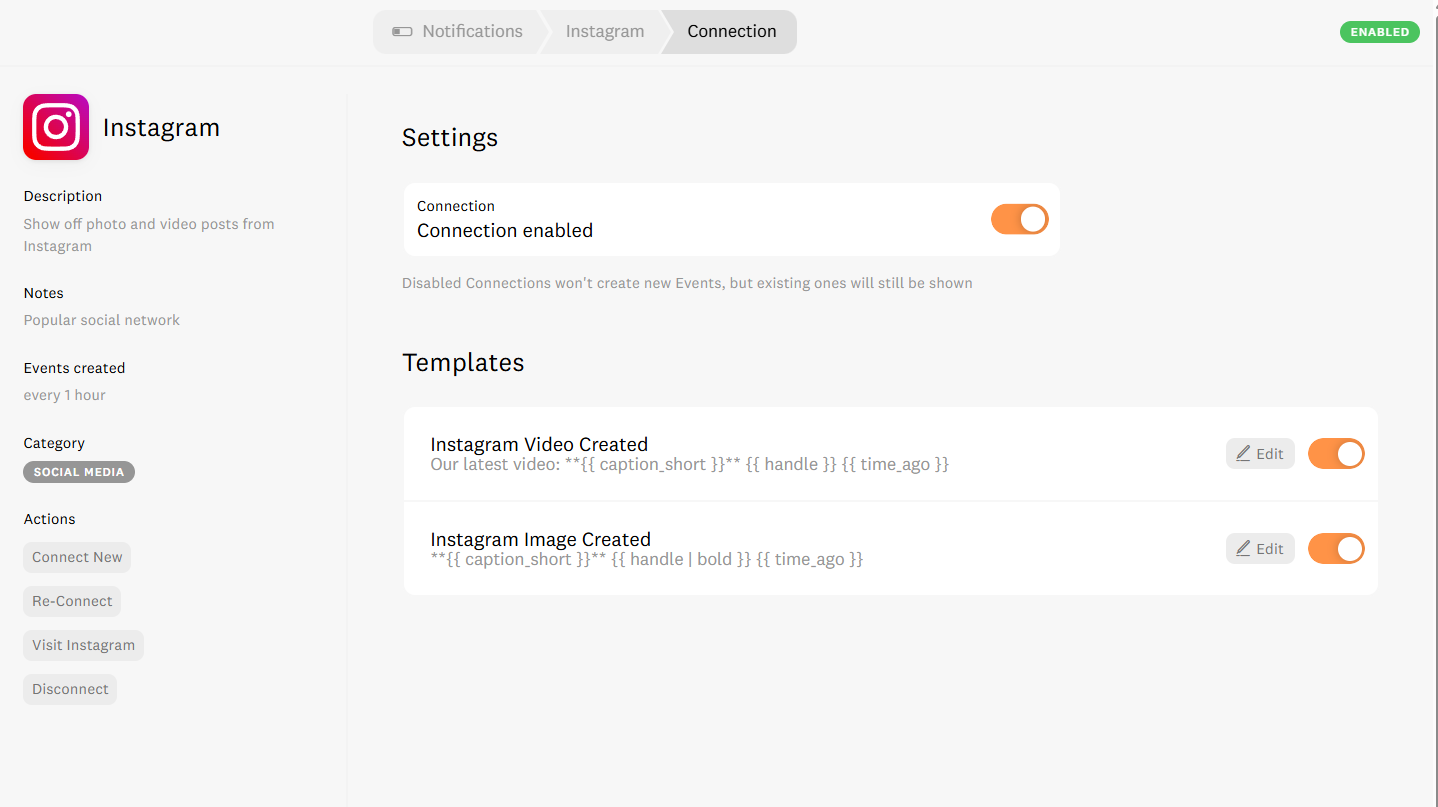🔗How to Connect Your Instagram Account to Fomo
Fomo makes it easy to showcase your social media activity in real time but before you connect your Instagram account, there’s one important requirement: your Instagram account must be a Business account.
Here’s a complete guide to help you check your account type and connect it to Fomo.
✅ Step 1: Make Sure Your Instagram Account Is a Business Account
Fomo only supports Instagram Business accounts. If you're unsure whether your account qualifies, here's how to check:
Open Instagram on your mobile device or desktop.
Go to your profile and tap the three horizontal lines or engine circle when in desktop in the top-right corner.
Tap Settings and privacy.
- Scroll to For professionals.

- If you see Business tools and controls, you're good to go!
- If not, you’ll need to switch your account type.
To switch to a Business account:
- Tap Account type and tools > Switch to professional account.
Choose Business and follow the prompts.
📘 For more details, check out Instagram’s official guide to Business accounts.
🔧 Step 2: Connect Instagram to Fomo
Once your Instagram account is set up as a Business account, follow these steps to connect it to Fomo:
Log in to your Fomo dashboard.
Navigate to the Notifications tab.
Click Add Notification.
Scroll to Social Media and select Instagram.
Click Connect.
A modal will appear prompting you to log in to your Instagram Business account.
Once authenticated, your Instagram account will be connected to Fomo.
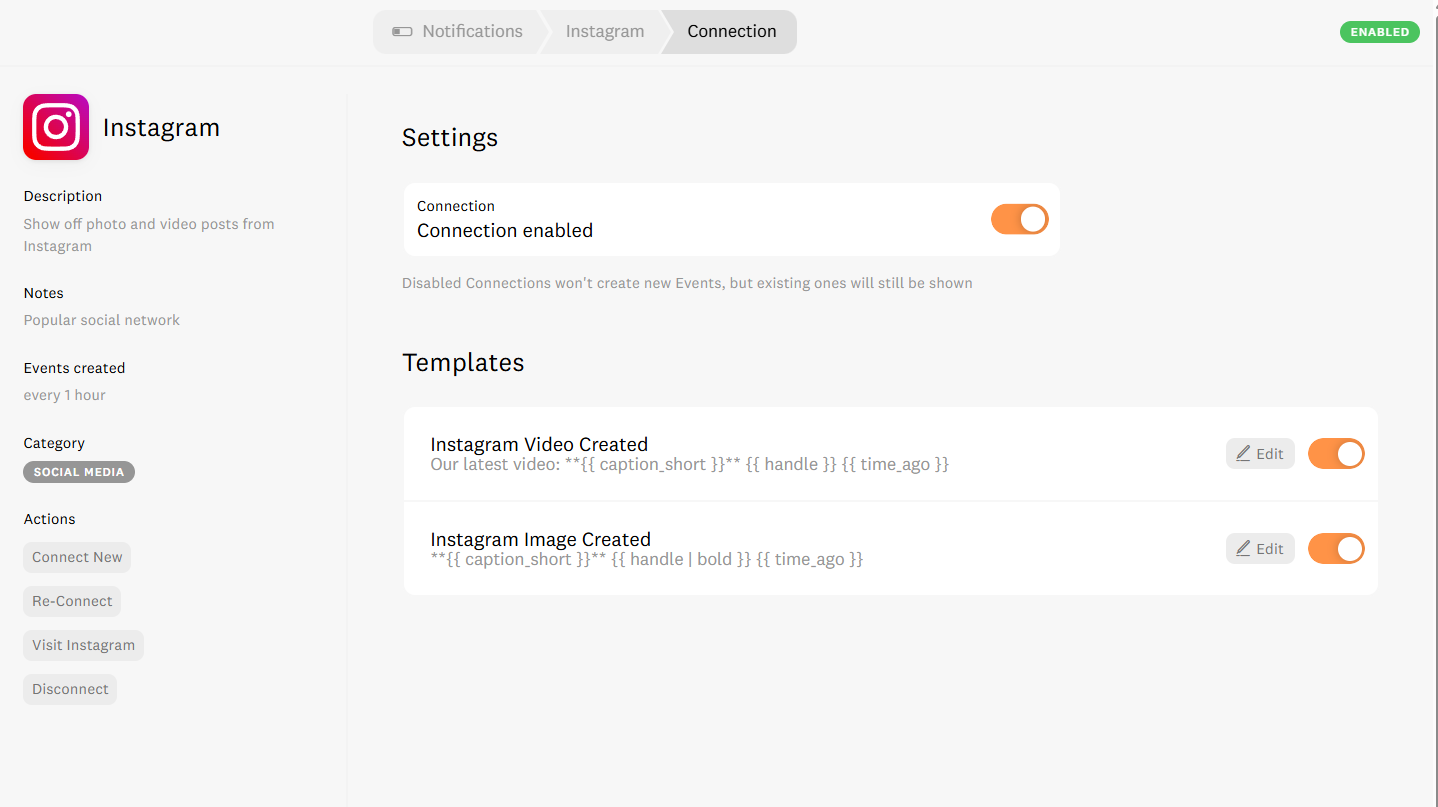
That’s it! 🎉 Fomo will now start displaying your Instagram activity(video & images) as live social proof on your site not reels for now!