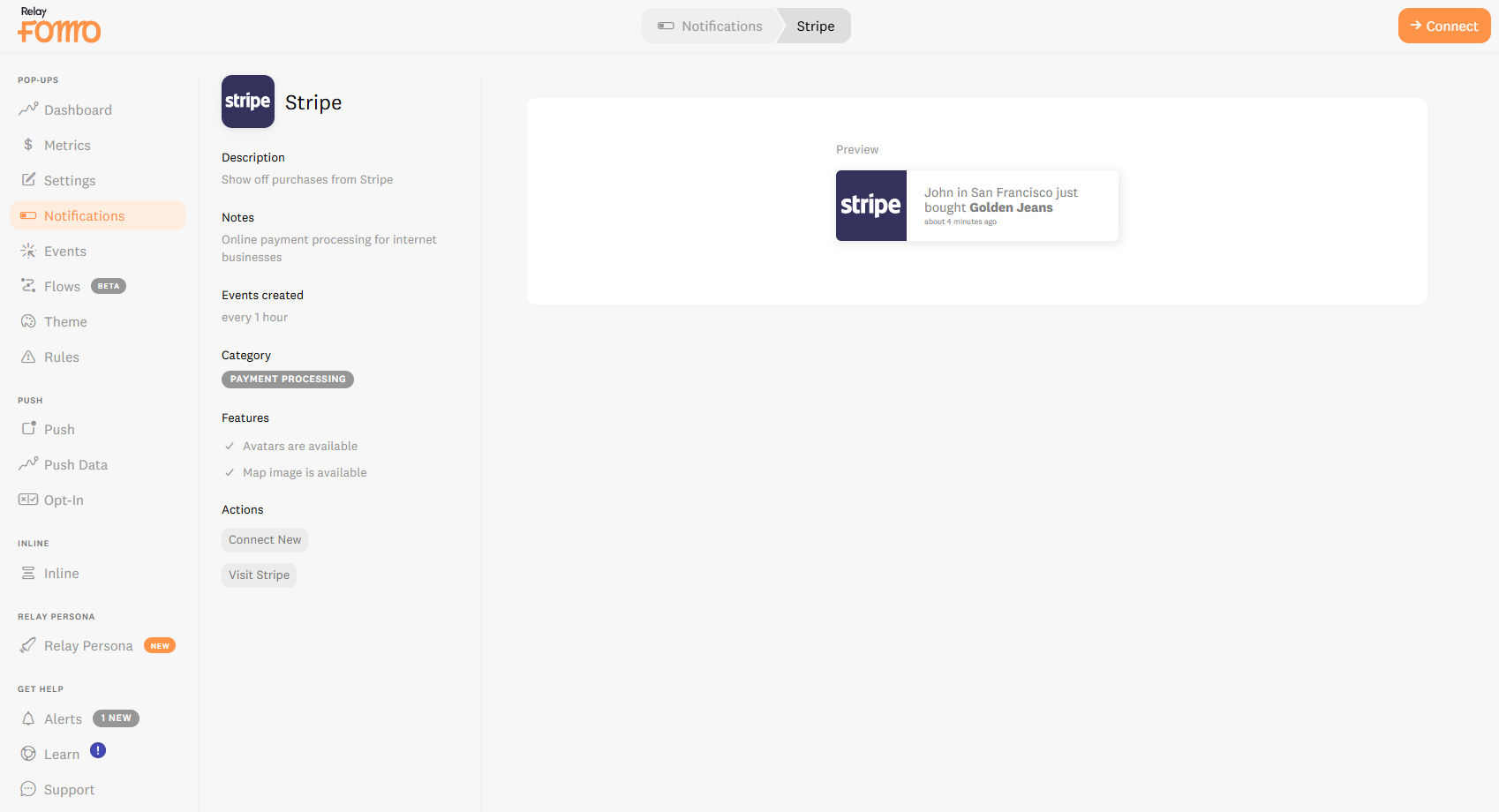How to Connect Stripe to Fomo🔗
If you're using Stripe to process payments, integrating it with Fomo can instantly boost your credibility and conversions by displaying real-time purchase notifications. Whether you're selling through LeadPages, Samcart, or your own custom storefront, this quick setup will help you turn customer activity into social proof.
🛠 Step-by-Step: Connecting Stripe to Fomo
Navigate to the Notifications Tab
Log into your Fomo dashboard and head to the Notifications tab.
Add a New Notification
Click Add Notifications, then open the E-commerce subfolder.
Select Stripe
Find and click on Stripe, then hit Connect.
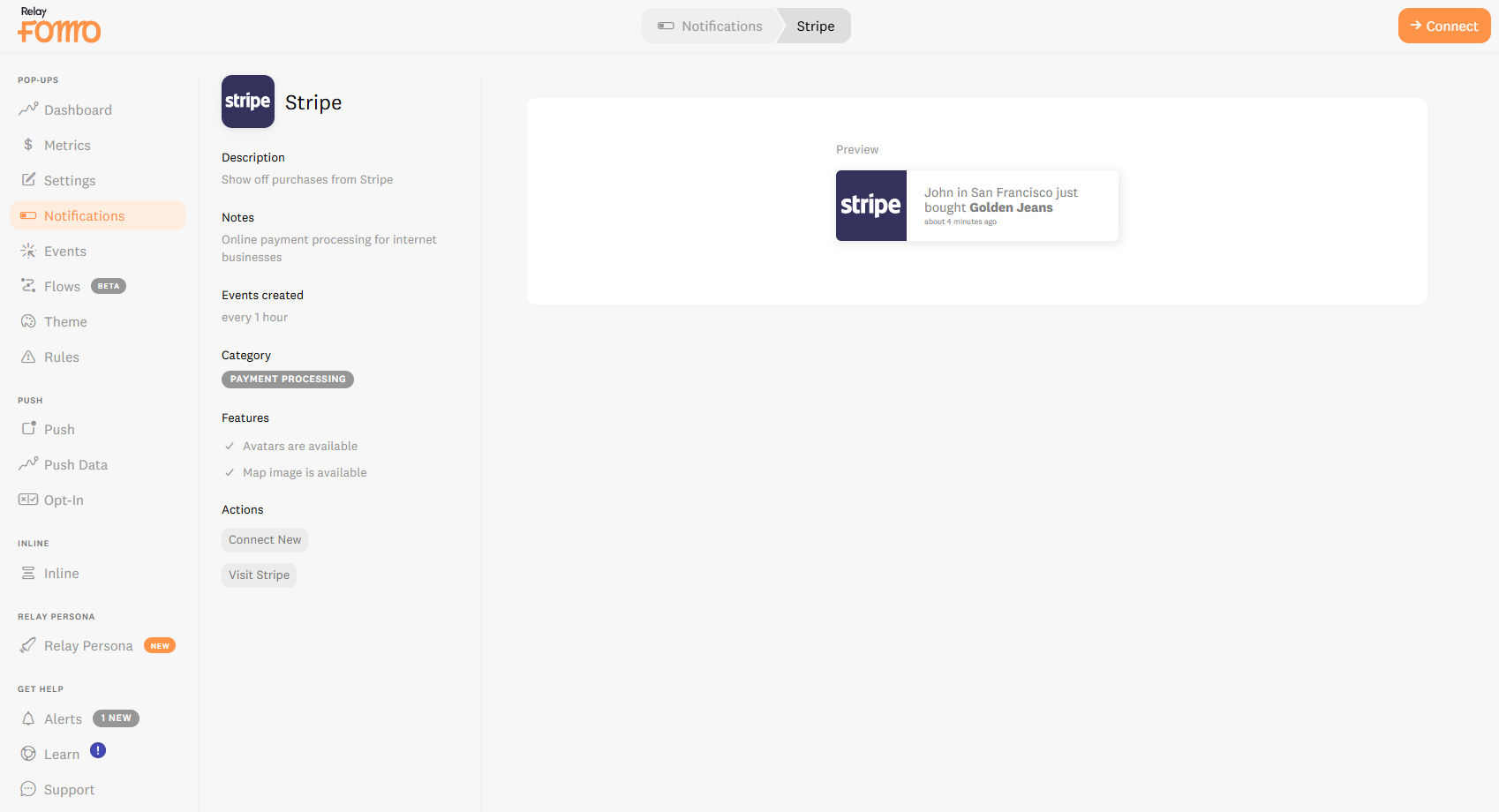
Authenticate Your Stripe Account
You’ll be prompted to log into your Stripe account. Follow the on-screen instructions to authorize the connection.
Done!
Once connected, Fomo will begin pulling in live sales data from Stripe to generate notifications.
💡 Pro Tip: Using Stripe with LeadPages or Samcart
If you’re already using LeadPages or Samcart, your Stripe integration can automatically capture sales and trigger notifications no extra setup required. This is a great way to showcase product demand and build trust with new visitors.
🎨 Customize Your Message
Before going live, take a moment to tailor your notification message. A personalized touch like including the buyer’s location or product name can make your alerts feel more authentic and engaging.
🧑💻 Need Help?
If you’re unsure whether everything’s working as expected, don’t hesitate to reach out to hello@fomo.com.