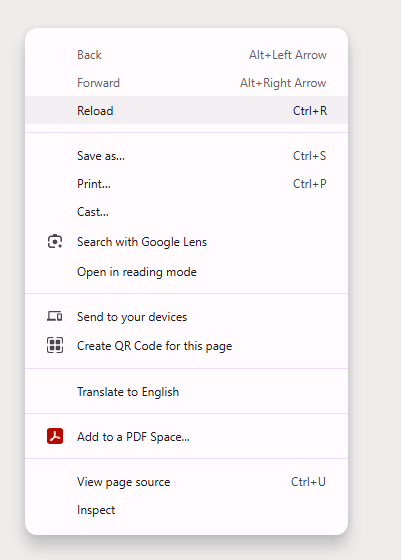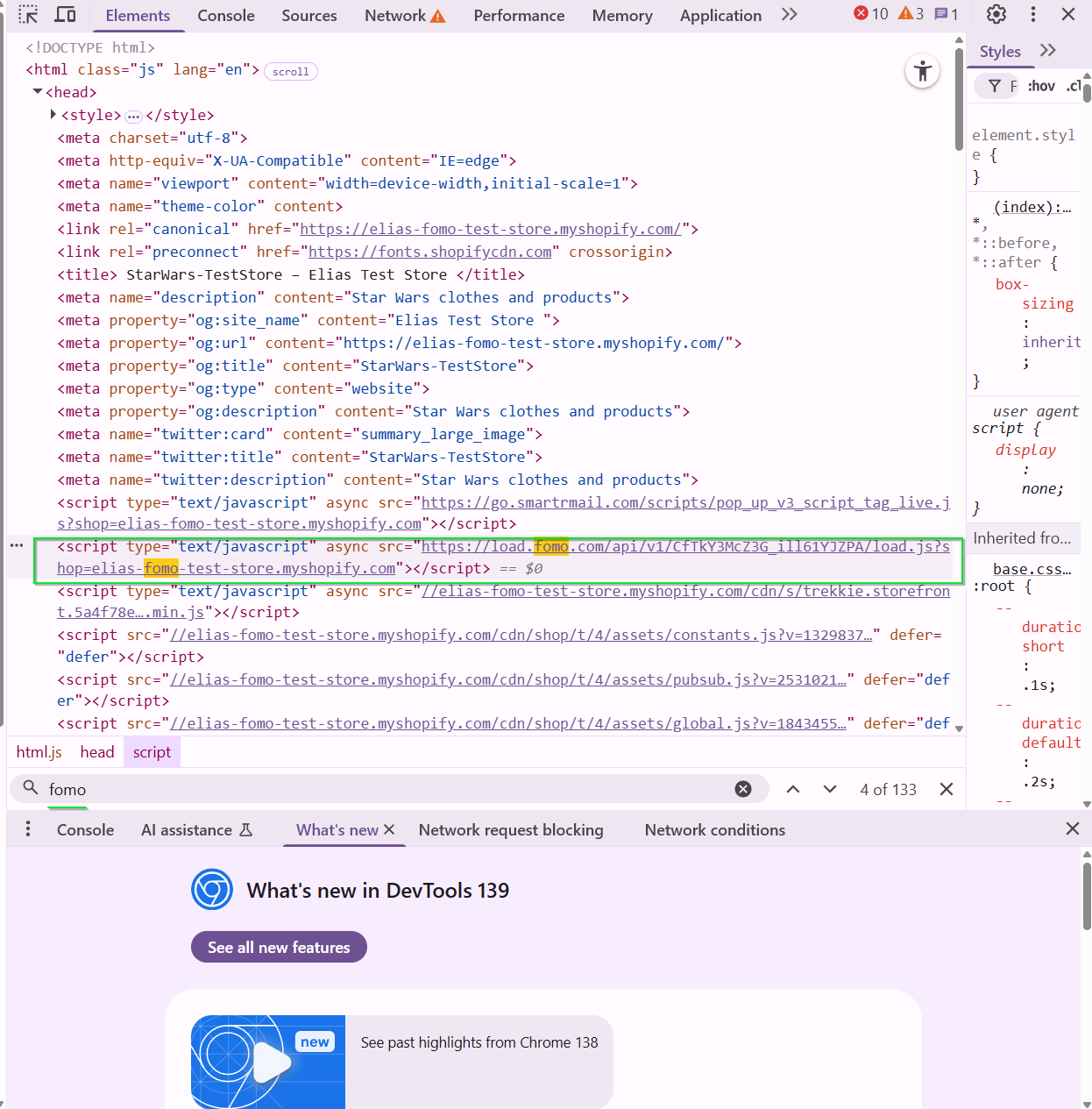Troubleshooting Fomo Notifications Not Showing: A Step-by-Step Guide
If your Fomo notifications aren't displaying on your website, this guide will help you diagnose and resolve the issue.
Before you begin, ensure you've already embedded the Fomo snippet on your site, connected your integrations, have recent events in your "Events" tab, and have recent orders or subscribers.
1. Check Your Dashboard Stats
First, navigate to your Fomo Dashboard. The stats here will indicate if notifications have been seen recently. If you see recent activity, your visitors are likely seeing notifications, and the issue might be specific to your browsing session.

2. Is Fomo Enabled?
In your Fomo dashboard, click on the orange Fomo logo in the bottom-left corner. Then click on sites and you will be on the sites screen here make sure the toggle is orange(enabled).
3. Review Your Rules
Go to the Rules tab to check for any rules that might be blocking notifications. Rules are prioritized by their order, so be mindful of how they might override one another.

4. Examine Your Limits
In Settings > Limits, compare your settings with the timestamps of your events in the "Events" tab. If your limits are too restrictive (e.g., an "Event threshold" of 10 hours while all your events are a day old), notifications won't appear.

Time Ago setting will not display notifications older than the value you provided in this particular case it is 2 hours. Or maybe you have a limit per visitor session and your current session already saw the maximum number of notifications if that is the case you can push a hard reset by adding this to the end of your URL: ?reset=fomo
5. Verify the Snippet Installation
View Source: Open your developer tools by right clicking the screen on your site and click on inspect:
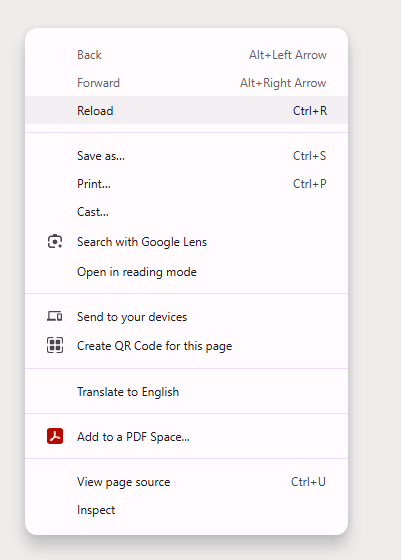
Then on the element tab press on your keyboard Ctrl+F and enter fomo:
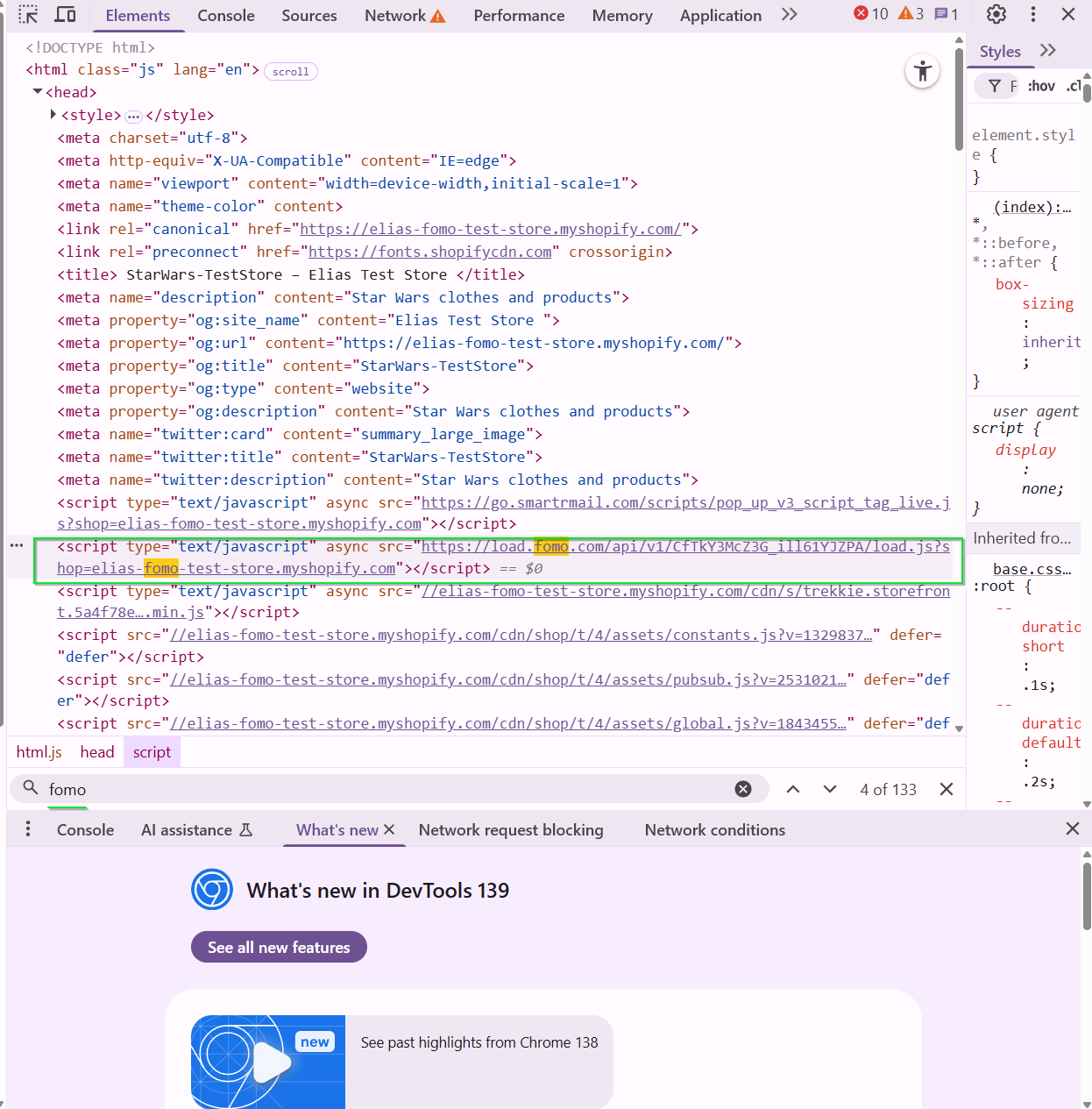
Search for "fomo" to confirm the snippet is present and correctly formatted.
- Google Tag Manager: If you're using Google Tag Manager, ensure you've followed the specific embedding instructions.
- Inspect Element: Right-click on your live website, select "Inspect," and in the console, type
fomo;and press Enter. A hash should appear if Fomo is loading correctly.

6. Check for Multiple Snippets
Using the "View Source" method described above, check for more than one Fomo snippet. If you find duplicates, remove them. If you installed Fomo through Shopify or Ecwid, remove any manually installed snippets, as one is added automatically.
7. Did You Close a Notification?
If you've closed a Fomo notification on your site, you may be blocked from seeing them for 24 hours. To check, go to Settings > Actions > Allow Closing Notifications. To see notifications again, clear your browser cache, use incognito mode, or a different browser.

8. Check for Variable Errors
In the Notifications tab, ensure you're using the correct variables for each Notification. An incorrect variable can prevent event creation. For example, #{{ first_name }} is correct, while #{{ first name }} is not.

9. Are Your Templates Enabled?
In the Notifications tab, check that your templates are enabled. The toggles next to each integration should be orange.

10. Follow Integration-Specific Instructions
Some integrations require additional setup steps. Search for your integration in the Fomo Help Articles to ensure you've completed all necessary steps.
11. Review Template Actions
In the Notifications tab, click on each template and then the Actions tab. Check if any actions are preventing events from being created.

12. Check Your Payment Status
If your Fomo subscription payments have failed, your account may be suspended. Check your email for any payment-related notifications and update your payment method if necessary.
13. Ad Blocker Interference
While Fomo is whitelisted by most ad blockers, some may still block notifications. If your dashboard shows that other visitors are seeing notifications, try whitelisting Fomo on your personal ad blocker.
If you have questions about any of these steps, ping us at hello@fomo.com. We'll also be able to help you faster if you tell us what you've already done to troubleshoot on your own!